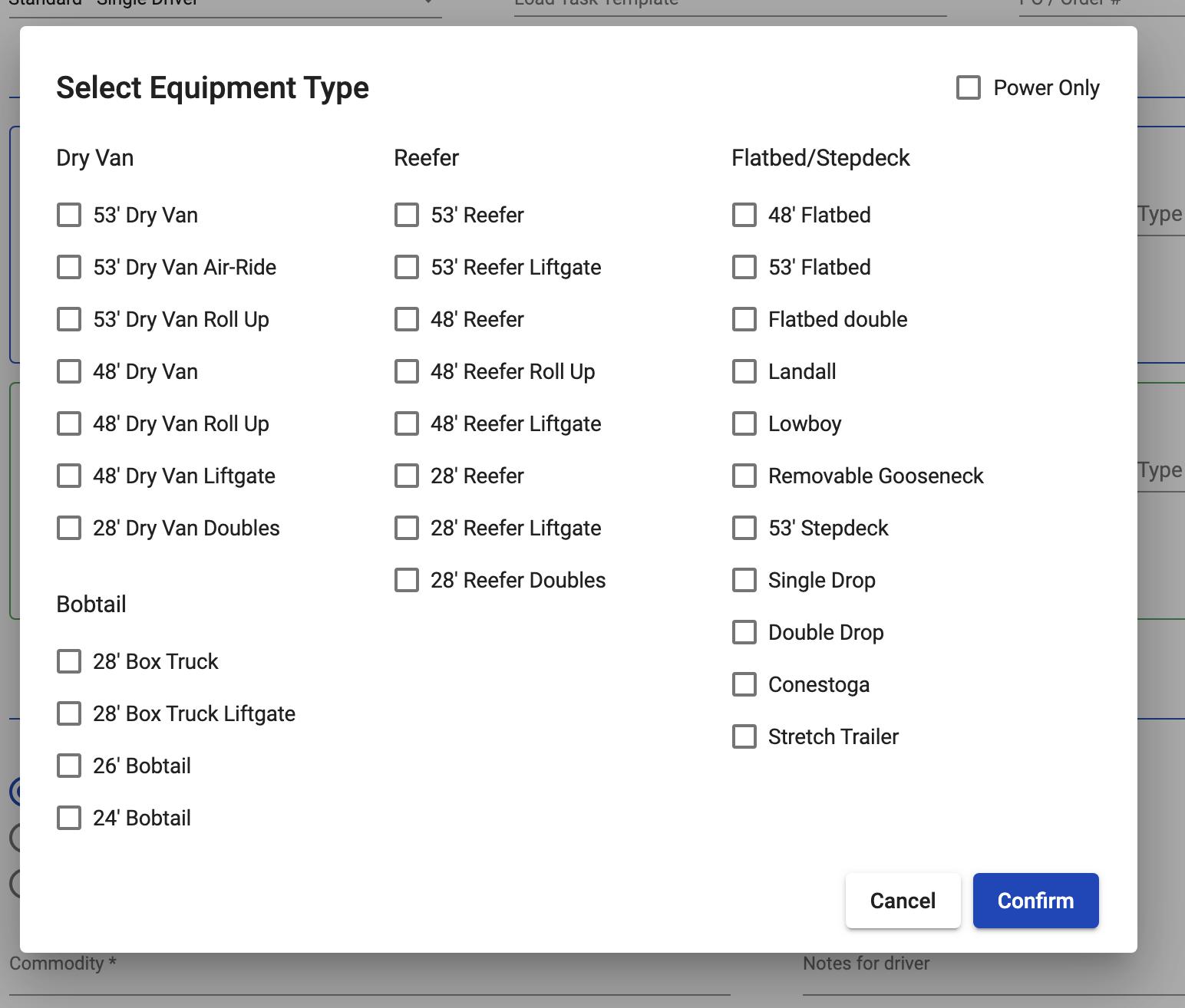Operations Reports
Report Title | Report Type | Y-Axis | X-Axis | Data Source |
|---|---|---|---|---|
GPS Tracking ReportThis reports tells the operations managers how many loads are being tracked by GPS, and of those, which GPS systems are being used. This report breaks down the data by operator. | Pie Chart + Table For table: | 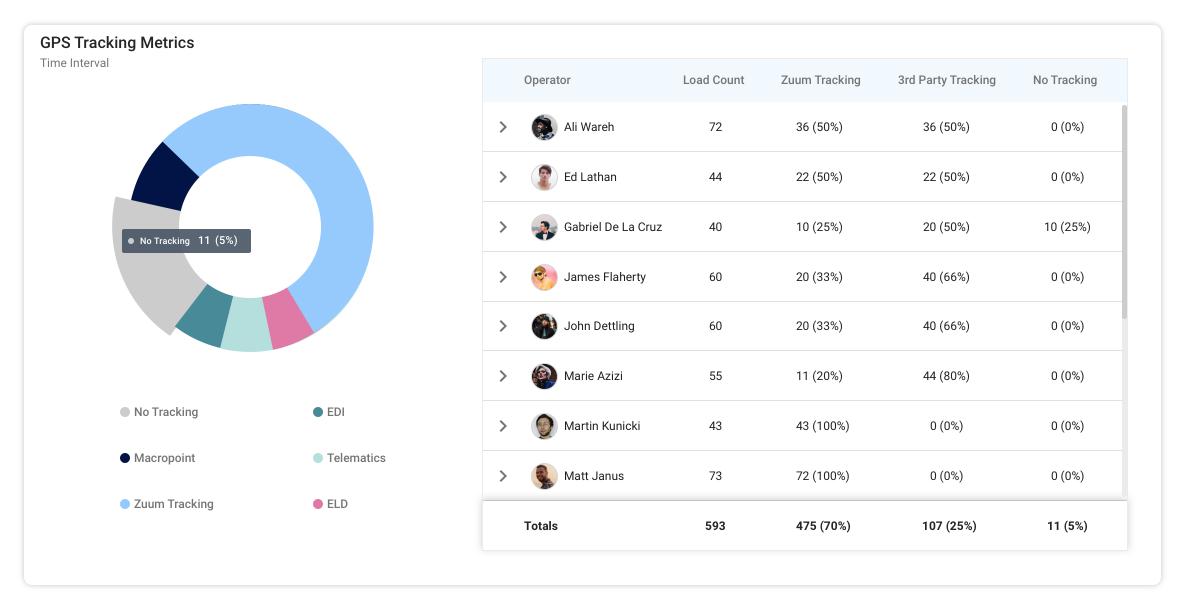 Time Interval is defined by the user Pie Chart Parameters:
Table Columns:
Each row is expandable. When the user expands an operator’s row, there is a breakdown of which GPS type was used. 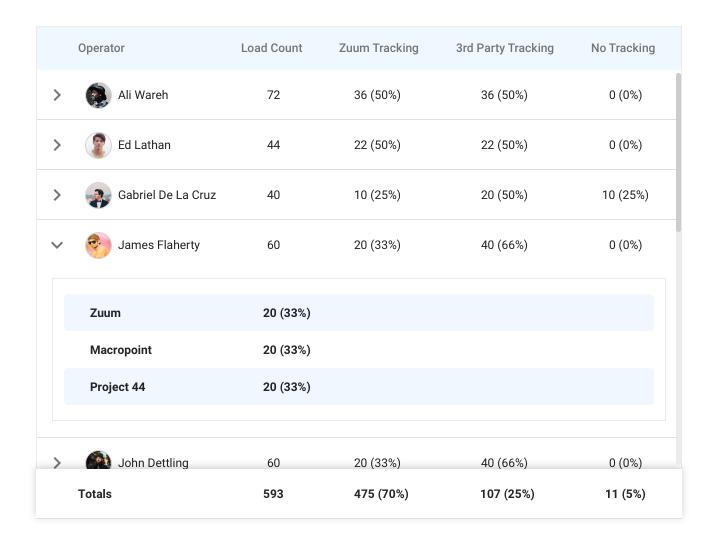 For each GPS type, there is a number which shows the number of loads that used that GPS type, along with a percent of the GPS type / total loads using GPS | Zuum Admin Data User avatars = Zummanity | |
Carrier LookupThis widget helps operators find an optimal carrier for a load. | Table | Table: 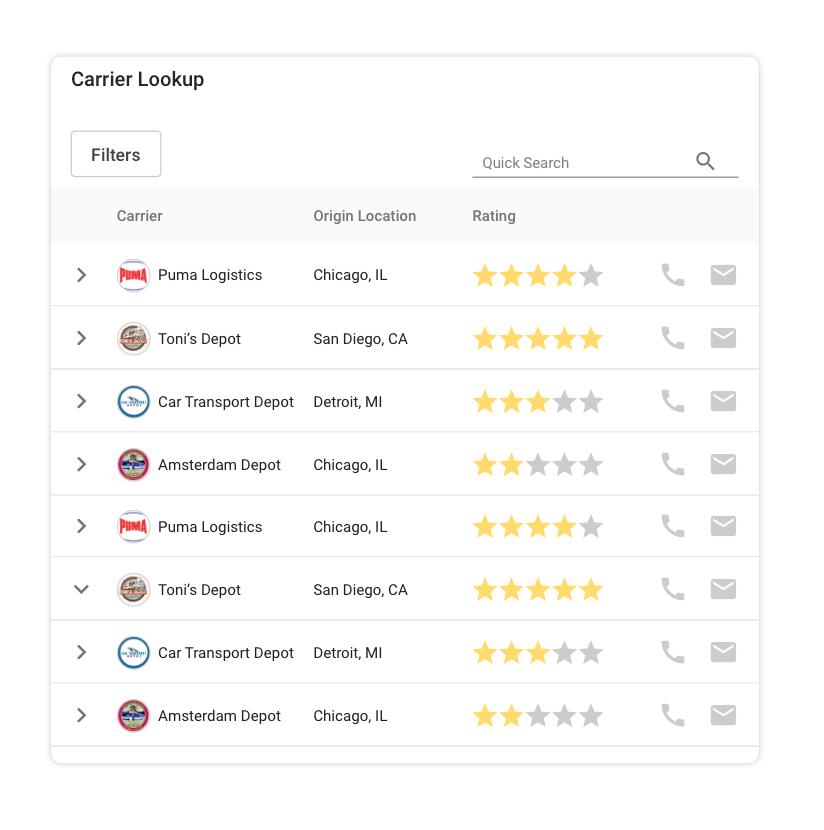 The table is a list of carriers, which includes the following columns:
Each row is expandable. When expanded, the table displays a list of the lanes that the carrier has done for Zuum. (A lane is route -a pickup city and dropoff city). This table includes the following columns:
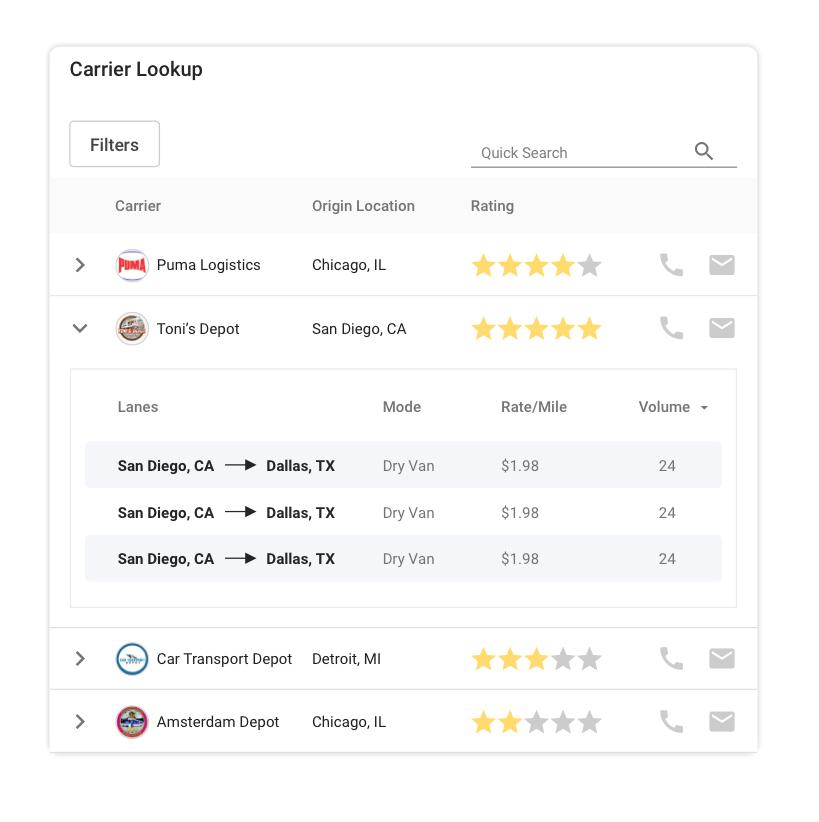 At the top right of the widget is a “Quick Search” text input. This allows the user to perform a filter search to quickly find a carrier by name or origin location. | Filters: The table has filters that help the user find an appropriate carrier. When the user clicks on the filters button, the filter menu appears: 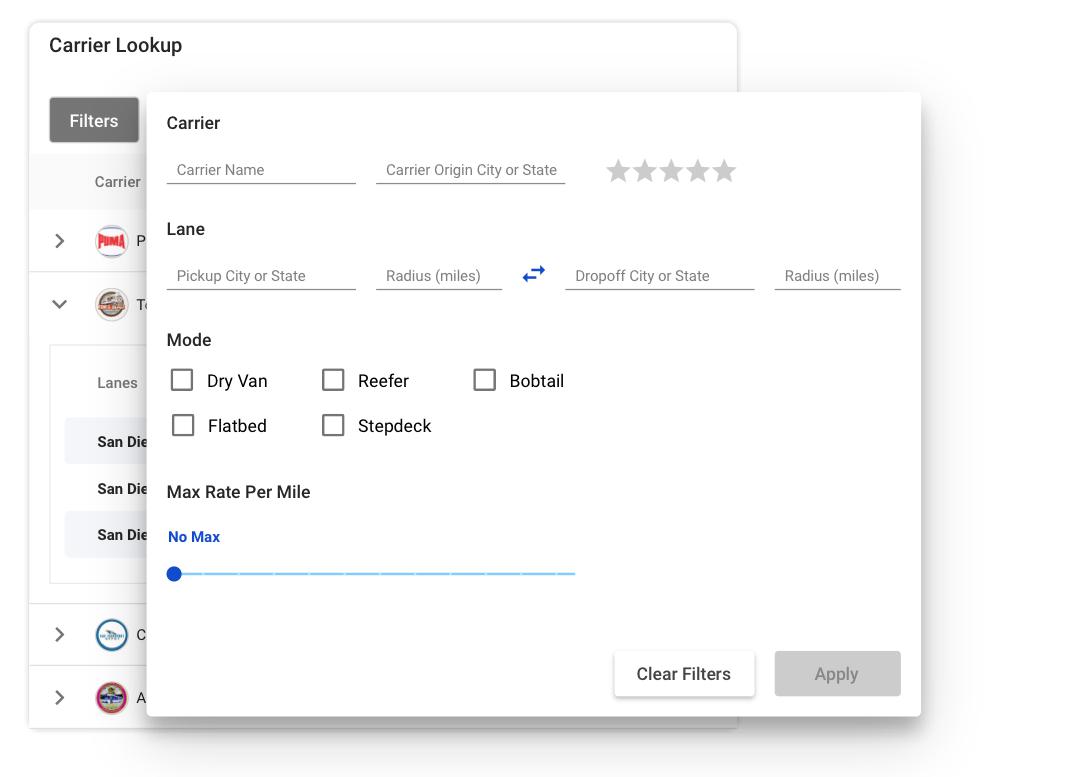 This menu has the following sections and subsections:
“Clear Filters” button - Resets all of the filters “Apply” button - Applies all of the filters to the Table, and displays only carriers who’s information or lane history is consistent with the search filters. After filters are applied, the applied filters show up as blue rectangles underneath the “Filters” button on the main view of the Widget, pushing down the data table. The blue rectangles can be removed by the user by pressing the “X” button, which will also have the effect of resetting that filter.  | Zuum Admin Data |
Covered LoadsShows the user how many loads have been covered and pre-covered through a time period | Pie Chart | Pie Chart Parameters:
| Zuumanity | |
Outstanding PODsShows the user how many PODs have been collected out of the total number of PODs that could have been collected during the time period. | Pie Chart | Pie Chart Parameters:
| Zuum Shipment Statuses | |
| Bullet Graph |
| ||
Best/Worst Lanes ReportThe Best and Worst Lanes widgets display a list of the top 8 best and worst lanes. These widgets are almost the same, except the “Best” lanes widget displays the most profitable lanes, while the “Worst” lanes widget shows the least profitable lanes. | Table | Table Data: Columns:
Sorting Best Lanes - This should display the 5 lanes that have the highest “Avg. GP” during the Time Interval Worst Lanes - This should display the bottom 5 lanes that have the lowest “Avg. GP” during the Time Interval (can be negative) | Zuum Admin Data |