[BR] Multilane Rate Upload
Document status | COMPLETED |
|---|---|
Last Updated |
|
Document owner | |
Designer | |
Developers |
|
QA |
|
Related Documents | Mass Upload template: https://docs.google.com/spreadsheets/d/1QFuesLv25jYfp5L1ypFZqpRhnZS3uAzdOK3cCST0Ld0/edit?pli=1#gid=2074742724 |
Design | |
Version | V1.5: |
Overview
Currently, the Instant Smart Pricing tool is only for single-lane use. We are adding a multi-lane ability for the Instant Smart Price now. This will help the brokerage get rates for multiple different rates, at the same time.
Once the user adds the file and clicks upload, the uploading process will:
add additional 5 columns
calculate the correct data for each cell item
uploads the new modified file on the data table and the user can download the updated file
The user will need to use a Zuum standard template in order for this to be successful. If there are errors such as:
incorrect formatting
empty fields
not using the Zuum standard template
It will result in an error and the file upload will fail. The user will be able to see this error message on the ‘upload document modal’ and be able to download the file, to see the error fields.
Mass Upload Requirements
1 As a user, I can view a list of previously uploaded lane files.
Design: IMG 1
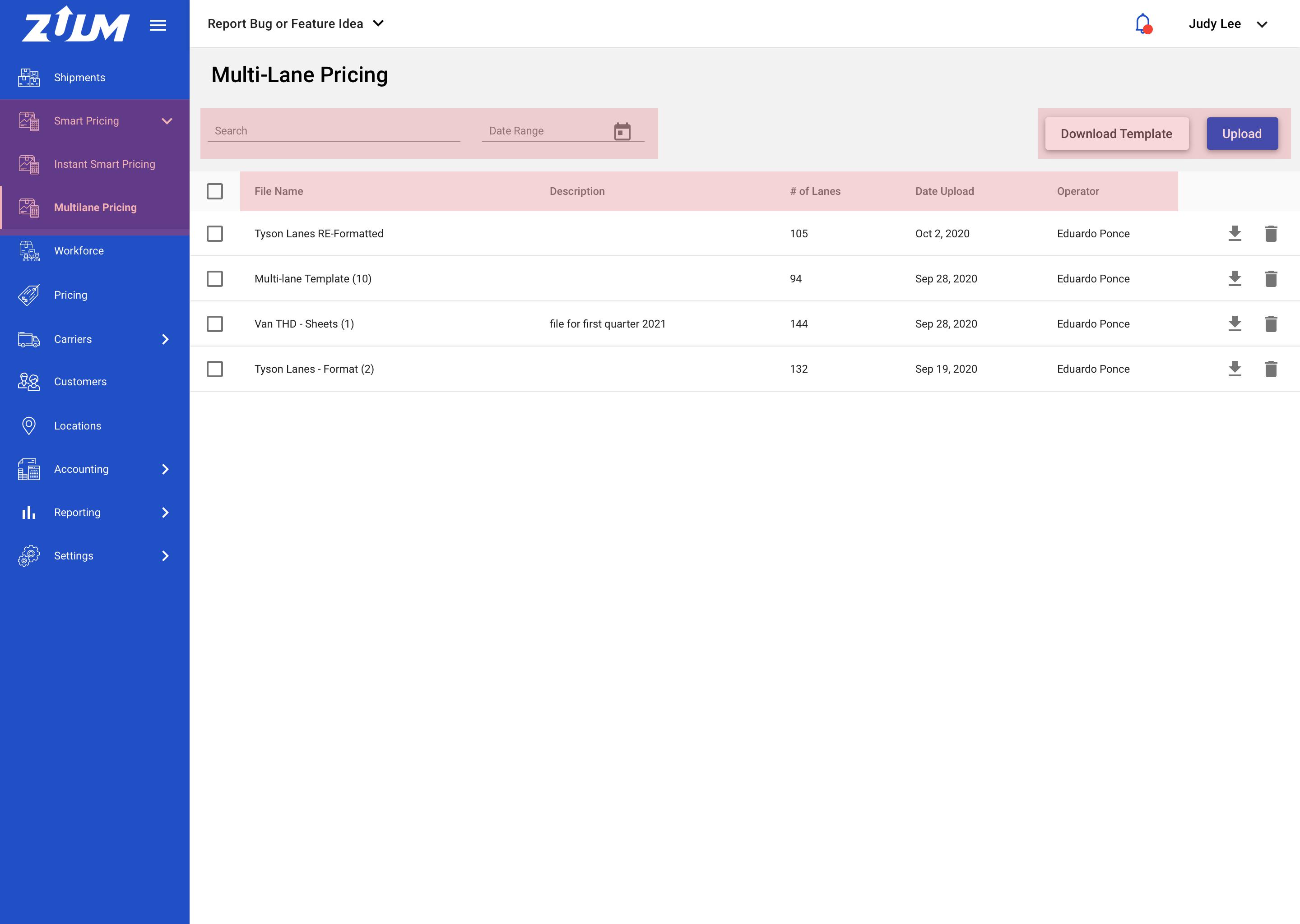
Create a new menu navbar section tab with: ‘Smart Pricing’
Move the ‘Instant Smart Pricing’ here
Add the ‘Multilane Pricing' page here
The Multilane Pricing page will display:
Search text field, date range text field, Download and Upload button, and a table
Download Templatebutton is where the user can download the Zuum standard templatethe standard template is required to successfully acquire rates
Uploadbutton allows the user to upload the lane fileThe table displays all the files that the user uploaded, it acts as a record and gives the user the ability to go back and download the file anytime
Checkbox, File name, description, Total number of lanes, Date Uploaded, Operator (who uploaded), download icon, and delete icon
2 As a user, I can upload a completed multilane pricing file.
Design: IMG 1
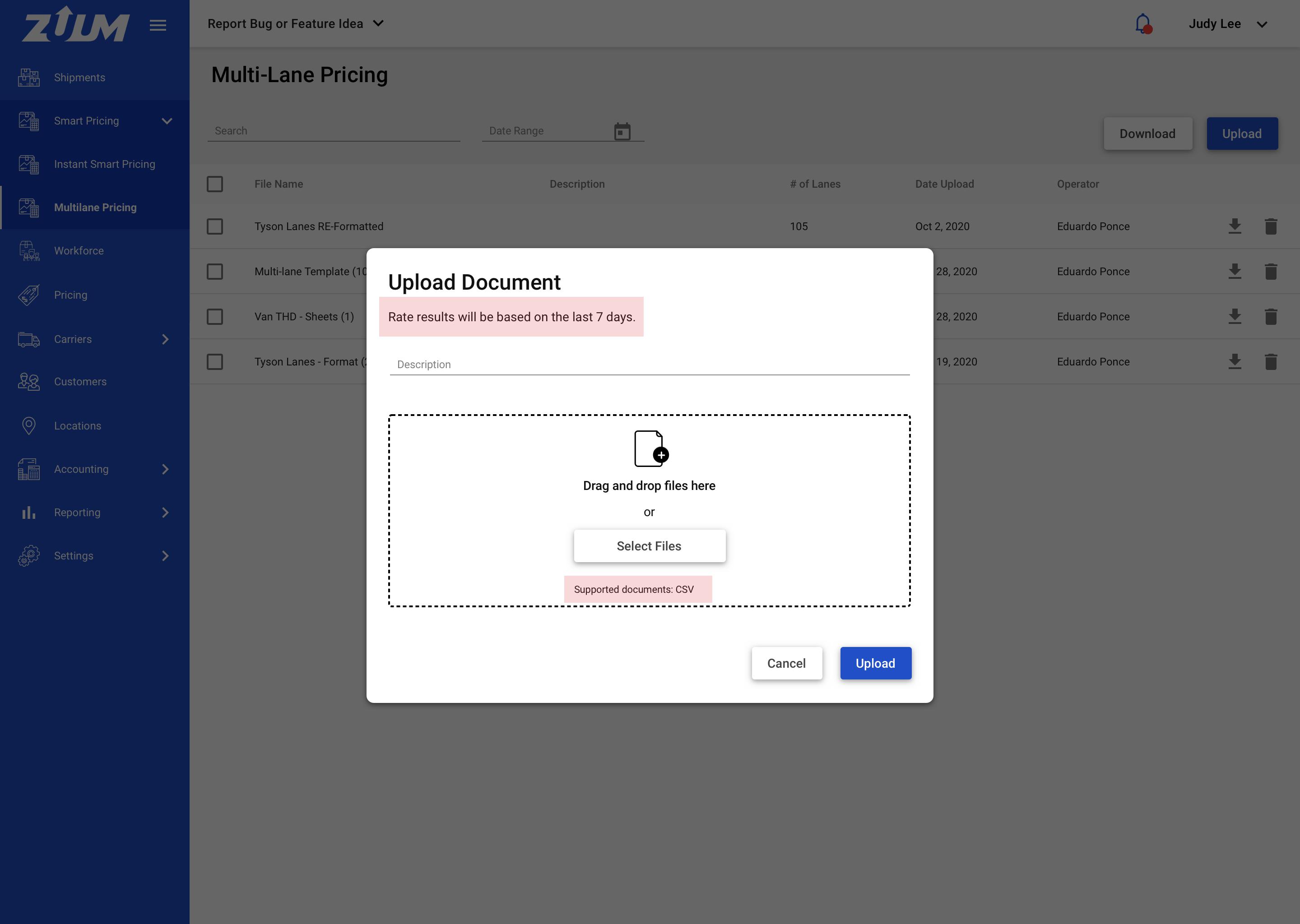
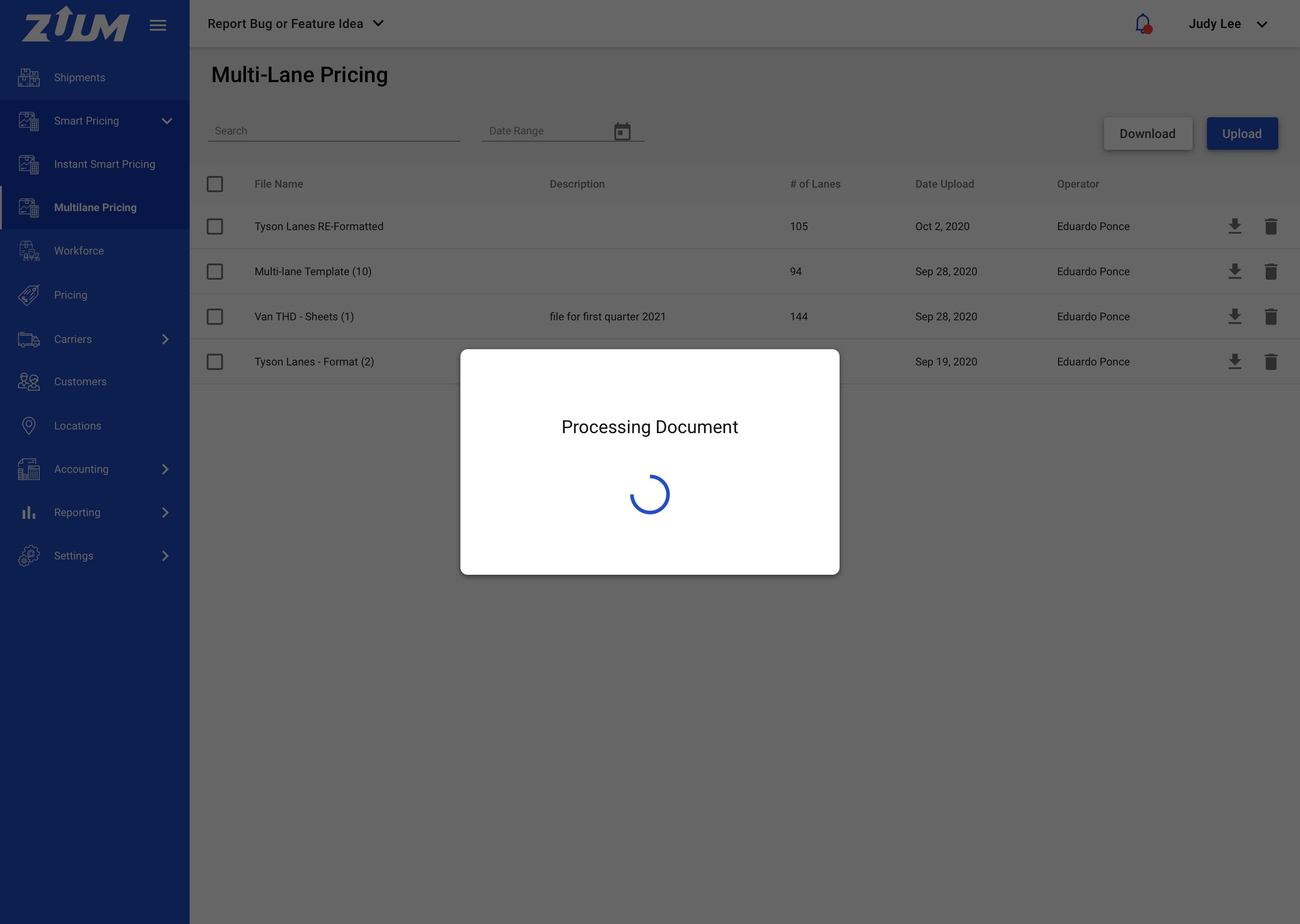
When the user clicks
Uploadthe upload modal will appear. Its the same modal component that we currently use in ZuumDescription text field, Drag and drop/select file, Upload button, Cancel button
Display info text of the rates based on the last 7 days
The file should be in CSV format
Once the user clicks
Uploadplease display a processing indicator; it might take some time for the system to review the lanes and apply rates to the correct cellWhile its uploading, the system should add 12 additional columns and the correct data in the row. Use the last 7 days to calculate the rates:
ID number
Mileage
Linehaul RPM (RPM = Rate per mile)
Linehaul Flat Rate
Fuel RPM
Fuel Flat Rate
Zuum Insta Price
Final Price → left blank, this is where the user will input the price
Suggested Trucker Rate
DAT Average Rate to Trucker
DAT Average Shipper Rate to Broker
Difference Between Final Price and DAT Avg Shipper Rate to Broker
This is basically getting rates from Instant Smart Pricing but for multiple lanes, rather than single
4. When the user downloads the successful file, the CSV file will contain the additional columns and the data. Please refer to the google spreadsheet: https://docs.google.com/spreadsheets/d/1QFuesLv25jYfp5L1ypFZqpRhnZS3uAzdOK3cCST0Ld0/edit?pli=1#gid=2074742724
3 As a user, I can see if the file upload failed and the errors that caused it to fail.
Design: IMG 1
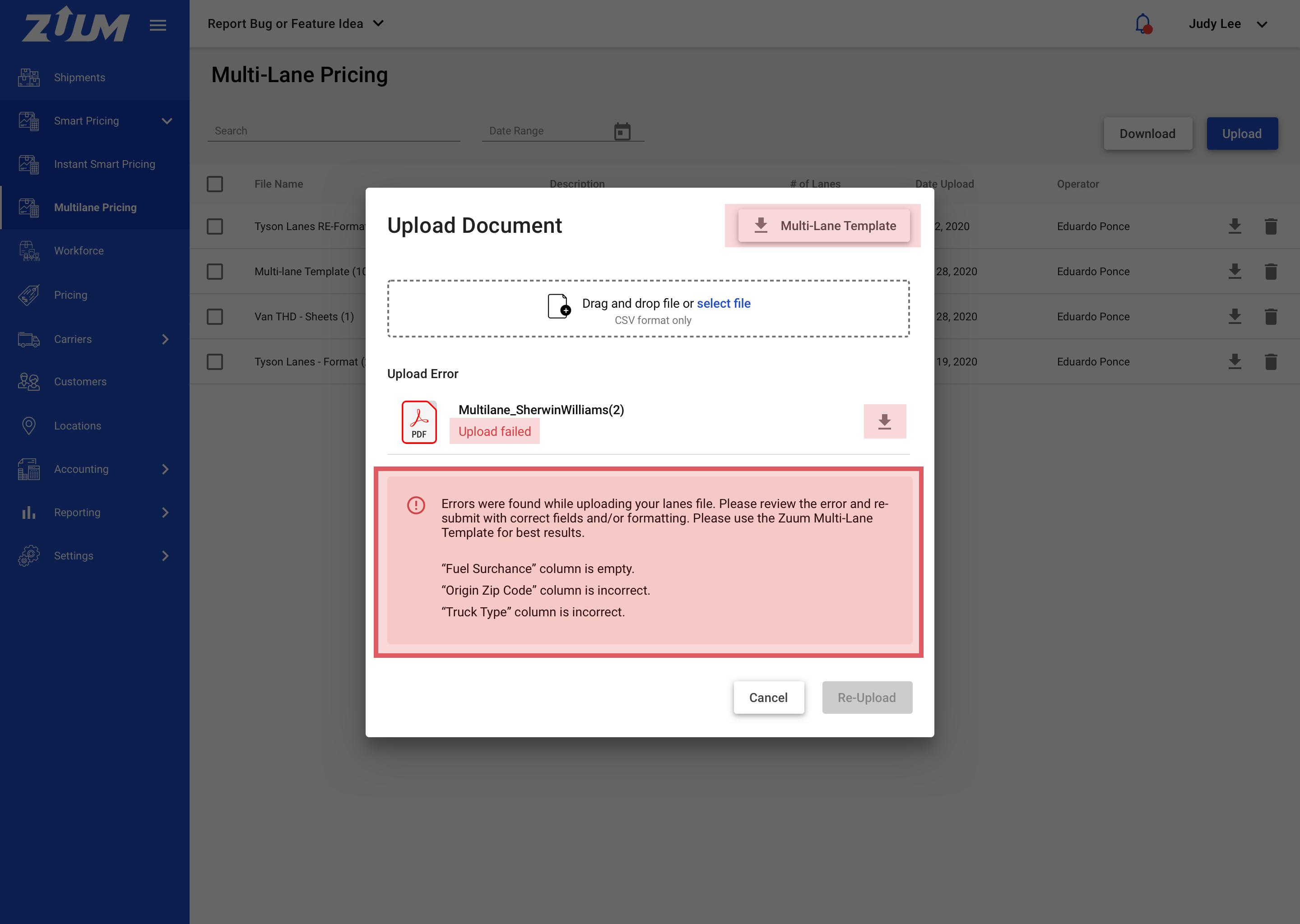
If the file upload fails, the user will be able to see the reason why and download the file with the errors.
The user can
downloadthe Zuum multi-lane file templatethe user can upload another file to replace the current file displayed
Display the text ‘Upload Failed’ in the file preview
Add a
downloadicon, where the user can download the file to see the errorsThe error file will be an XLS file
Below the file upload preview, display the error in a red container with an alert icon:
Errors were found while uploading your lanes file. Please review the error and re-submit with correct fields and/or formatting. Please use the Zuum Multi-Lane Template for best results.Display the reason for the error below
When viewing the downloaded error excel file, the cell should display the error
[Error Column]: [Error Message]; [Error Solution]
Example: Truck Type: invalid; please submit "Truck Type" as "V" for Van, "R" fo Reefer or "F" for Flatbed
view the image below as an example of how it would be displayed in the file
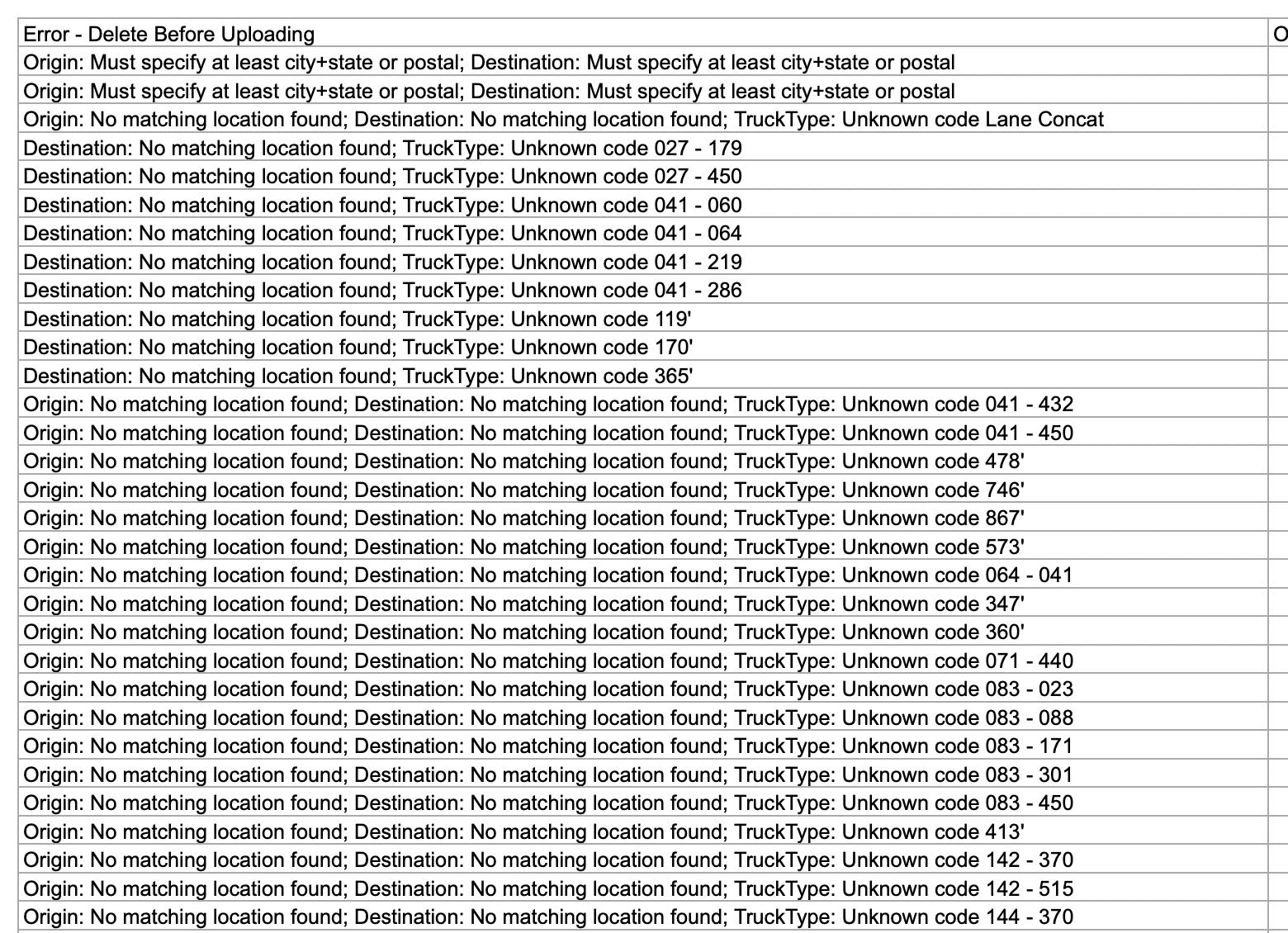
Possible Errors:
Error Column | Error Message | Error Reason | Error Solution |
|---|---|---|---|
Truck Type | invalid | if not in R,V, or F format or empty | please submit "Truck Type" as "V" for Van, "R" fo Reefer or "F" for Flatbed |
Origin City, Origin Sate, Origin Zip Code | invalid | if not in three or five digit zip code format, or city and state character format, or empty | please submit "Origin" as a City Name and State and/or as a three/five digit zip code |
Destination City, Destination State, Destination Zip Code | invalid | if not in three or five digit zip code format, or city and state character format, or empty | please submit "Destination" as a City Name and State and/or as a three/five digit zip code |
Fuel Surcharge | invalid | if not in .xx format or empty | please submit custom "Fuel Surcharge" in .xx format or use Zuum's fuel program of .20 |
4 As a user, I can see the lanes page with the lanes from the CSV file.
Design: IMG 1 | IMG 1 - Specs
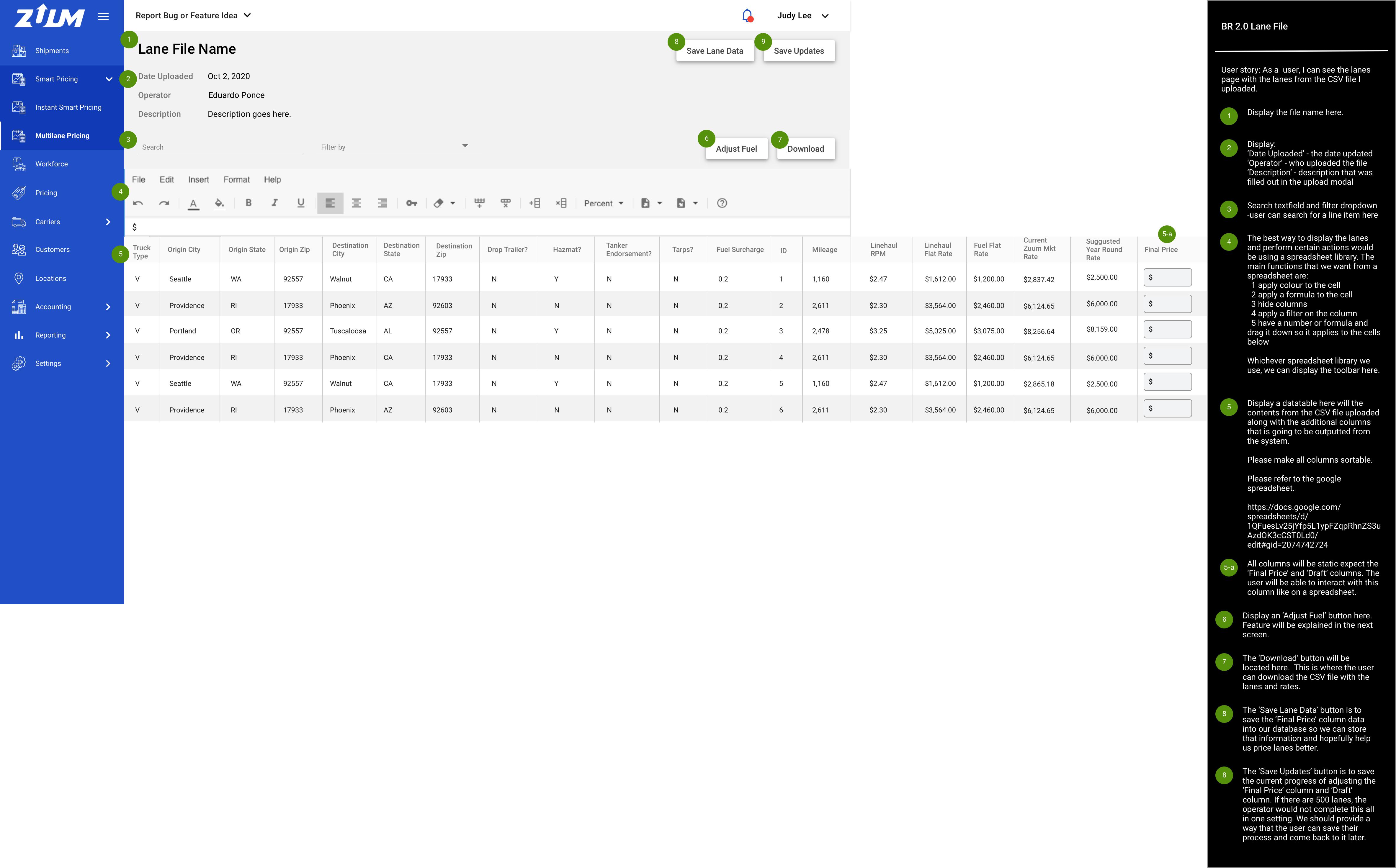
5 As a user, I can filter the table to see certain lanes.
Design: IMG 1 | IMG 1 - Specs
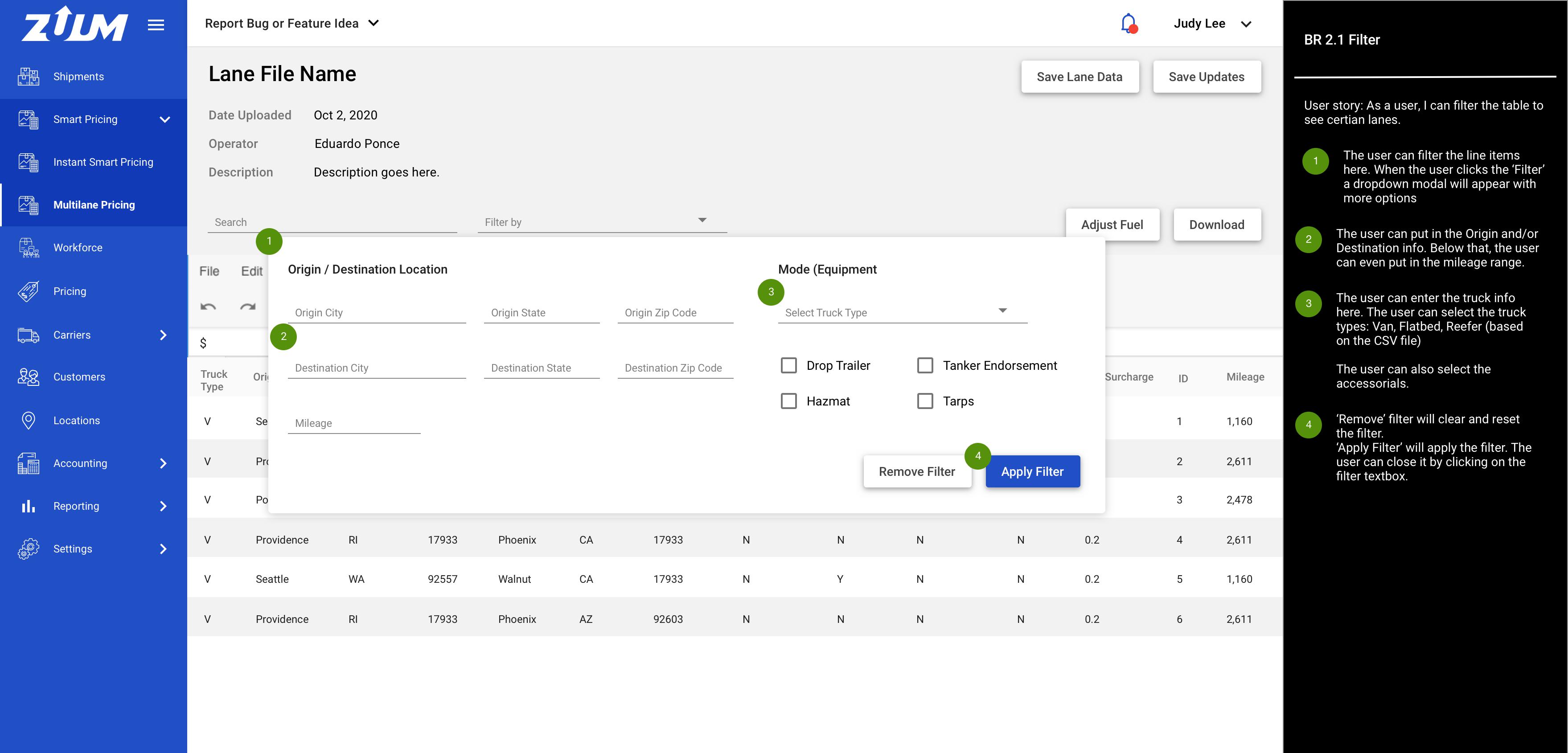
6 As a user, I can adjust the fuel price if needed, and it applies to all lanes and rates.
Design: IMG 1 | IMG 1 - Specs
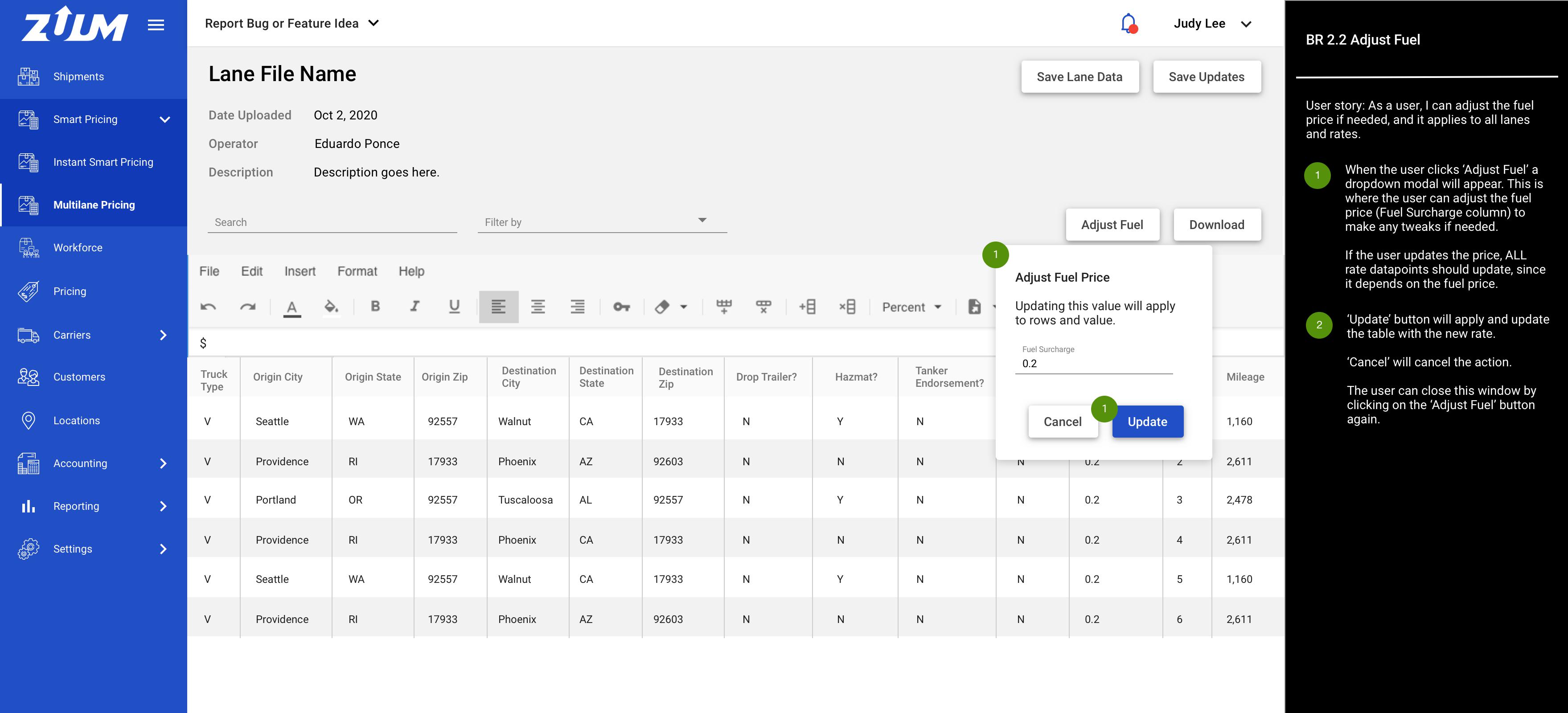
7 As a user, I can see the new lane file that was added to the main page.
Design: IMG 1
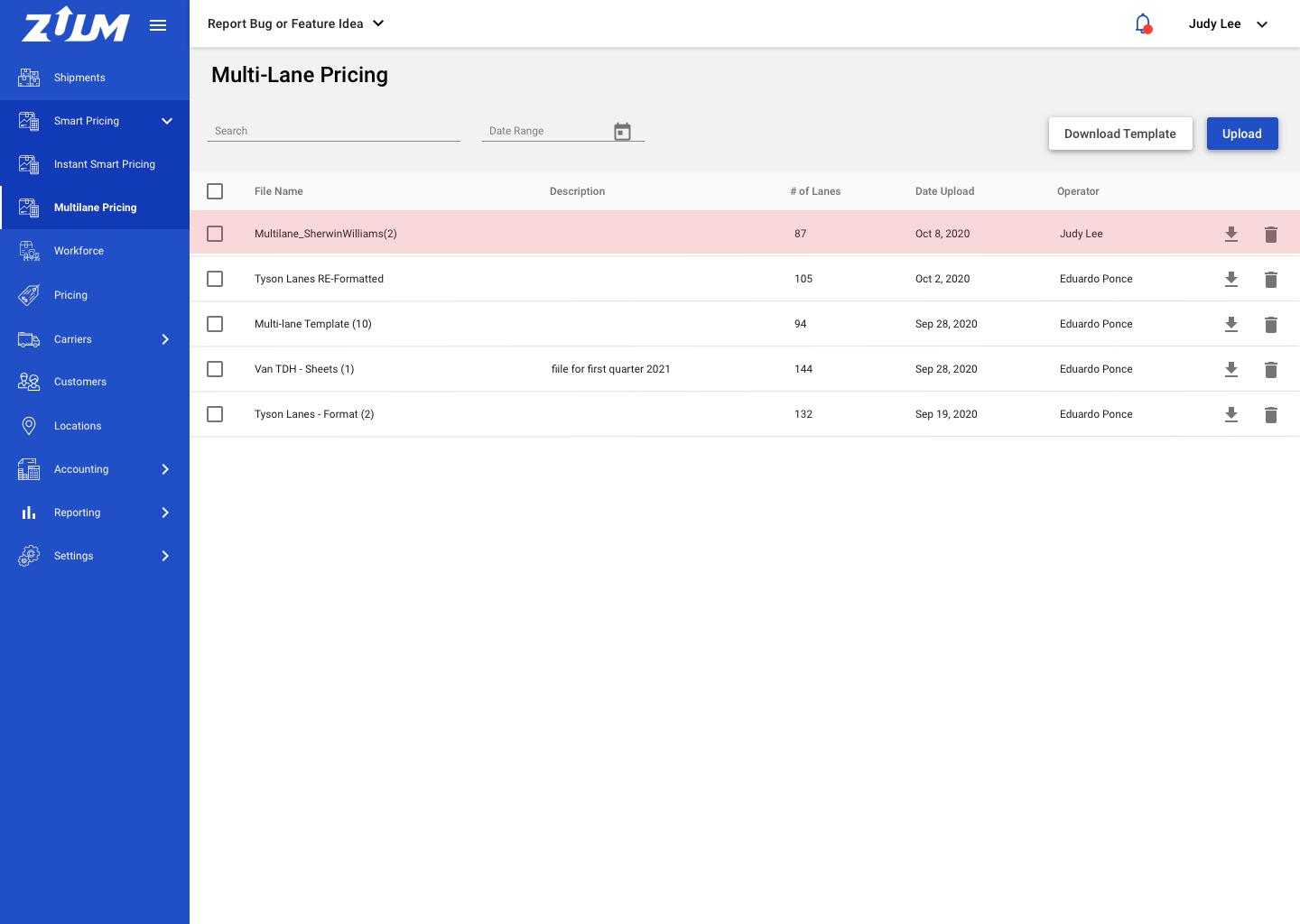
If the upload is successful, a new line item will appear on the main table so the user can access the lane page anytime.
8 As a user, I can download my lane file.
Please refer to the google sheet for the multilane pricing template: https://docs.google.com/spreadsheets/d/1QFuesLv25jYfp5L1ypFZqpRhnZS3uAzdOK3cCST0Ld0/edit?pli=1#gid=2074742724
When the user downloads the file, the user should see the original file uploaded with the inputted Origin, Destination, etc fields, along with the 12 additional columns and the data
when downloading the file, it will be a CSV file format.
9 As a user, I can select one or multiple items.
Design: IMG 1
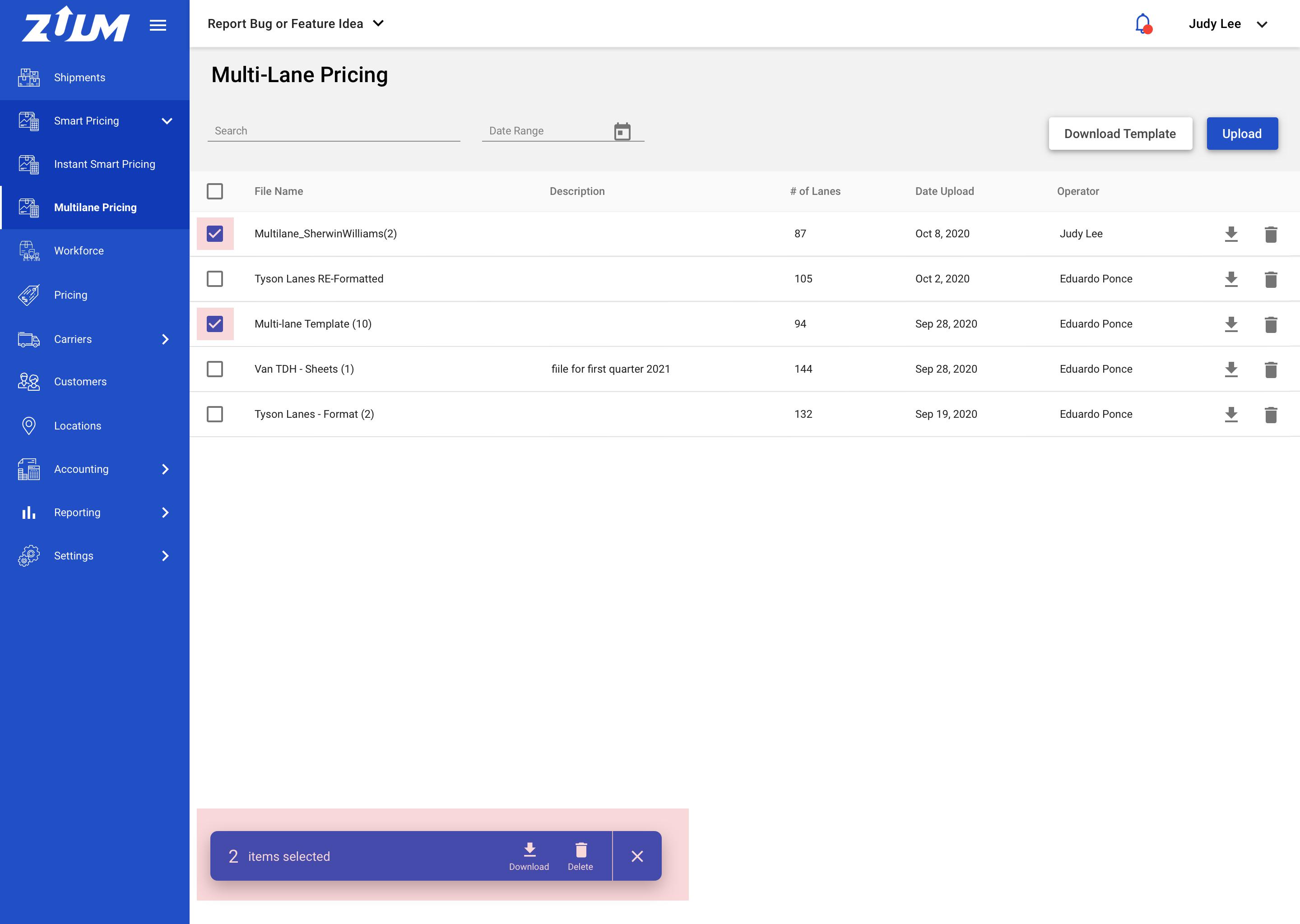
The user can select one or multiple cell items. Once selected, please display the action bar below
User can:
See how many items are selected
Download the file(s) selected
Delete the file(s) selected
