[BR] DAT - Load Board
Last Updated | |
|---|---|
Document owner | |
Version | V2: |
Overview
This feature will be integrating with DAT as well. There are two portions to this feature.
A - Admin > Pricing
When a shipment is in ‘Pricing’ there will be two separate toggles so the user can post to the Zuum Marketboard or DAT > ‘Load Board' > 'Post Load'. This is to help the brokerage so they don’t have to manually create a new load over and over again. The toggle switch will post and remove the load posting on either the Zuum marketboard and DAT.
A new tab will be available called 'Suggested Carriers'. When the post is NOT posted, a list of suggested internal carriers will be provided. Only when the load is posted, a list of suggested carriers will be provided from DAT as well. The DAT truck will be from DAT Truck Search.
B - Shipment > 'Post out for Offers' button
When a shipment is created and the button 'Post out for Offers' is available; when the user clicks on the button a modal will appear, asking the user to select where to post the load on the marketplace: Zuum or DAT > 'Load Board' > 'Post Load'.
A - Admin > Pricing
Design (6 screens): https://zuum.invisionapp.com/overview/[BR]-DAT-Post-Integration-ckcqhdqrc02k8011h2ler8n01/screens/18934419
A 1 As a user, I can view a list of loads in the Pricing tab.
Design: Invision Link

Only adding 'On' and 'Off' text to the 'Posting' column toggle.
When the toggle is 'On' the load posts to the Zuum marketboard. Please refer to this page. A new load should be posted here.
When the user toggles 'Off', the load should also be removed from the Zuum marketboard.
A notification should appear indicating it has posted to the Zuum marketboard as well when it's removed.
A2 As a user, I can view the load details in the pricing tab.
Design (2): Invision Link / Invision Link
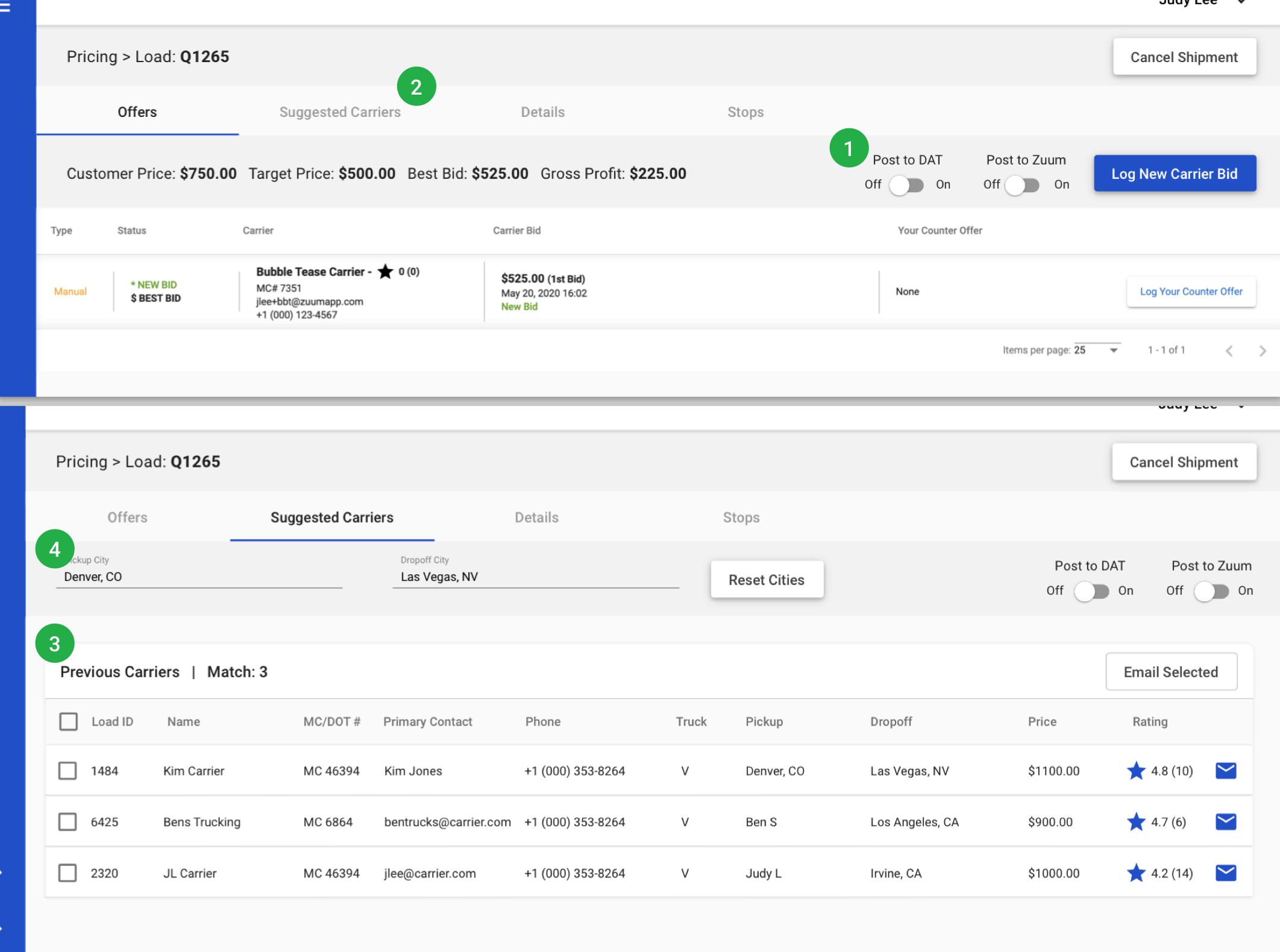
There are two posting toggles:
Zuum Marketboard
DAT > Loadboard
A new tab is added 'Suggested Carriers'
Information displayed are: 'Pickup' and 'Dropoff' text fields, 'Reset Cities' button, table of 'Previous Carriers'
When the load Posting is 'Off' only a list of internal previous carriers will be displayed. Carriers displays will be previous carriers that has completed a similar lane. (Similar to 'Instant Smart Pricing' > 'Internal Carriers')
Information Displayed: Checkbox, Carrier's Name, MC/DOT#, Primary Contact Name, Phone, Truck, Pickup Location, Dropoff Location, Price, Rating, Email icon
Functionality of the checkboxes and email icon is the same as 'Recommended Carriers' table
The user can adjust the 'Pickup' and 'Dropoff' cities to search a wider range for carriers. 'Reset Cities' button will reset it to the original lane cities.
A3 As a user, I can post the load and view more suggested carriers.
Design: Invision Link / Invision Link (expanded)

When the load Posting is 'On' a new table of External carrier results will be available **NOTE this will be from DAT** below the Internal carrier results.
Currently on DAT, 'Exact' and 'Similar' matches are separated, but we plan on combining the results into one table.
Due to limited space, we are going to implement a 'tree' to the table, so the user can expand and collapse the row to view more information.
A button will be available to 'Expand All' and 'Collapse All' for easy access to the user.
B - Shipment > 'Post out for Offers' button
B1 As a user, I can click the 'Post out for Offers' button to post on the marketboard and DAT.
Design (2 screens): Invision Link / Invision Link
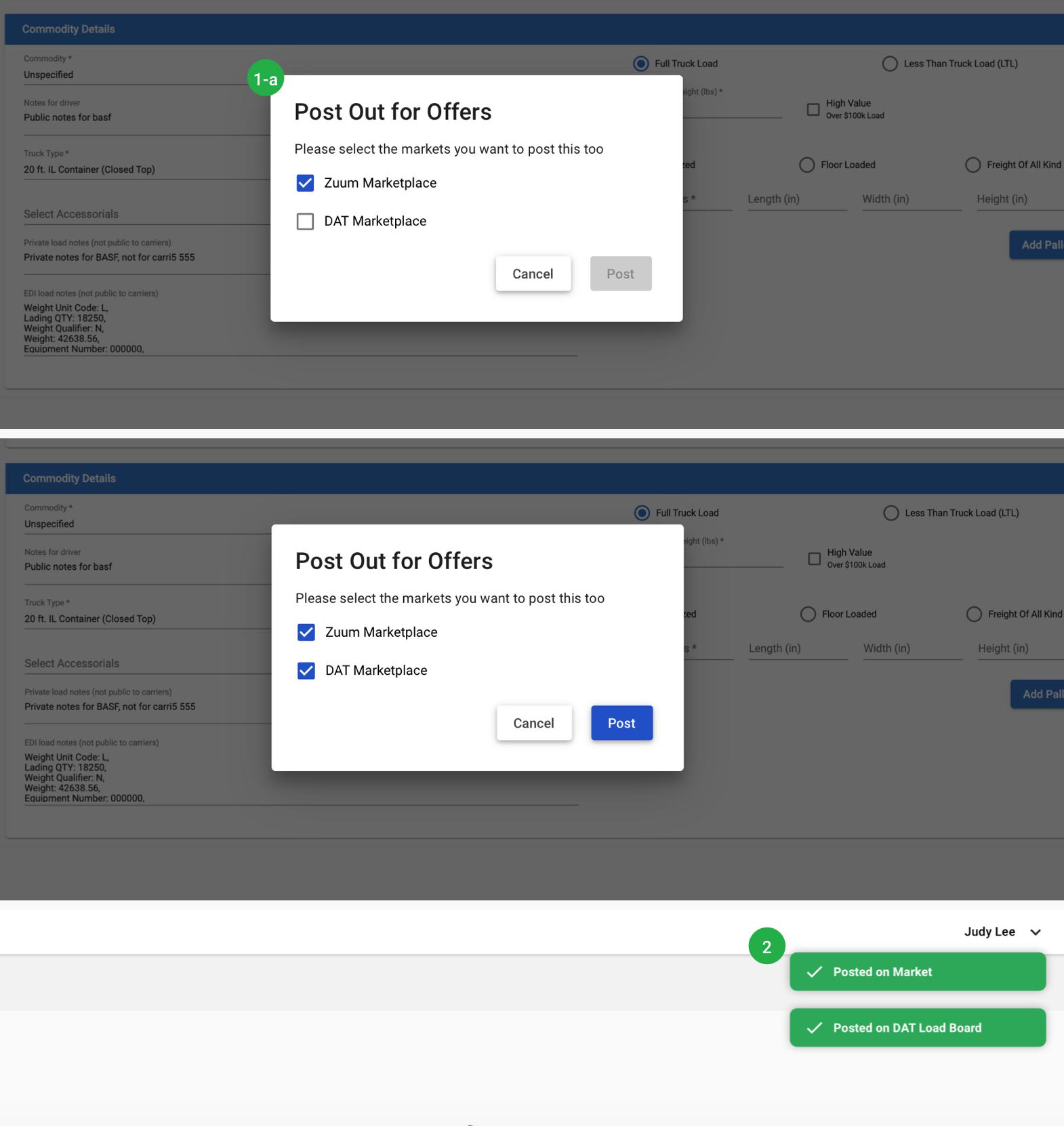
In the 'Shipments' tab, when a load is available to be posted out for offers, the button will be available. Once the user clicks the button a modal will appear:
User can select where to post the load: Zuum Marketboard and DAT Load Board.
Zuum Marketplace should be selected by default
Once the 'Post out for Offers' button is clicked, the page will refresh and move this load into the 'Pricing' tab. An additional snackbar message will appear, indicating it is being posted to which marketplace.
B2 As a user, I can view the load in the 'Pricing' tab and posted out.
Design: Invision Link
The load will be in the 'Pricing' tab and follow the current implementation of a shipment that has been posted out for offers. The rest of the page will follow section A.
The Posting toggle will be 'On' since we just clicked 'Post out for Offers'.
