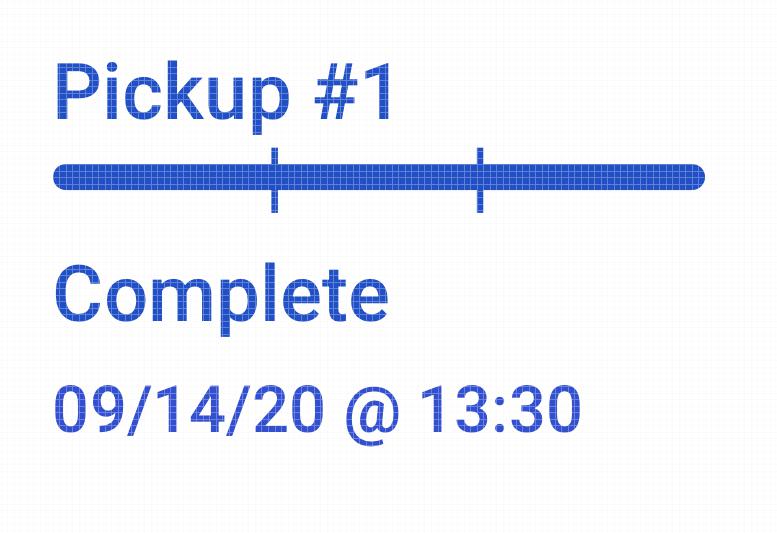[BR] Load Tracking
Document Status | DESIGN COMPLETED APPROVED BY MOE |
|---|---|
Last updated | |
Document Owner | |
Designer | |
Developer | |
QA |
|
Sprint | Broker Refinement |
Monday Ticket |
|
Design | https://zuum.invisionapp.com/console/share/DS1IV0JAJT/480839761 |
Challenges
It's hard to tell where the truck started ... where he is going ... where his route finishes.... when I see my postmates/uber eats driver on map super user-intuitive ... even our carrier and shipper app has better you... what can we do some minor fixes here?
Solution
Cosmetic fixes on the map and information around them
Added a job status so it's easier to identify where our truck is and where it's heading.
Update the illustration for the route
Map logic when they enter the pickup and dropoff location
I think we should close up the map when the truck enters a certain radius of pickup and dropoff location so you have a better idea of where exactly this truck is.
If they go outside of the radius then we could go back to the default view to see the whole route in one screen.
Tracking Tab
Design: Here
Load Status
We want to integrate the load status in the tracking.
The same load status that we display in the carrier/shipper app.
Below load, display stop date/time for each stops
Each stop is clickable and it will give you a modal to display the details
Design: Here
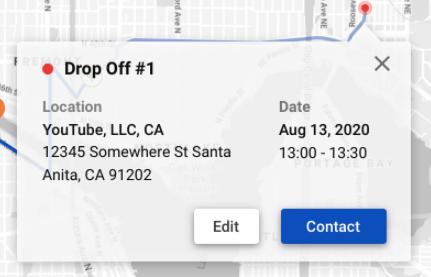
Pickup Pin
This is a new pin style for pickup
The pickup pin color will be #204FC6
Indicator: P1 for pickup #1 / P2 for pickup #2 and so on.
En Route illustration
We want to change how we display en route.
Color: #204FC6
Issue Pin
We want to track when someone has reported an issue.
This pin will pinpoint where the issue had occurred.
This event will also appear in the Tracking Log on the right side (See Item #8)
Truck Pin
This is a new Truck pin
Arrow indicates which way the truck is heading
If possible, can we use the color to show truck status?
Green: Driving
Orange: Idling
Red: Parked
Route Pin
We want to distinguish the route between the one that has been driven and the one that will be driven.
One that has been driven: #204FC6
One what will be driven: #204FC6 with 40% opacity
Dropoff Pin
This is a new pin style for dropoff
The pickup pin color will be #F44336
Indicator: D1 for dropoff #1 / D2 for dropoff #2 and so on.
Issue Report Log
We want to add the “Issue Reported” event to the tracking log
Bar color: #F6873E
Driver Info
As a default, this Driver section will be expanded
Tracking status
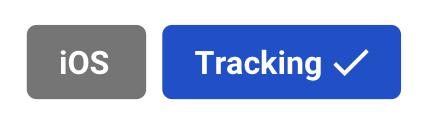
First tag: Source / Second tag: Status
Source
Display if the drive is using iOS or Android
tag color for iOS: #757575
tag color for Android: #359E51
Tag Status
Tracking
Waiting on app download (tag color: #F6873E)
App is not working (tag color: F44336)
Edit Assigned Driver
Gives you a pop-up modal to change the driver
Need to incorporate Ben’s design for service failure
Send SMS
This gives an option to choose from Driver and Dispatcher
Once selected, it will open up the message feature (Future)
Customer Information
This section will be collapsed as a default
When clicked, it will expand like below:
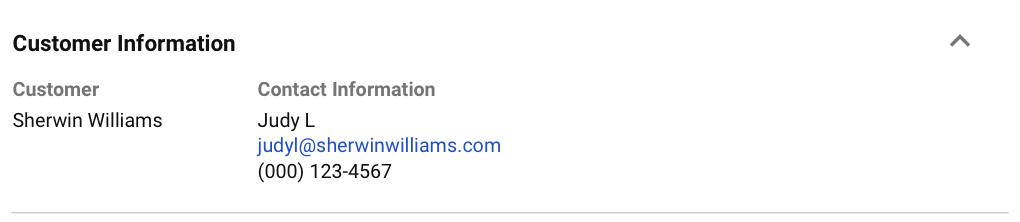
Customer
Contact Information
Pay
This section will be collapsed as a default
When clicked, it will expand like below:

Load Price
Accessorial Fee
Total Price
Rate Mile
Load Details
This section will be collapsed as a default
When clicked, it will expand like below:
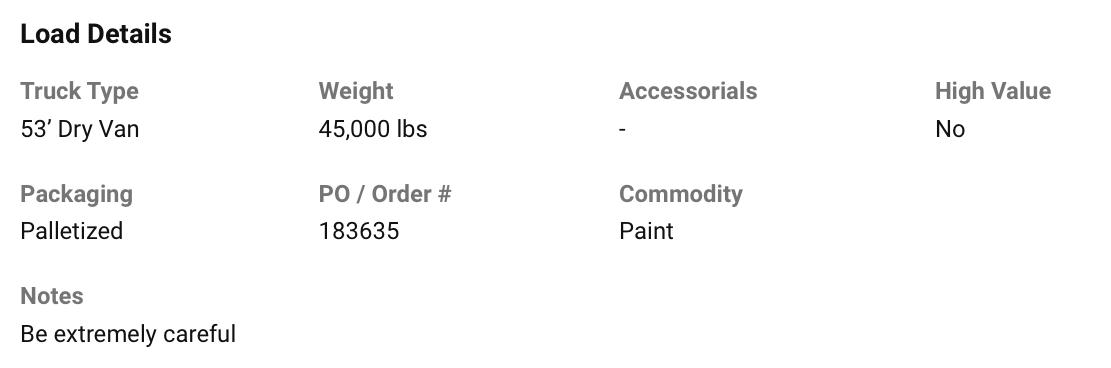
Truck Type
Weight
Accessorials
High Value
Packaging
PO / Order #
Commodity
Notes
New Map UI
Grayed-out map
Same map that Judy had provided for Instant Pricing.