[BR] Multiple Carriers 1 Load
Document status | COMPLETE |
|---|---|
Last Updated |
|
Document owner | |
Designer | |
Developers |
|
Design File | https://drive.google.com/file/d/1eCXu1fqn7MBYRnskye9hq6evYyMto7xX/view?usp=sharing |
Design Link | |
Related Documents | |
Version | V1: |
Overview
This feature allows a load to have multiple carriers.
In the tender modal, we can now select multiple carriers and send the tender once. We can also assign a new carrier to a load that has a carrier already assigned, also leading to multiple carriers on one load.
Update V2: Updated specs to include multiple shippers as well.
A Tender with Multiple
A1 As a broker, I can tender to multiple carriers if needed.
Design: IMG
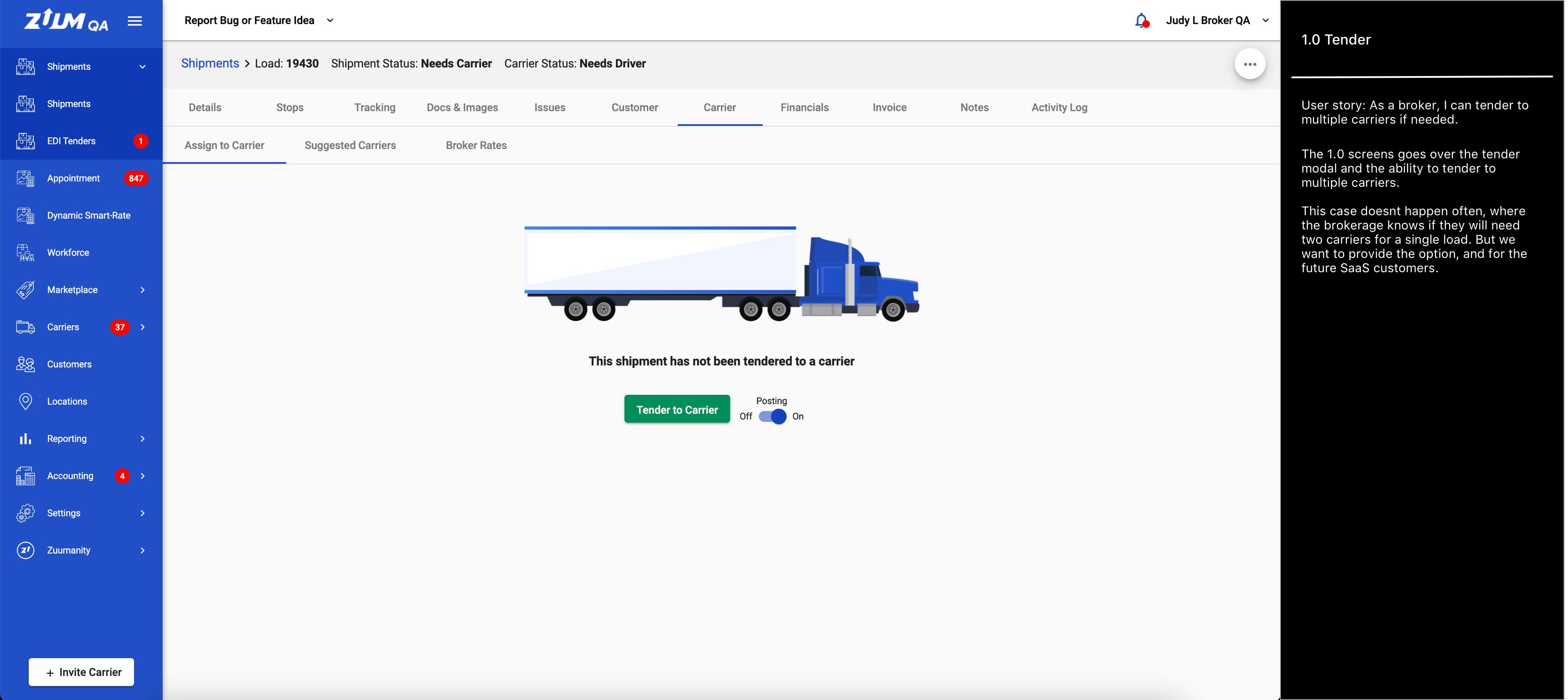
A2 As a broker, I can tender to multiple carriers if needed.
Design: IMG
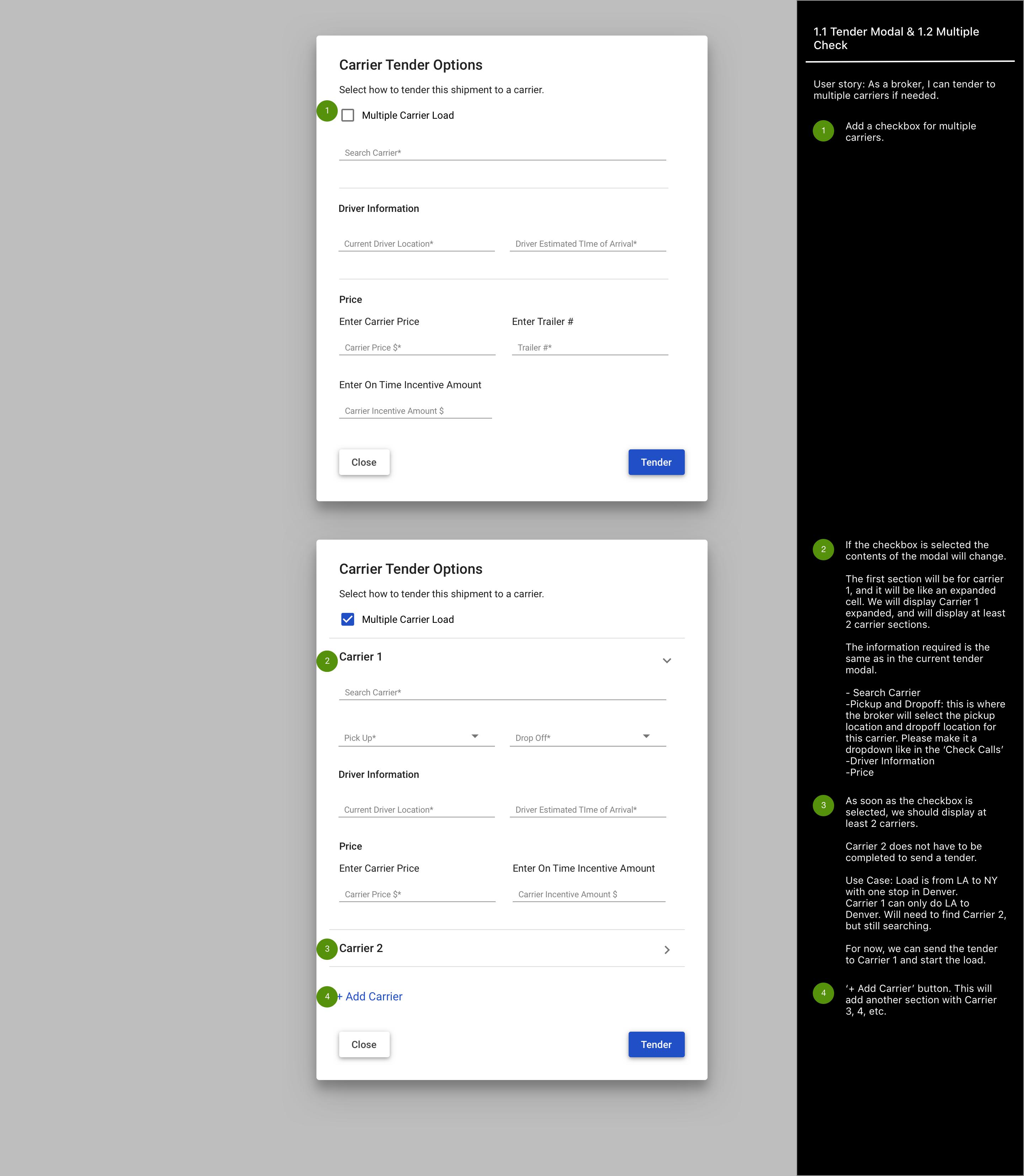
A3 As a broker, I can tender to multiple carriers if needed.
Design: IMG
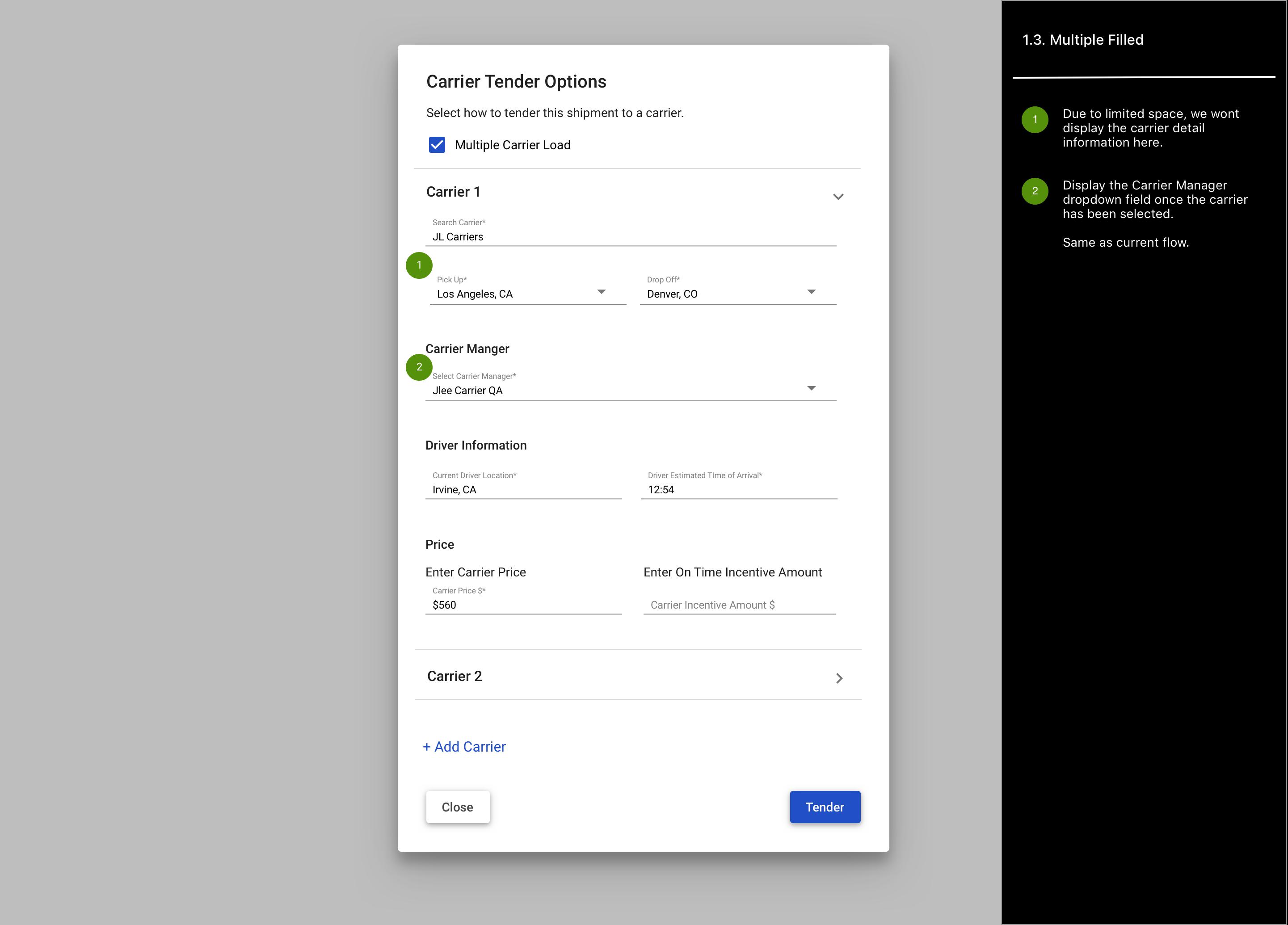
A4 As a broker, I can tender to multiple carriers if needed.
Design: IMG
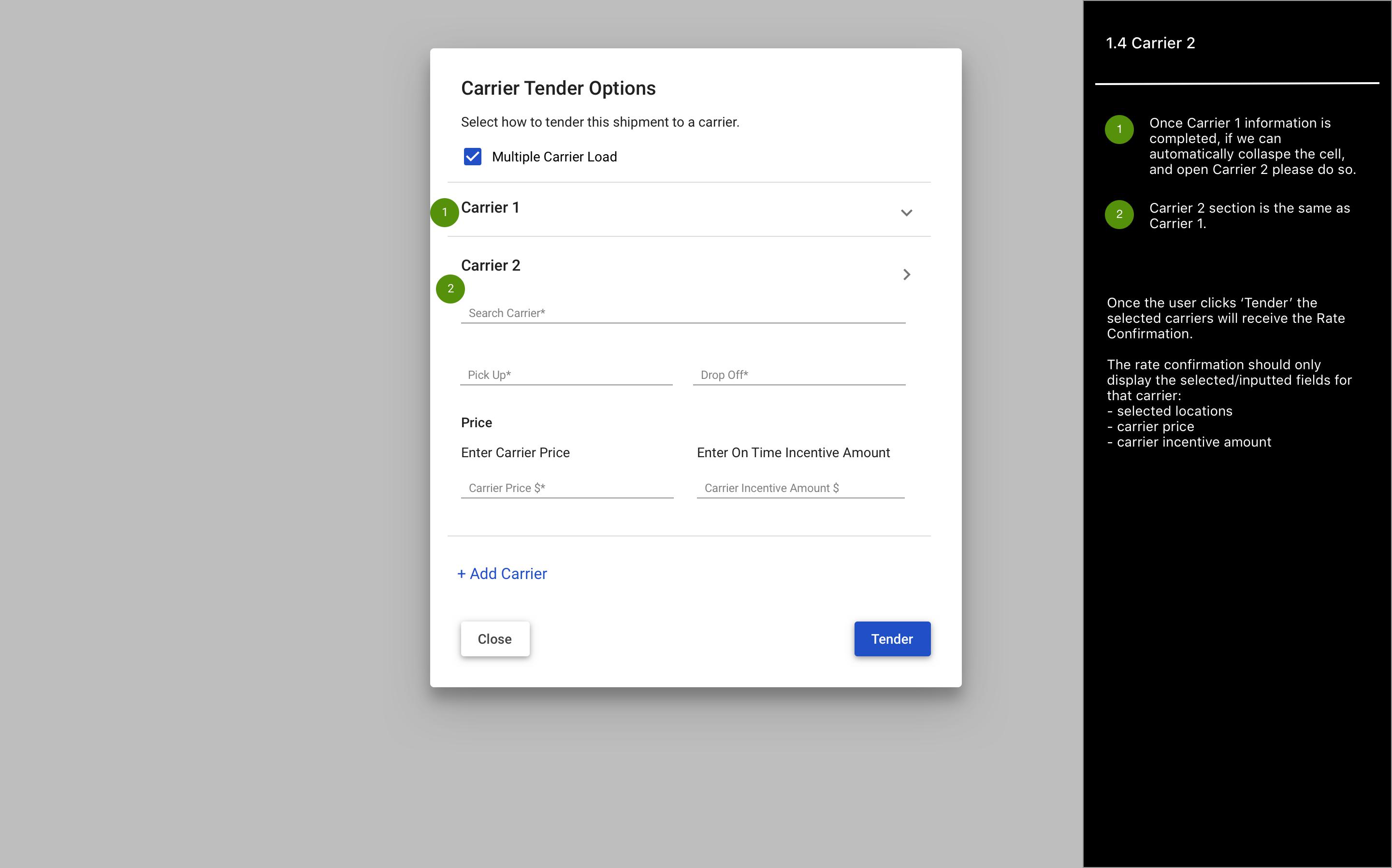
B Add Another Assigned Carrier
B1 As a broker, I can see my assigned carrier in the Carrier Page
Design: IMG
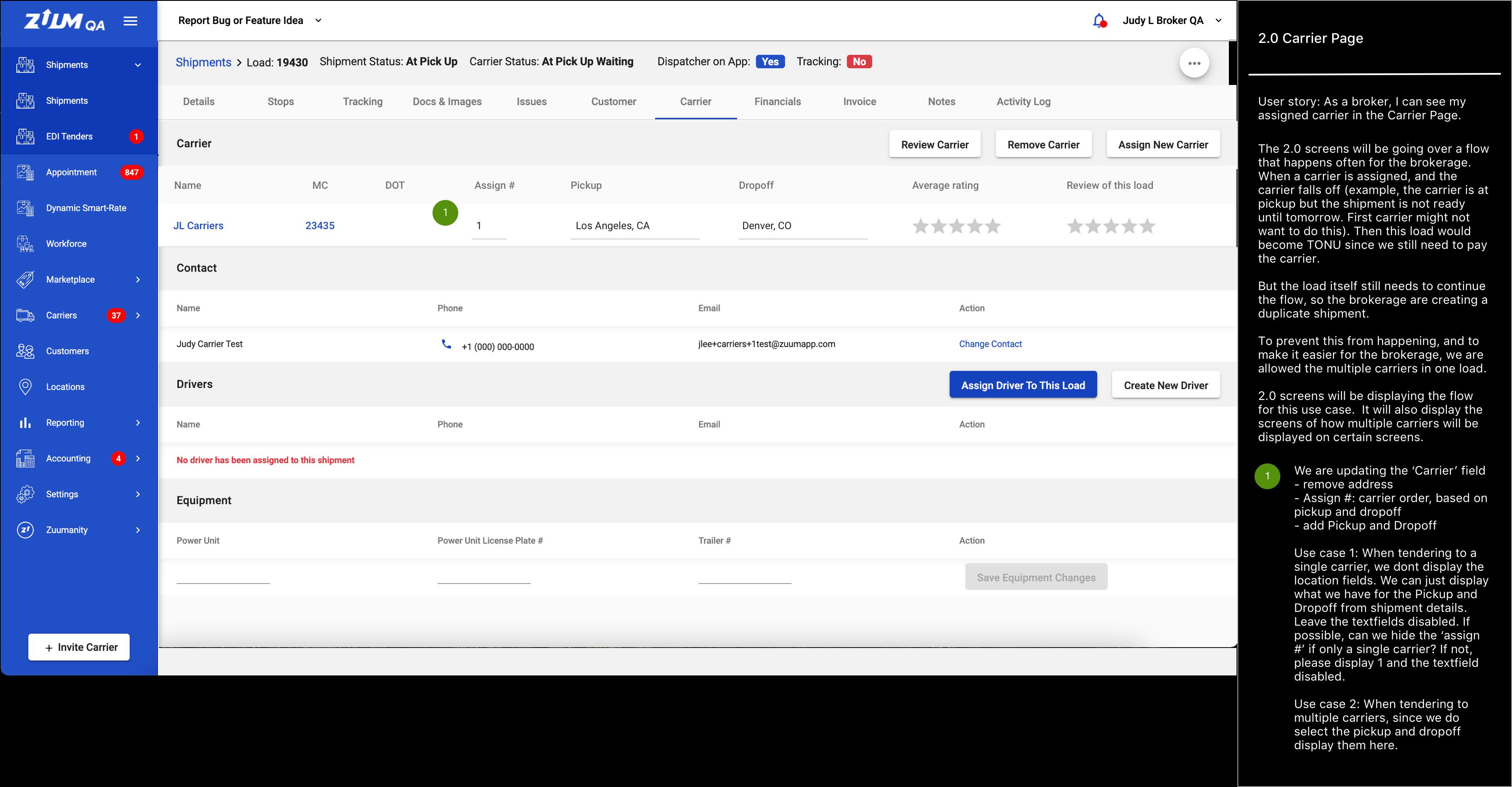
B2 As a broker, I can see the financials page with the currently assigned carrier.
Design: IMG
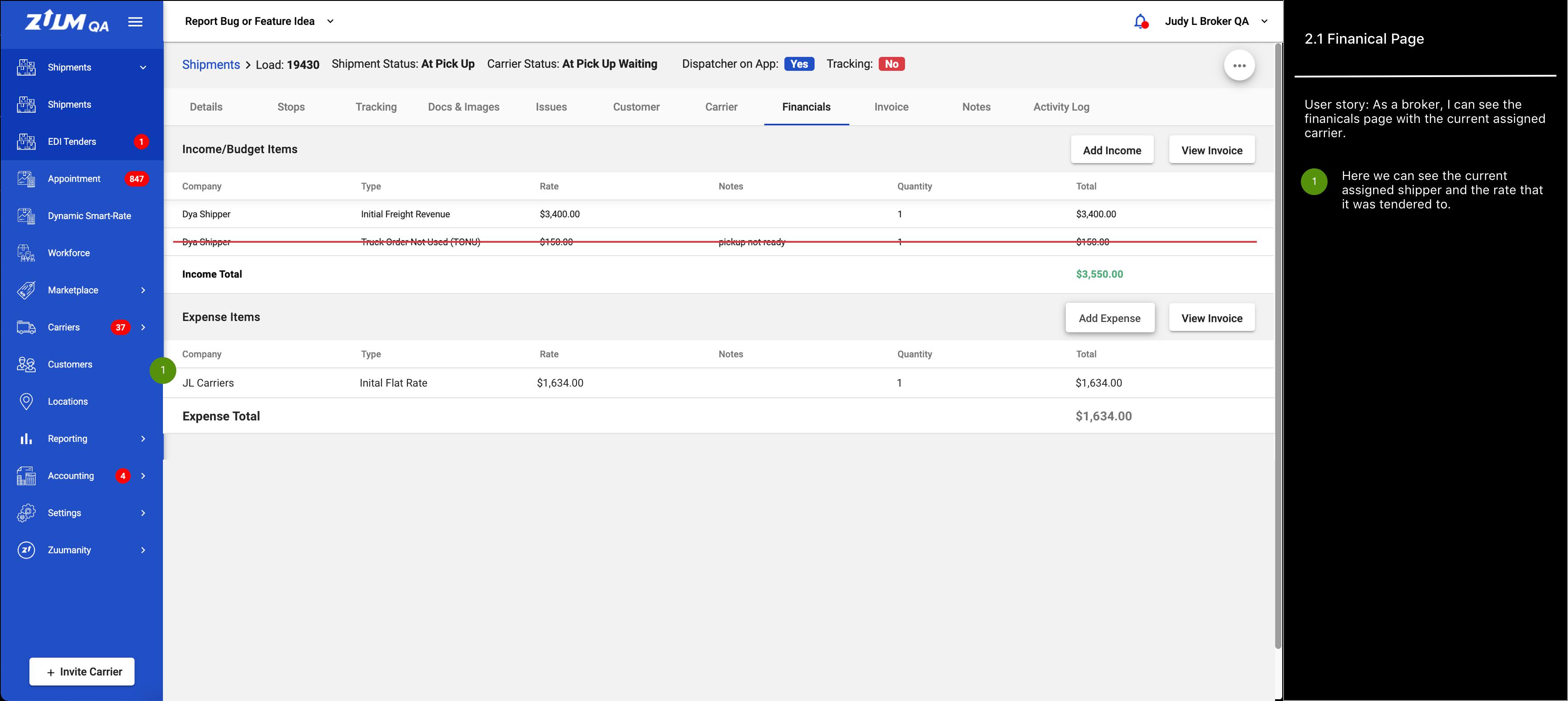
B3 As a broker, I can add a TONU issue, if needed.
Design: IMG
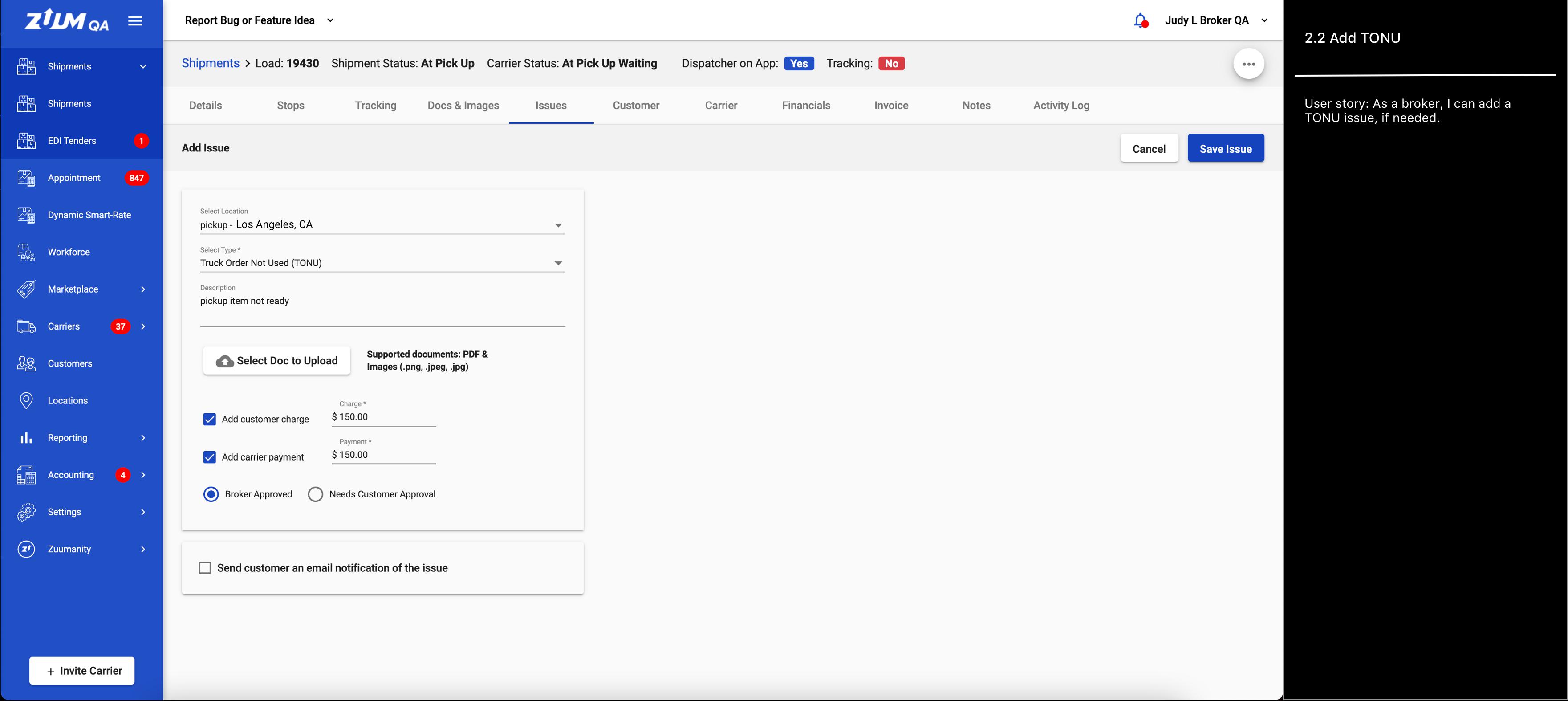
B4 As a broker, I will see a shipment status modal before saving the issue. I can change the shipment status if needed.
Design: IMG
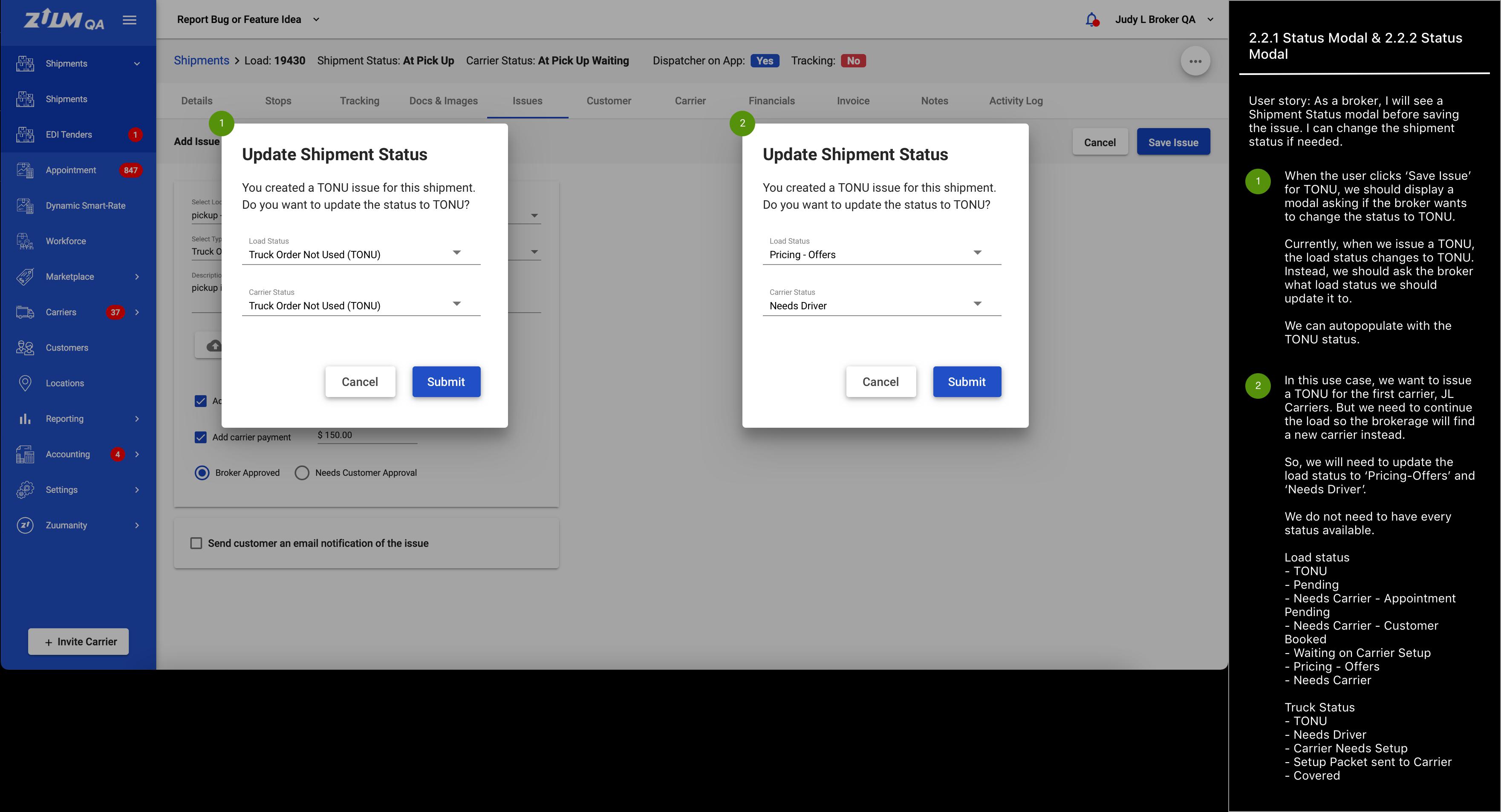
B5 As a broker, I can see my submitted TONU issue and the load status updated based on my selection.
Design: IMG
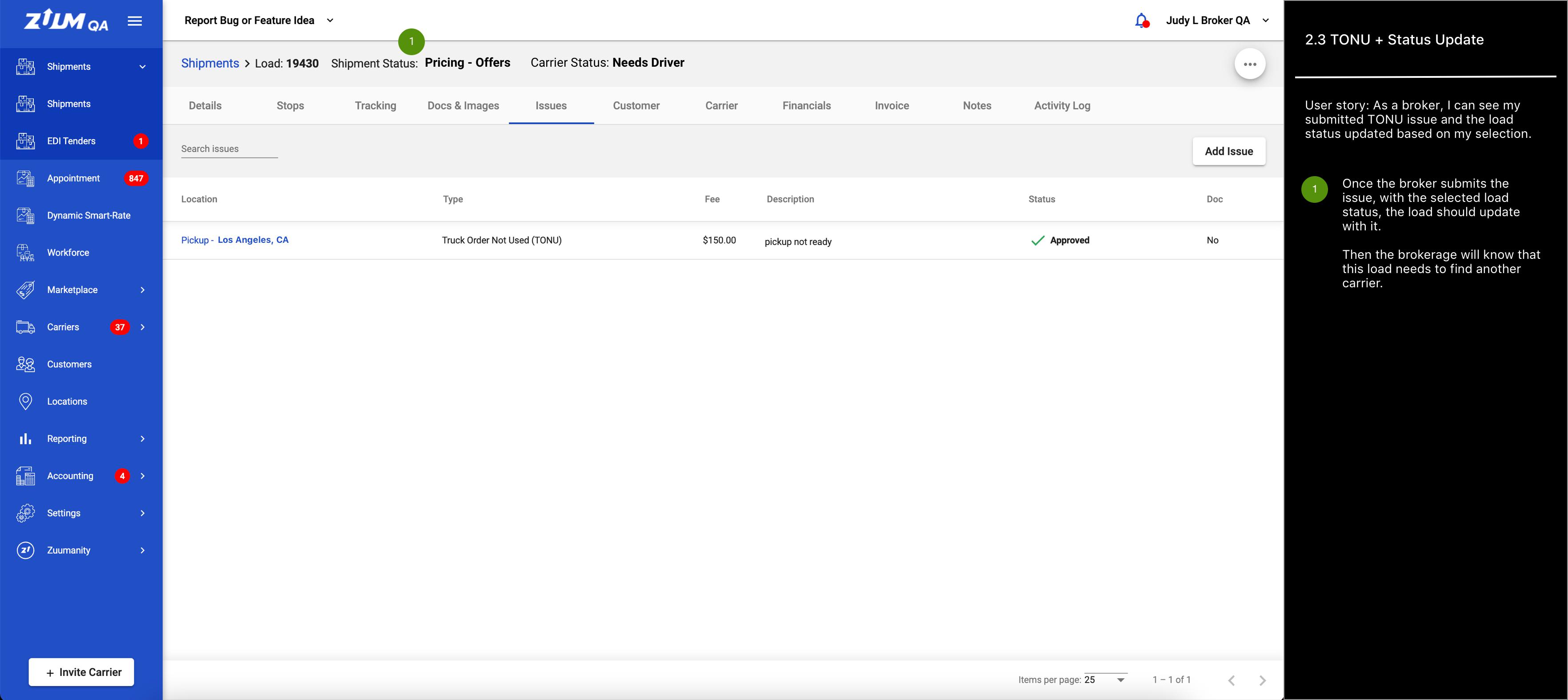
B6 As a broker, I can see the financial page updated with the TONU status.
Design: IMG
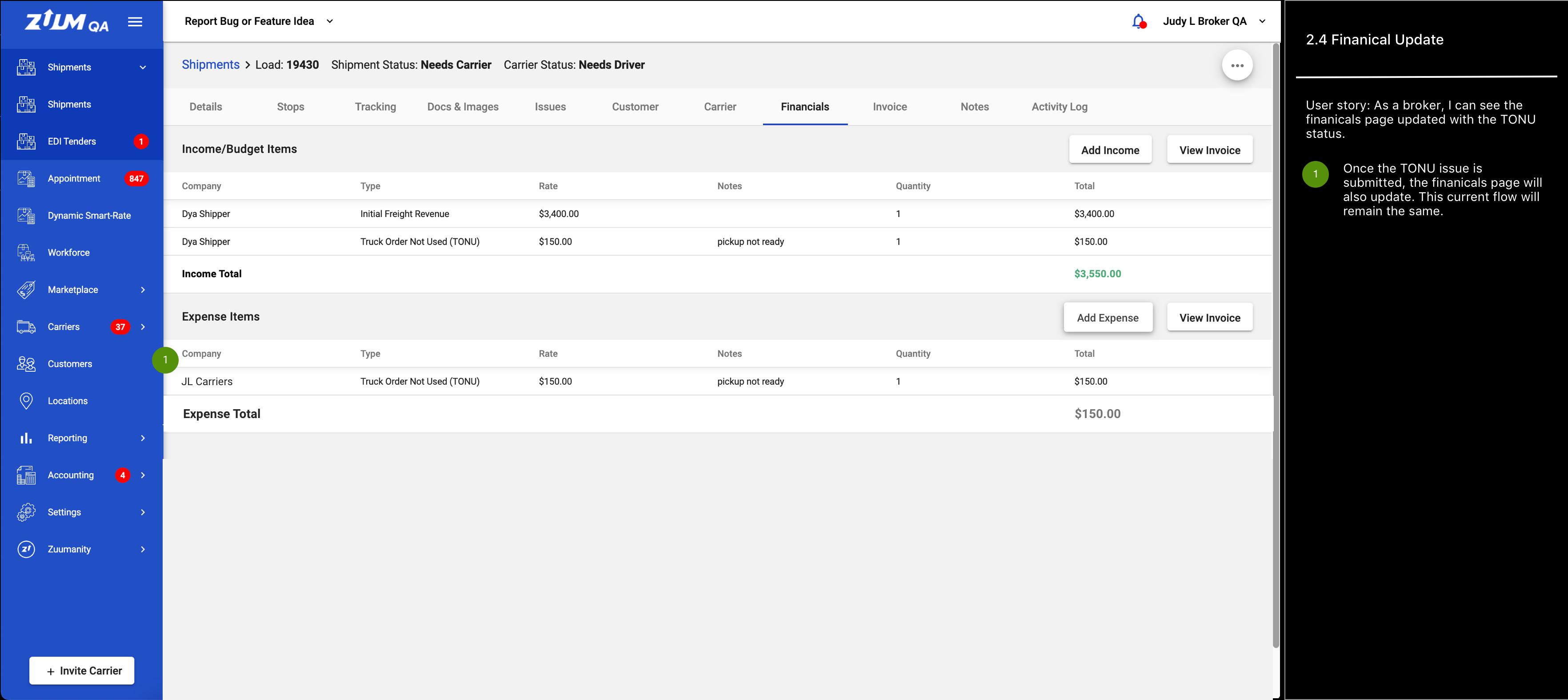
B7 As a broker, I can save a location (stop) as a billable item.
Design: IMG
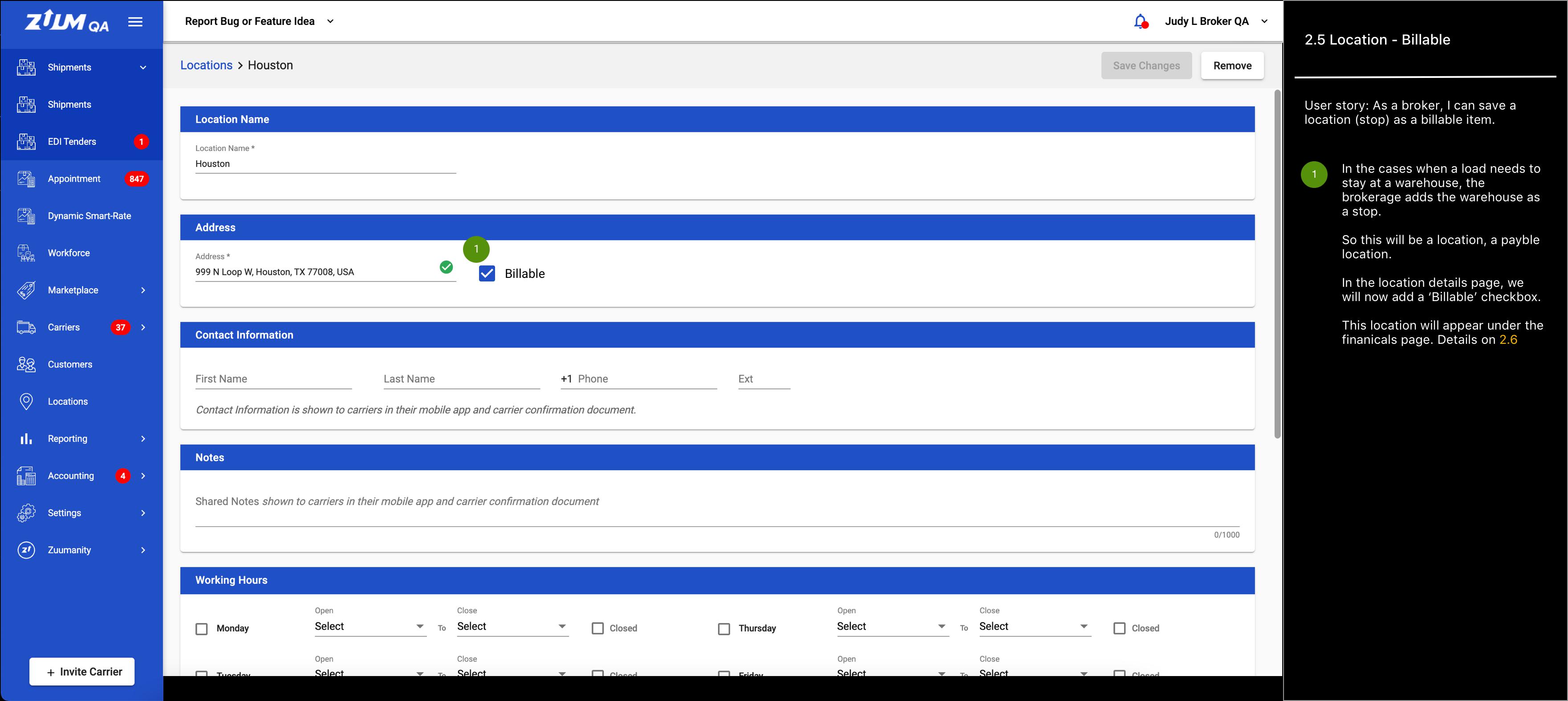
B8 As a broker, I can add an expense and select any company.
Design: IMG
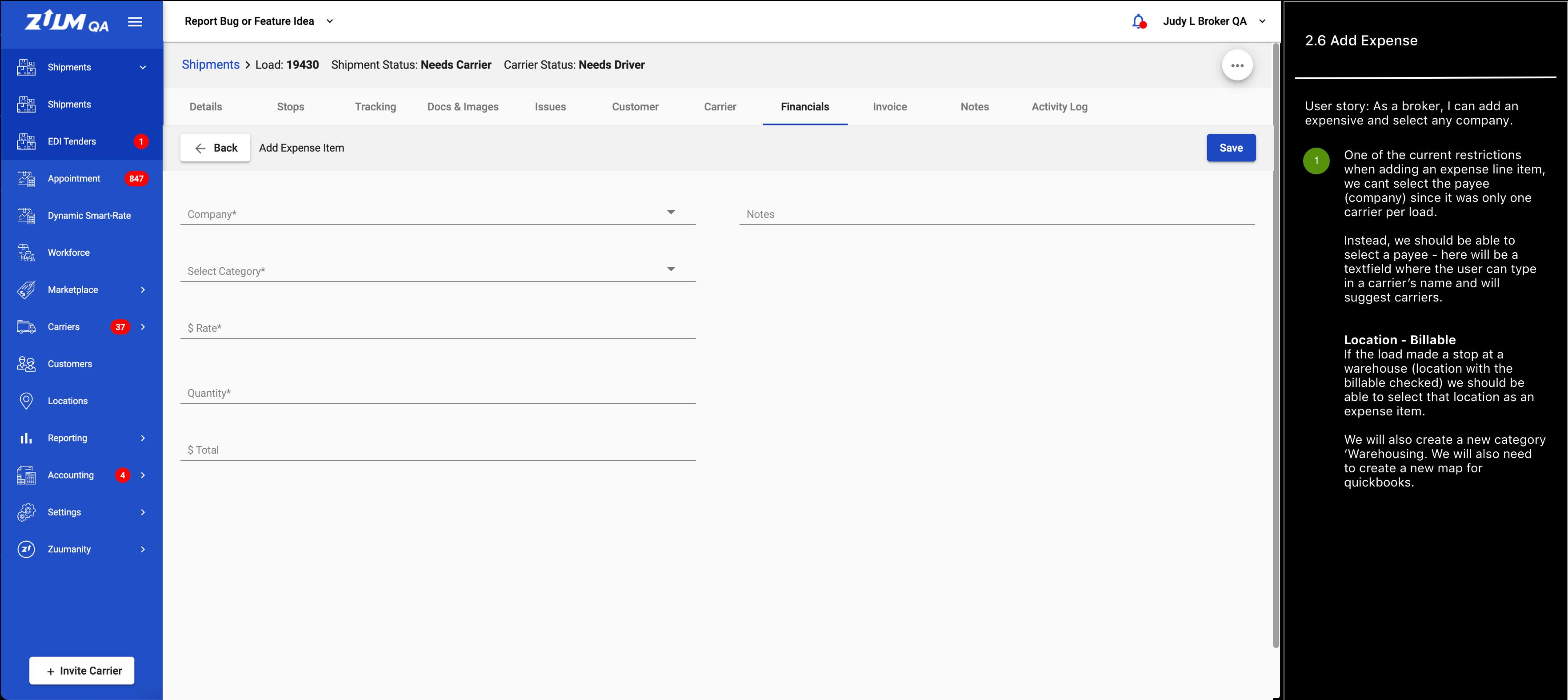
B9 As a broker, I can see the updated carriers page.
Design: IMG
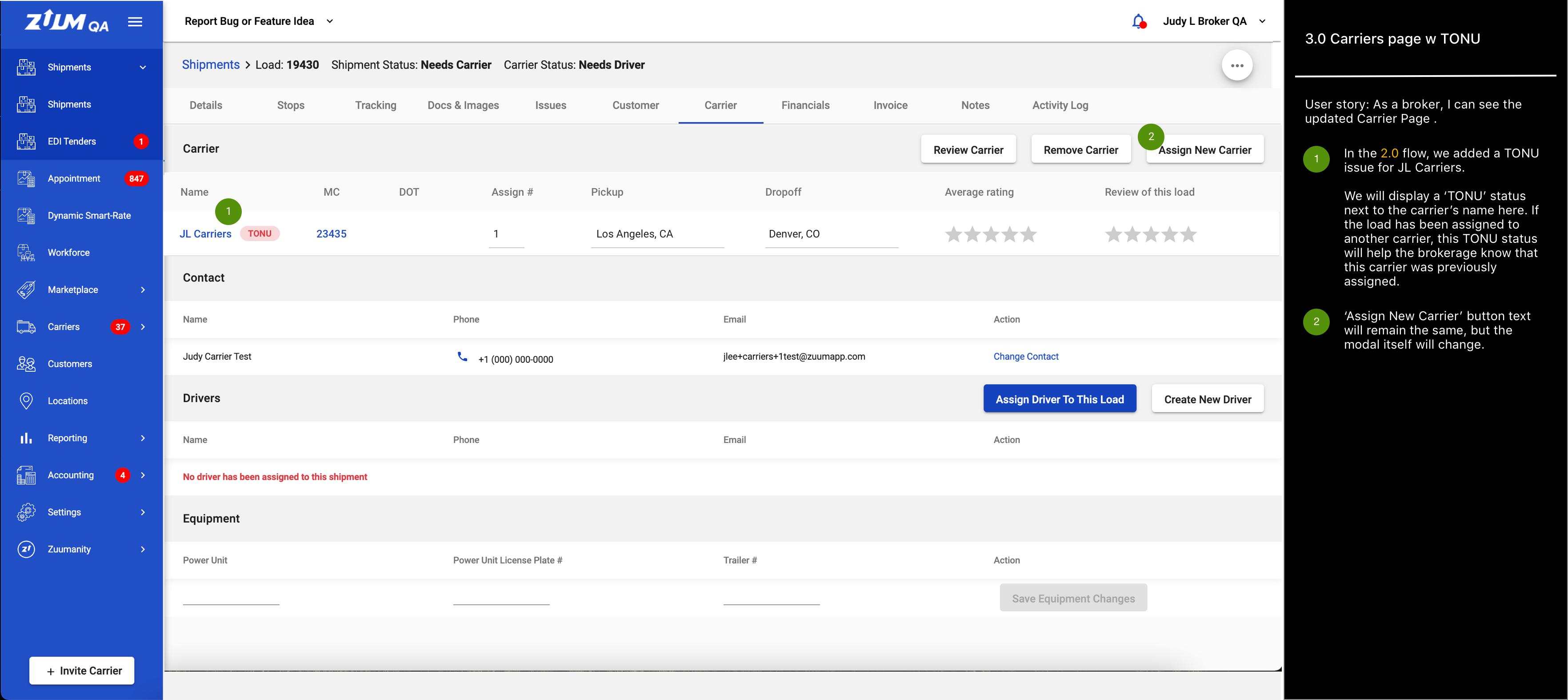
B10 As a broker, I can assign a new carrier.
Design: IMG
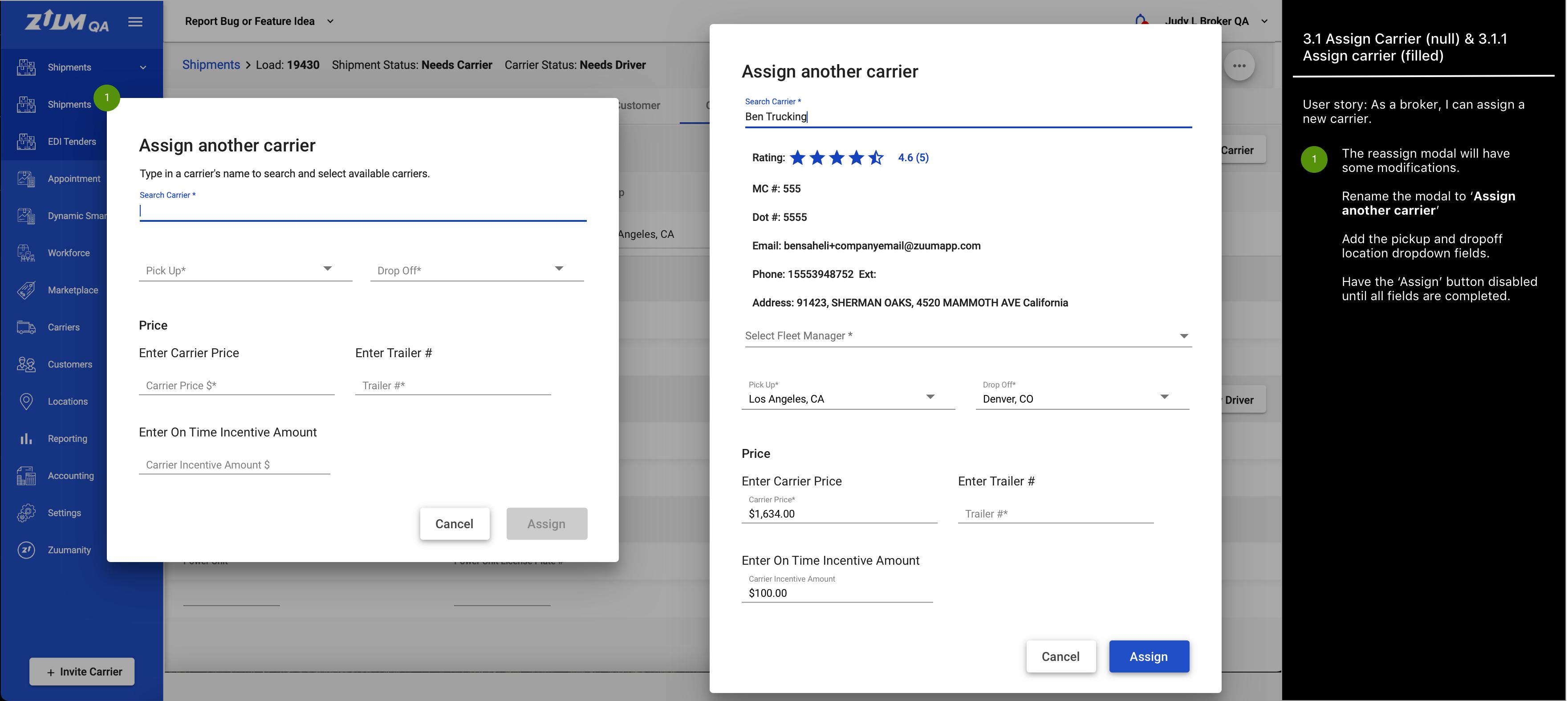
B11 As a broker, I can see the newly assigned carrier, and still see the old carrier.
Design: IMG
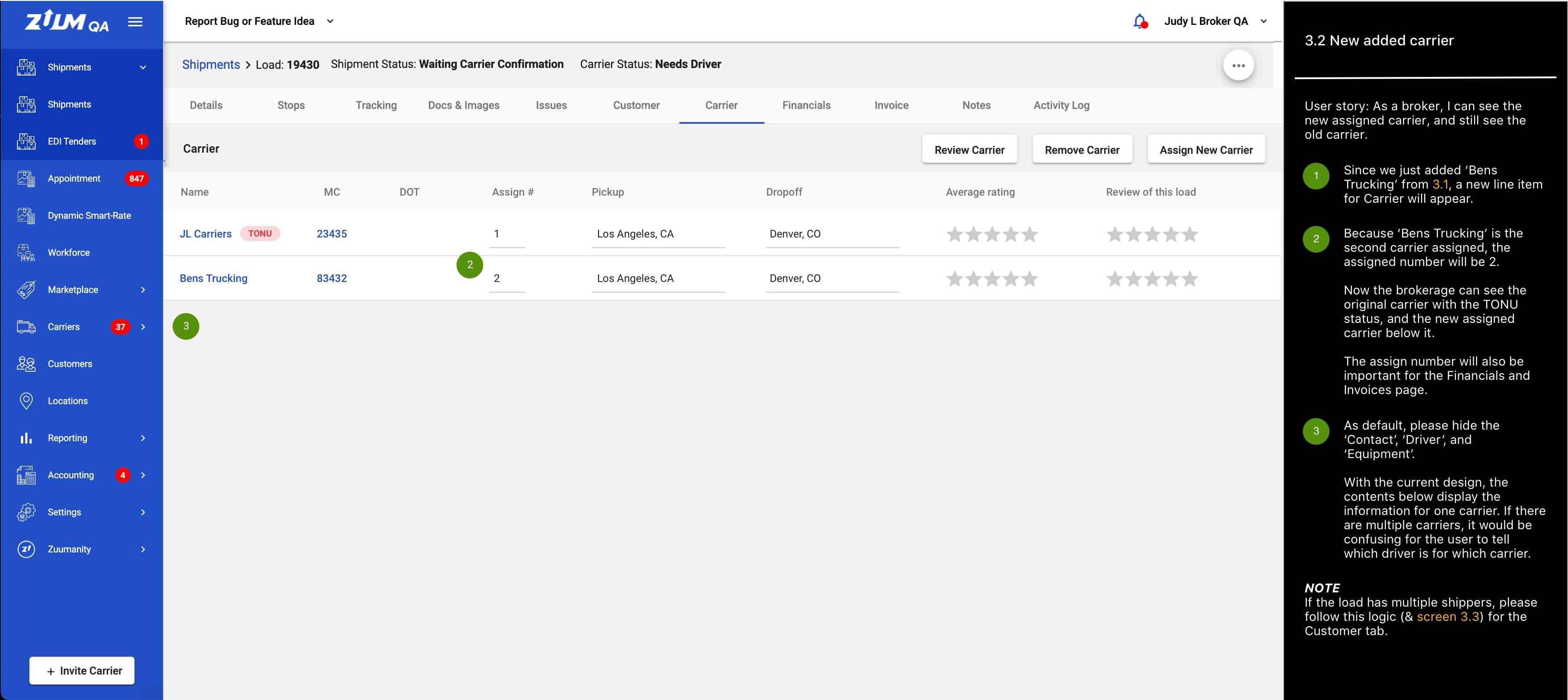
B12 As a broker, if I want to see more carrier information, I can select that carrier.
Design: IMG
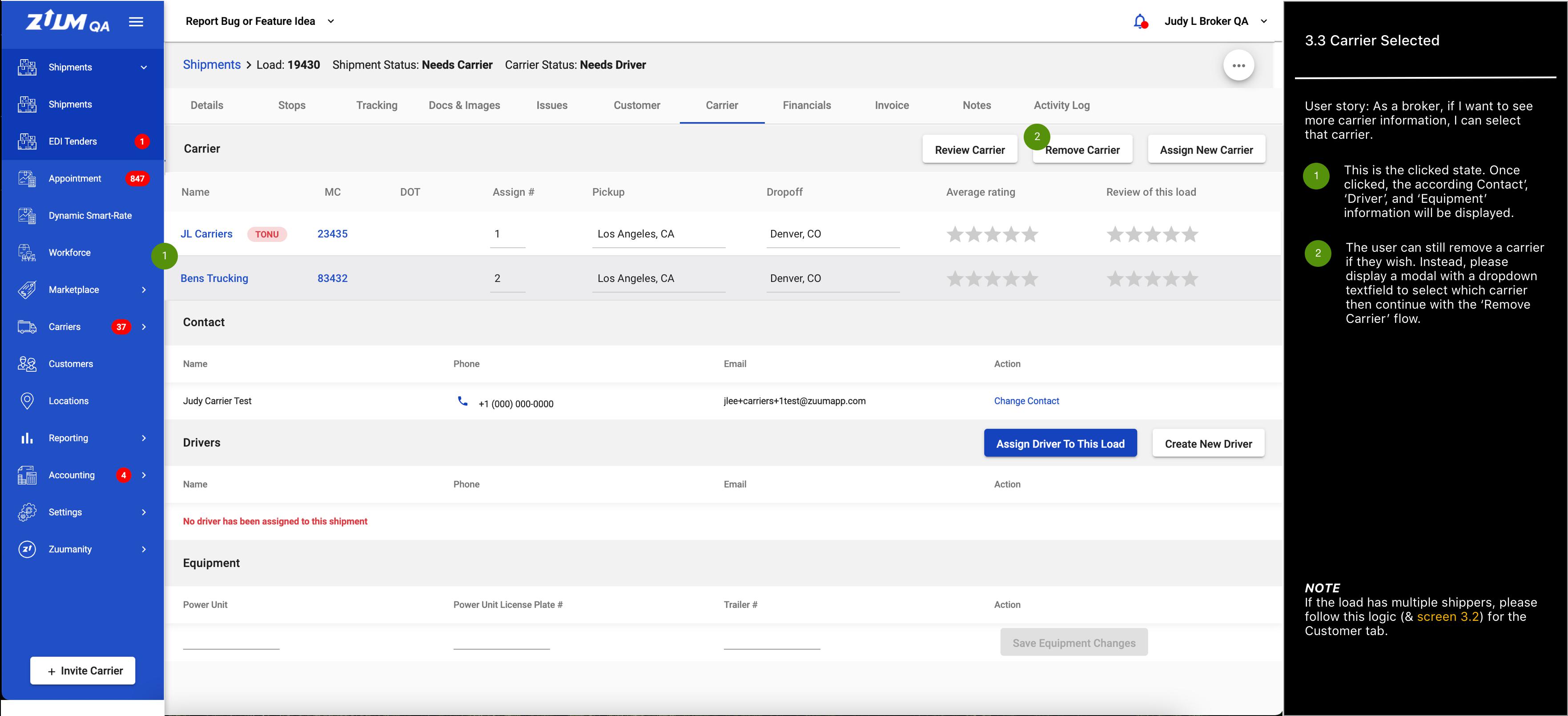
B13 As a broker or accounting person, I can see all the carriers as expense items.
Design: IMG
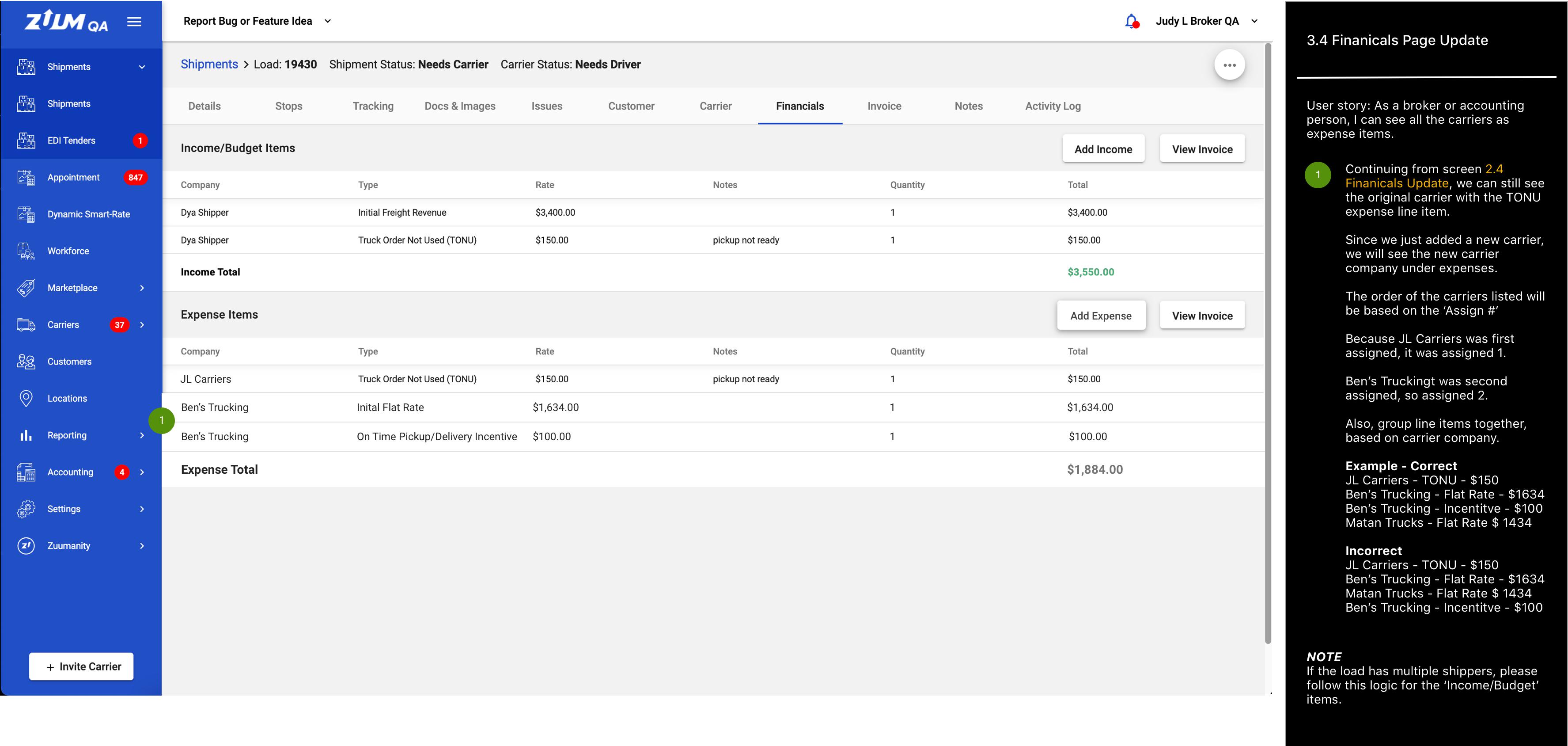
B14 As a broker, I can see more than one invoices for each carriers.
Design: IMG
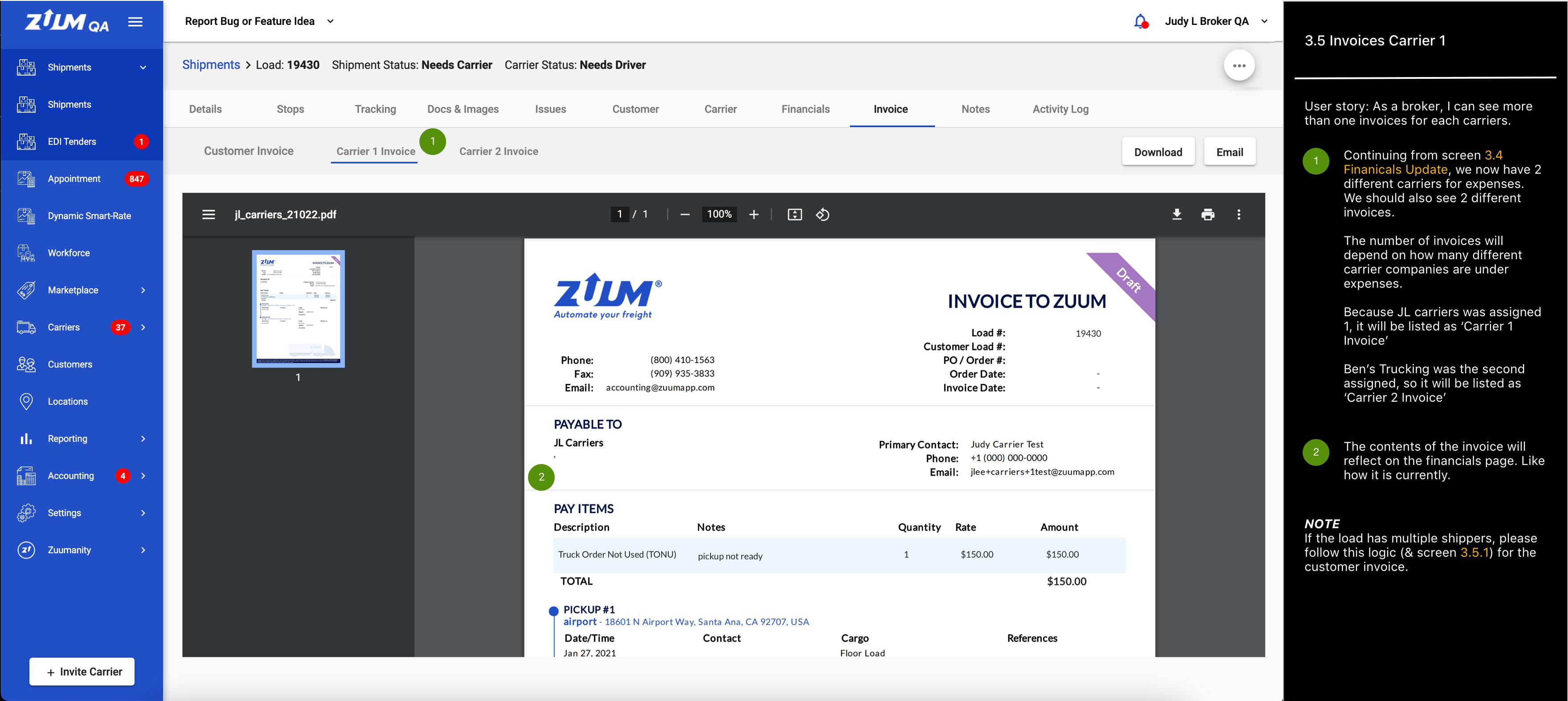
B15 As a broker, I can see more than one invoices for each carriers.
Design: IMG
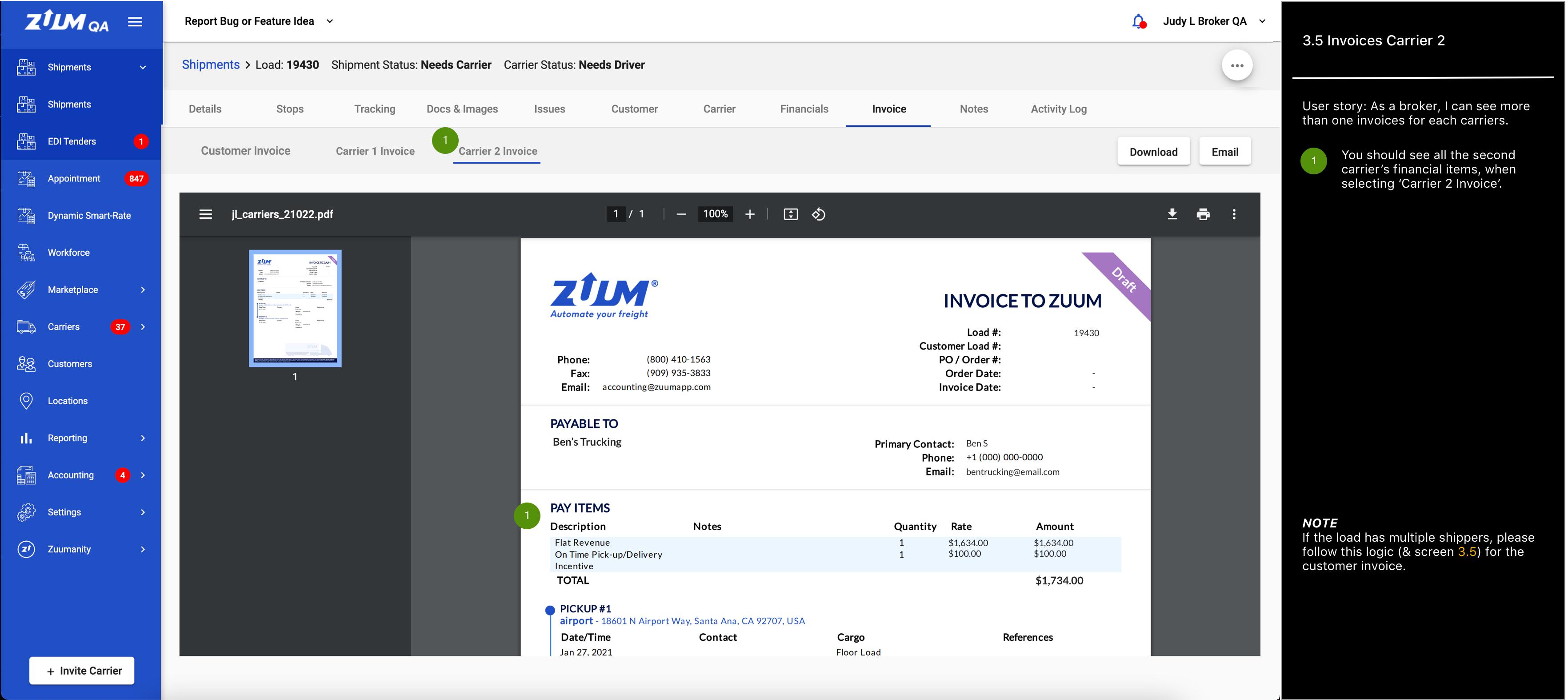
C Tracking
C1 As a broker, I can see the tracking page with multiple carriers.
Design: IMG
C2 As a broker, I can see the tracking page with multiple carriers.
Design: IMG
D Accounting
D1 As an accounting person, I can upload a carrier invoice for a certain carrier.
Design: IMG
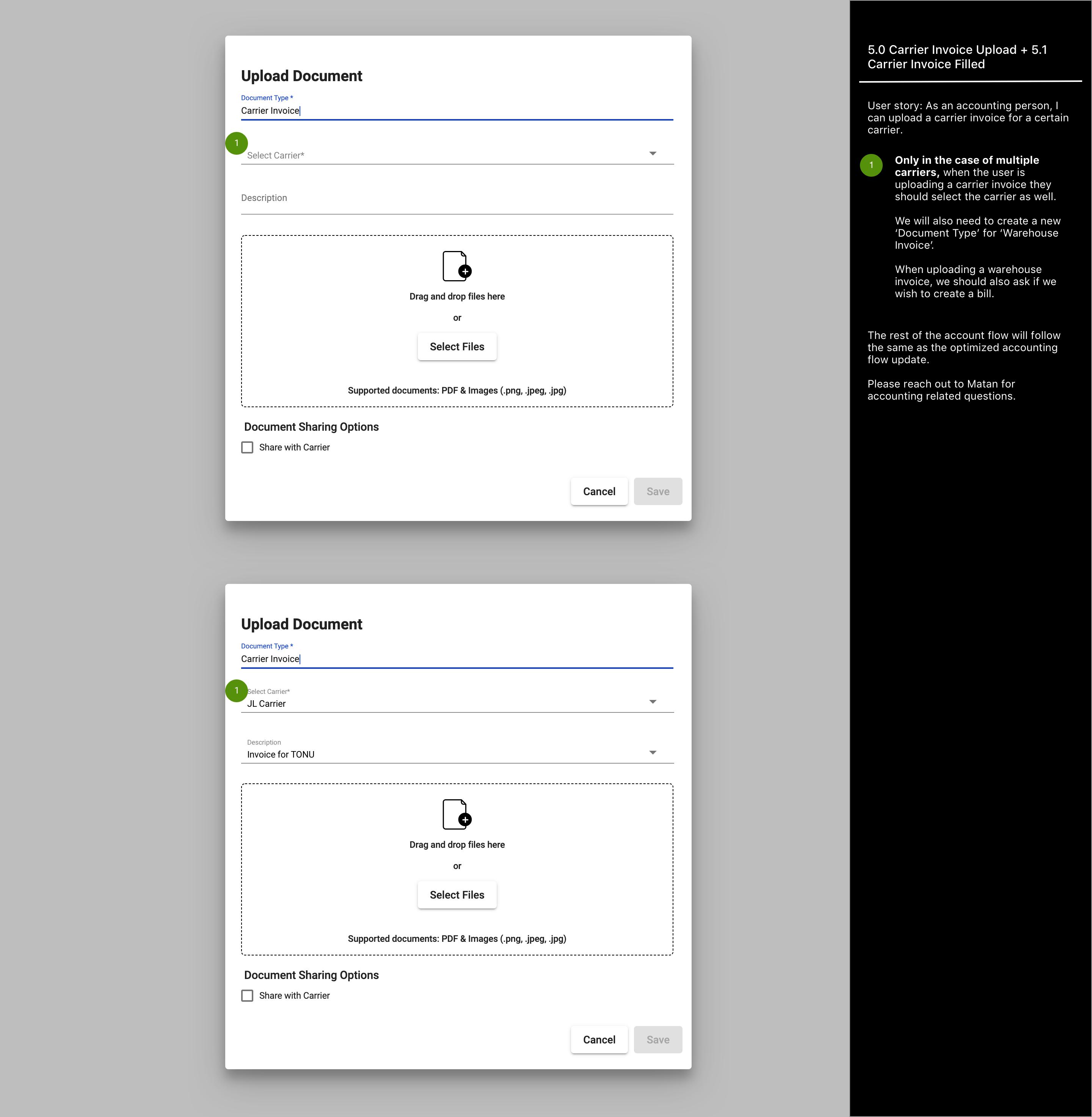
D2 As an accounting person, I can see the carrier invoice I uploaded and the carrier selected.
Design: IMG
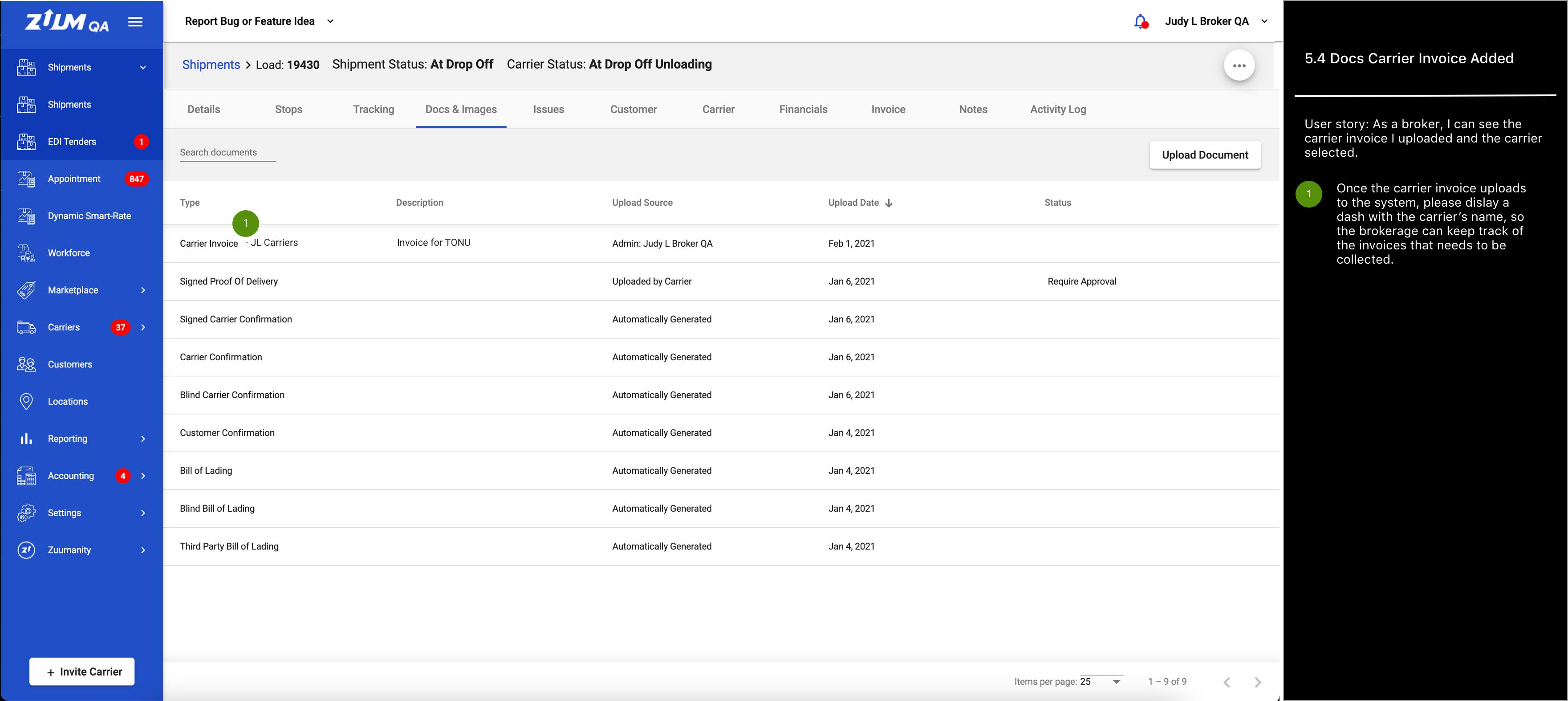
D3 As an accounting person, I can see the Bill status icon on the Shipments page.
Design: IMG
