[BR] Carrier Verification
Document Status | APPROVED BY MOE |
|---|---|
Last updated | |
Document Owner | |
Designer | |
Developer |
|
QA |
|
Sketch | |
Design | https://zuum.invisionapp.com/console/share/DS1IV0JAJT/525798129 |
Objective:
Since we will be mass uploading carrier data, we will need better ways to display carriers on the carrier database and optimize carrier verification flow
Please be advised that all the carriers who are in the “Pending Setup” are “Non-verified” carriers
Carrier Database:
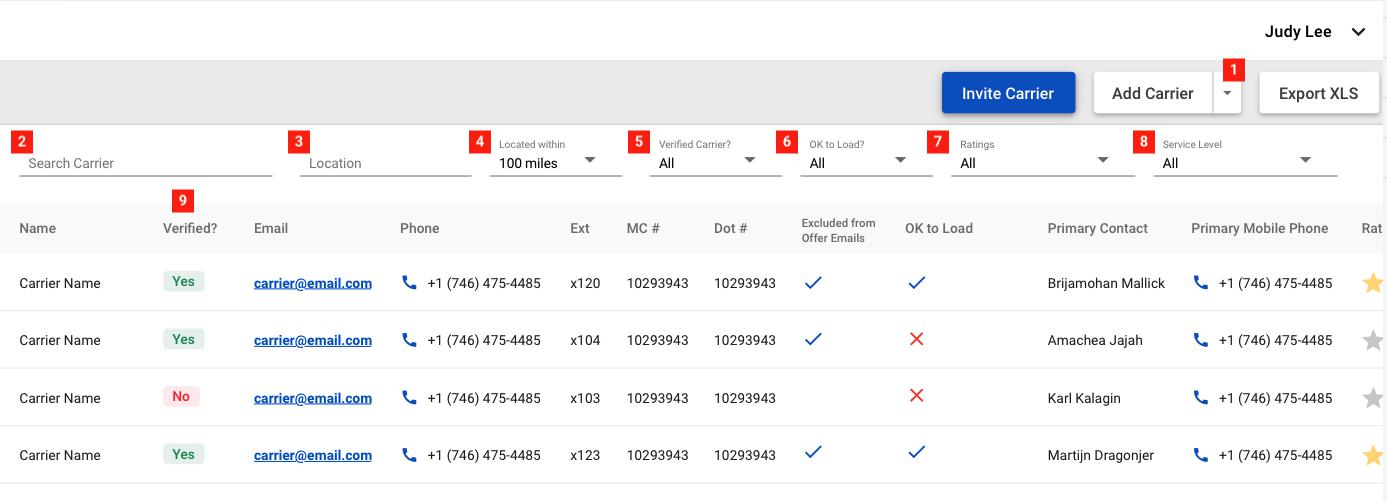
Add Carrier
This button will give you two options
1. Add Carrier (Manually)
2. Upload Carrier
Search Carrier
This filters the list by Carrier name
Location
This filters the list by home base location
Located within
Filters the carrier within the given parameter
Verified Carrier
Filters the list by verified vs non-verified
OK to Load
Filters the list by ok to load or not
Rating
Filters the list by the rating system
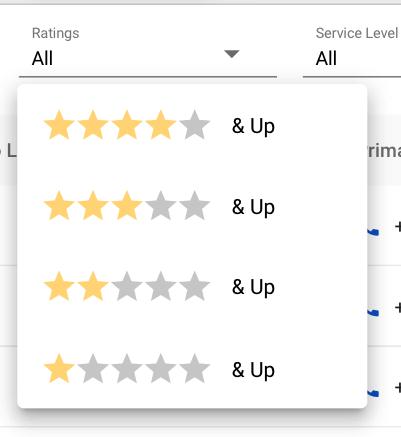
Service Level
Filters the list by the service level
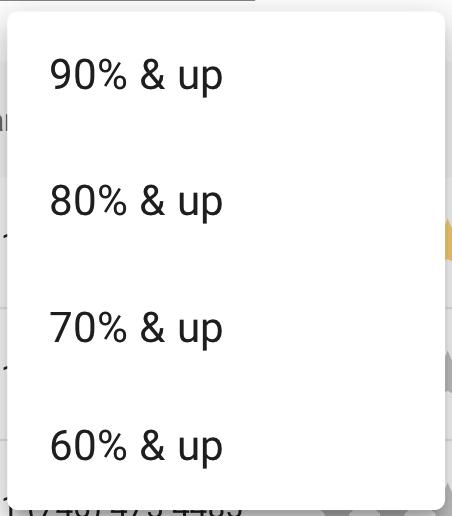
Verified Column
This shows if the carrier has been verified or not
Not Verified Carrier
Design: here
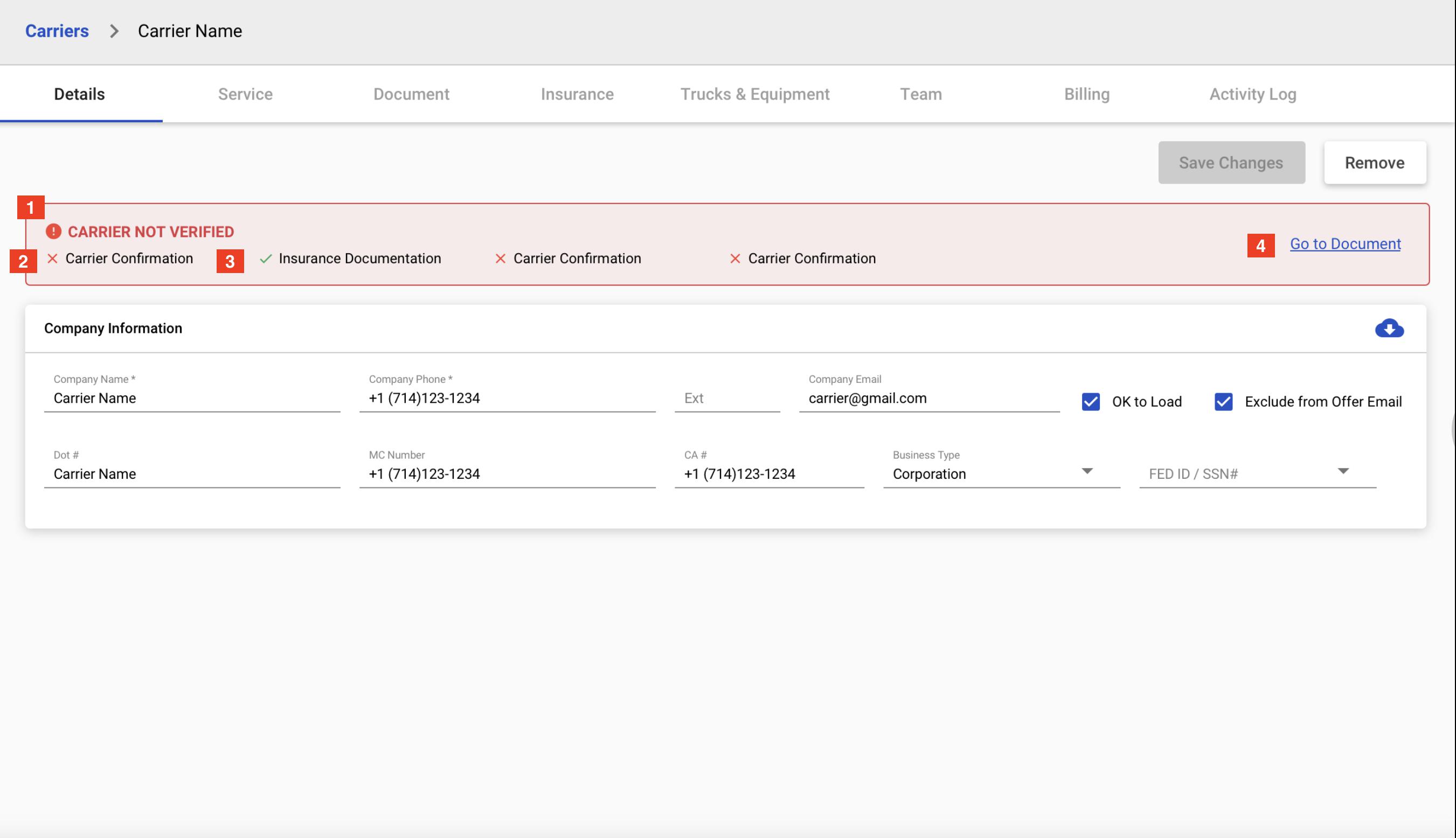
Not Verified Banner
This banner will appear if the carrier is not verified
Missing Required Documents
Displays the required documentation needed to be verified
X icon if it’s missing
This status will be linked to the Document page
Submitted Required Documents
Displays the required documentation needed to be verified
Green checkmark if it’s submitted and verified
This status will be linked to the Document page
Go to Document button
When clicked, it will take you to the document page
Verified Carrier
Design: here
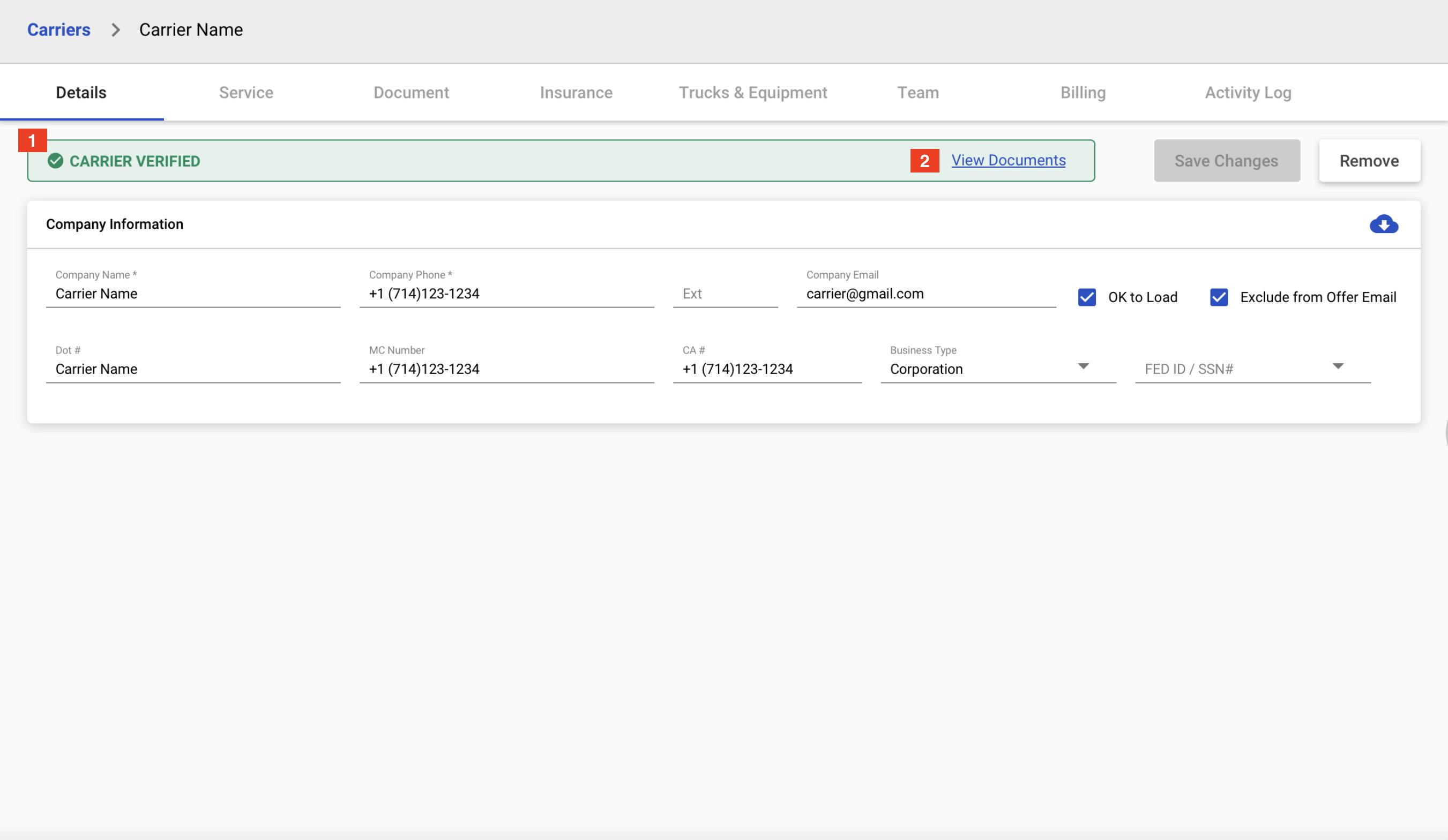
Verified Banner
This is what a verified banner looks like
The red banner will turn to green once the required documents are all submitted and verified
View Documents Button
This will take you to the document page
Service Tab
Design: here
This is the combination of Service, Rating, and Carrier Summary from Carrier 411
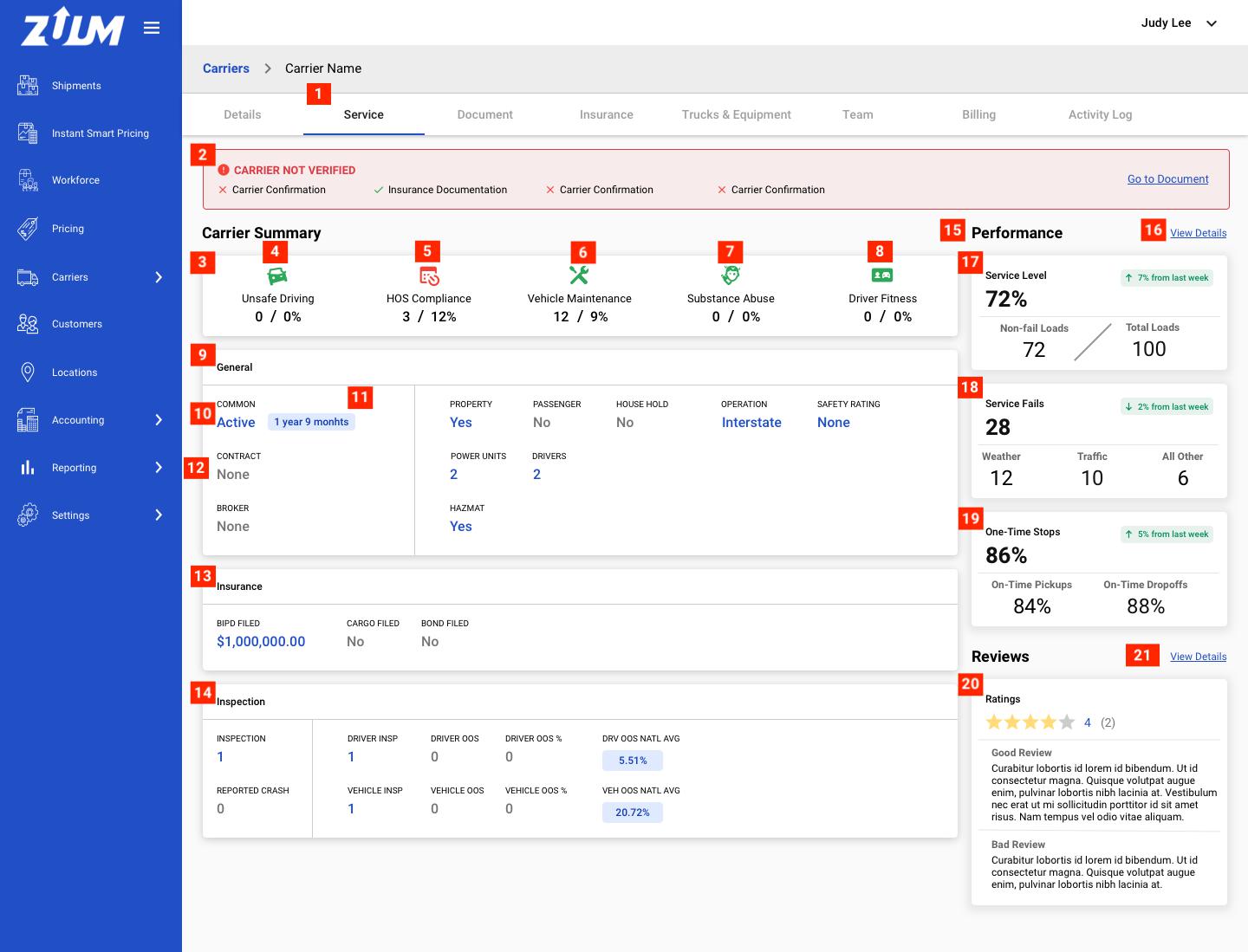
Service Tab
This takes you to the new service page above
Carrier Not Verified Banner
Please “Not Verified Carrier” section
Carrier Summary
We are getting this information from Carrier 411 csv file
Unsafe Driving
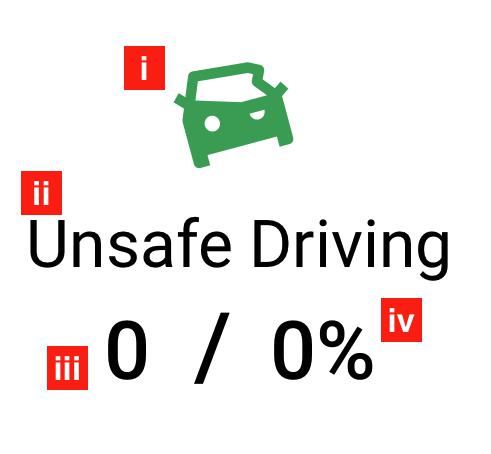
Icon
The icon turns to green when these metrics are below the national intervention thresholds
The icon turns to red when these metrics are above the national intervention thresholds
Title
SMS Basic Scores
This will be given in the csv file that we get from Carrier 411
Score Percentile
After measurement is determined, the carrier is placed in a peer group (along with other carriers with similar numbers of inspections). Percentile scores from 0 to 100 are determined for each category by comparing the BASIC measurements of the carrier to measurements of other carriers in the peer group. 100 indicates the worst performance.
This will be given in the csv file that we get from Carrier 411
Intervention Threshold for Unsafe Driving is 65%
HOS Compliance
Same as unsafe driving
Intervention Threshold for HOS Compliance is 65%
Vehicle Maintenance
Same as unsafe driving
Intervention Threshold for Vehicle Maintenance is 80%
Substance Abuse
Same as unsafe driving
Intervention Threshold for Vehicle Maintenance is 80%
Driver Fitness
Same as unsafe driving
Intervention Threshold for Vehicle Maintenance is 80%
General
This is where general information is displayed
Blue Content
When there’s data or value above 0, the text turns to Blue
How long were you active
This data also is provided in the csv file
Gray Content
When there no data or value is 0, the text is Gray
Insurance
Insurance data goes here
Inspection
Inspection data goes here
Performance
This is where we display the service dashboard that we currently have
View Detail
This takes you to the https://zuum.invisionapp.com/spec/ckfclz3jj01uo012bfjpcamlr
Service Level Dashboard
Service Fails Dashboard
On-Time Stops Dashboard
Rating Dashboard
View Details
This button takes you to the rating page we have right now
