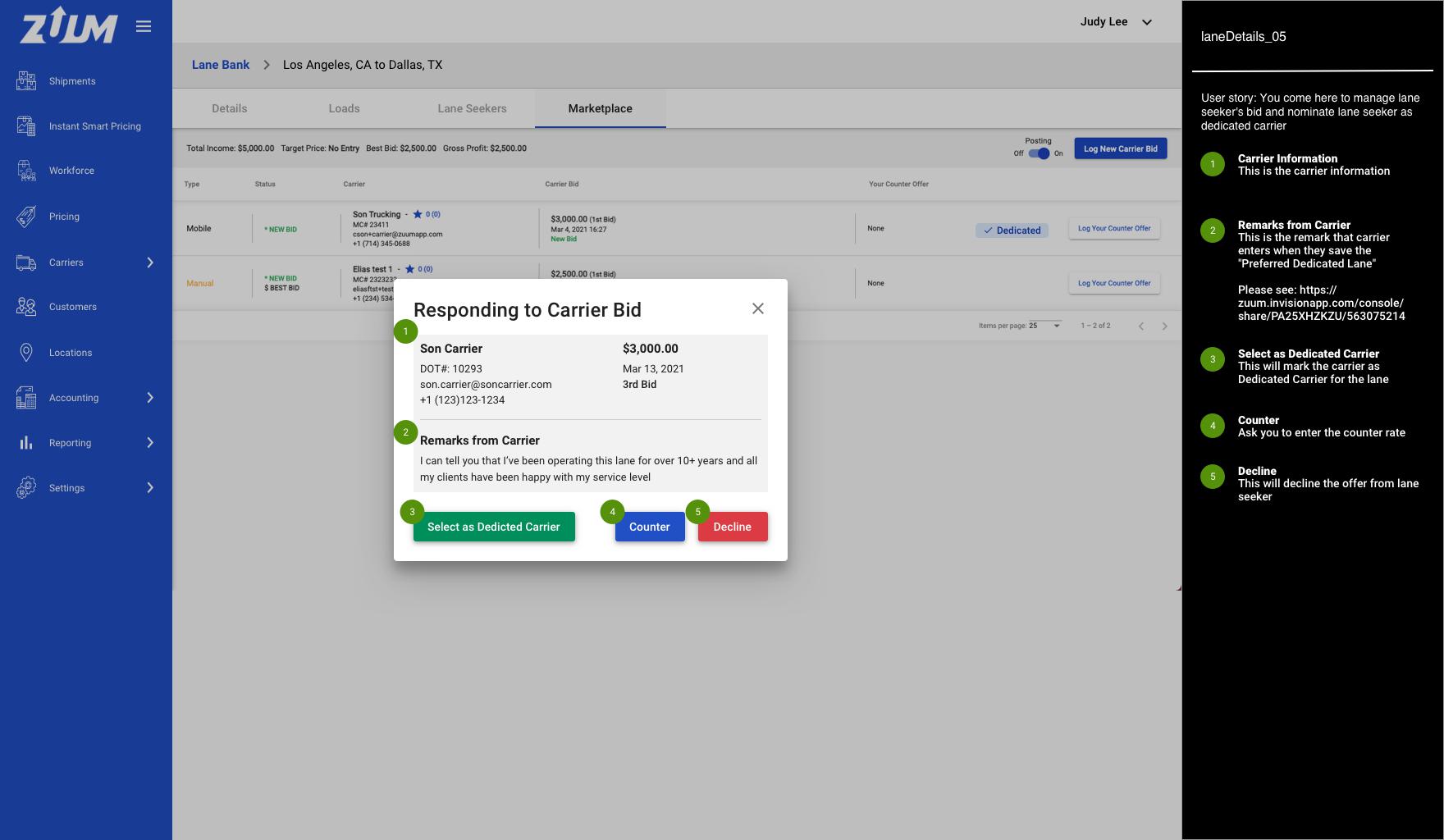[BR-Lane Seeker] Lane Bank
- Objective
- What are the sources of Lane Bank?
- What happens to the lanes that are saved in the Lane Bank?
- Lane Bank
- Lane Bank > Details
- Lane Bank > Loads
- Lane Bank > Lane Seekers
- Lane Bank > Marketplace
- Use Case #1: Add a new lane from the Lane Bank
- Use Case #2: Extending Lane Duration
- Use Case #3: Add lane volume
- Use Case #4: Split and group loads as its own lane
- Use Case #5: Directly invite carriers to become a dedicated carrier
- Use Case #6: Nominate lane seeker as a dedicated carrier from the marketplace
Document Status | APPROVED BY MOE |
|---|---|
Last updated | |
Document Owner | |
Designer | |
Developer |
|
QA |
|
Technology |
|
Sketch | https://drive.google.com/file/d/1Nup9hQhENYIoN0pOHRzG41-eeQv0l-lG/view?usp=sharing |
Design | https://zuum.invisionapp.com/console/share/PA25XHZKZU/556581148 |
Objective
Lane Repository where our dedicated and/or repeated lanes are stored and managed
What are the sources of Lane Bank?
There are two ways for lanes to be saved and being generated into the lane bank
.jpg?api=v2)
Manual Creation: There are three areas where you can create dedicated lanes into the lane bank manually.
Dynamic Smart Rate
Lane Bank - Create Lane Button
Carrier Search
Automatic: By running a query on our historic load lane data, when we find loads that are going from a similar location to a similar location more than twice a week, we group them together and push them to a lane bank as one Dedicated Lane. Rules are:
Run a query by pick-up location. For example, we run a query on every load that picked a shipment up in the Los Angeles area (100 miles radius).
Run another query on the destination area. For example, run a query on every load that picked and hauled from Los Angeles (100 miles radius) to Dallas, TX (100 miles radius)
We categorize it by customer
From the loads we’ve trimmed by customers, we look at their frequency on how often do customers send shipments per week
Companies and the loads that are going from LA to Dallas more than twice a week, we compile them and make it into one dedicated lane as push it out to Lane Bank
What happens to the lanes that are saved in the Lane Bank?
Lanes will automatically be posted out to the marketplace with the Lane Quote #
Lane Quote will be discussed later
Lanes will be visible to the lane seekers
For example, if ABC trucking has saved the lane “LA to Dallas”, this carrier will see all the lane offers coming from the lane bank
Please reference the diagram above
Lane Bank
This is where all the dedicated and auto-generated lanes are being stored and managed

Lane Bank > Details
As a broker admin, you come here to see and manage the lane details
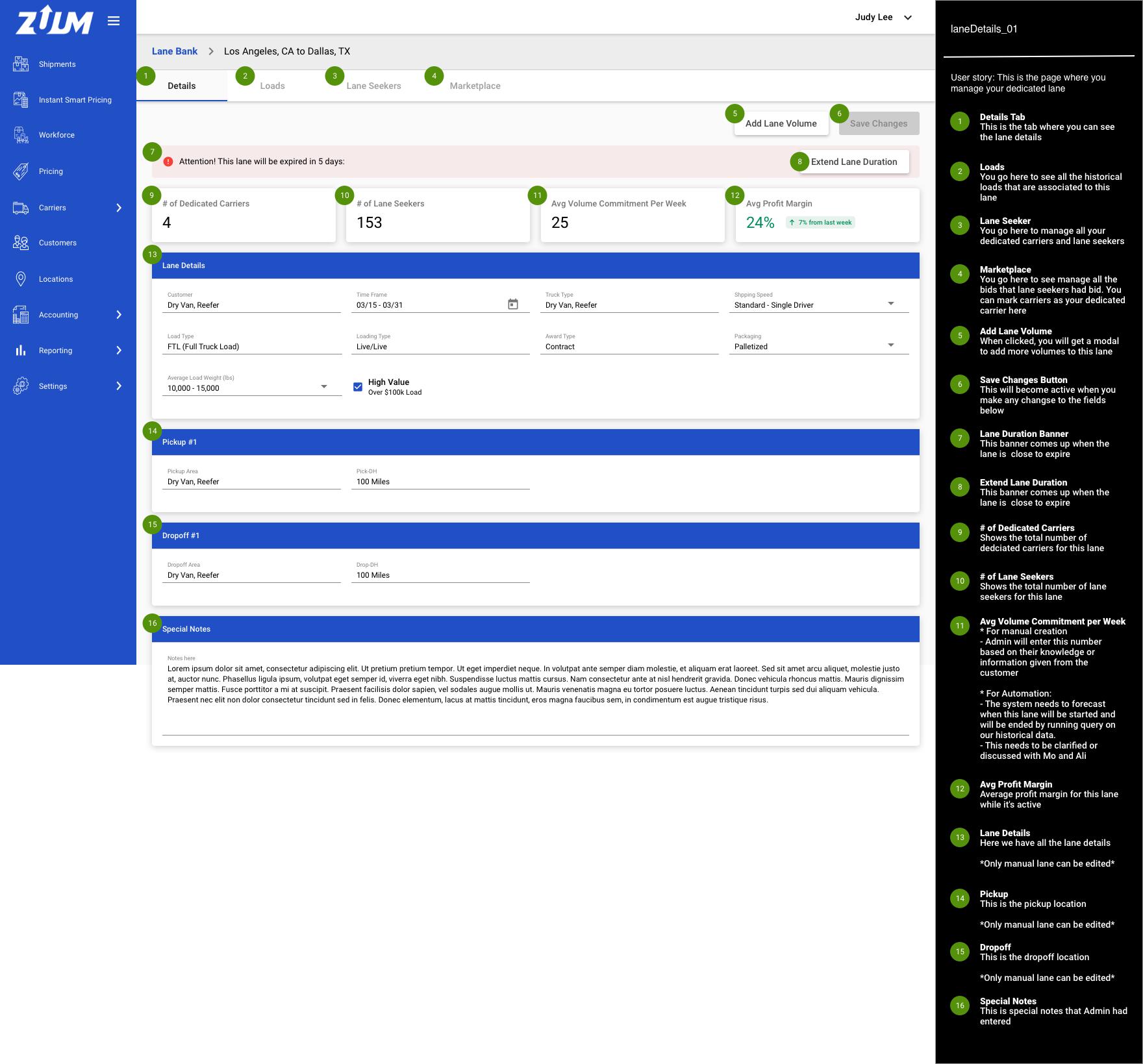
Lane Bank > Loads
As a broker admin, you come here to see and manage the lane details
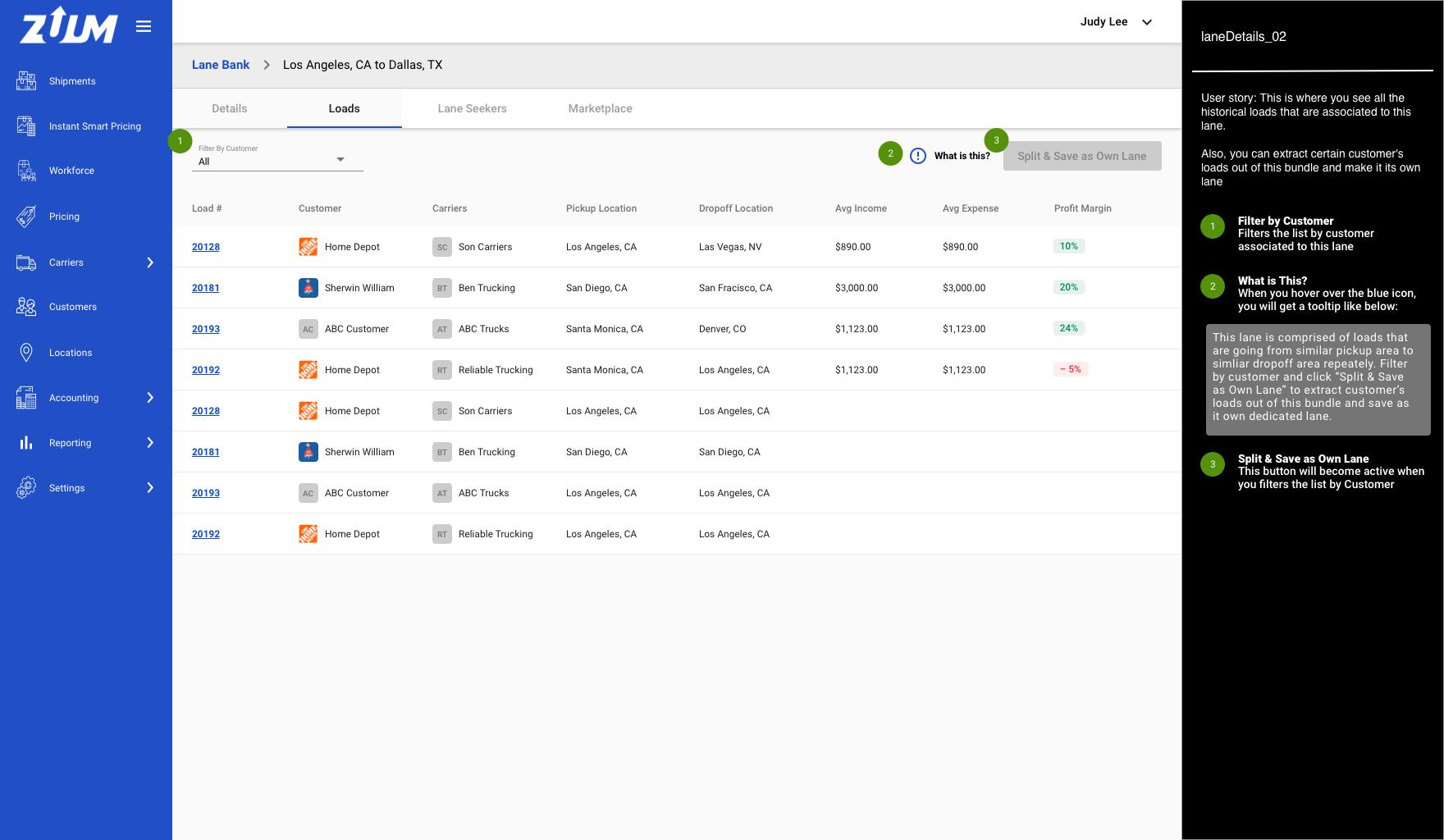
Lane Bank > Lane Seekers
As a broker admin, you come here to see the lane seekers and dedicated carriers associated with this lane
You can add dedicated carriers straight from the search carrier modal
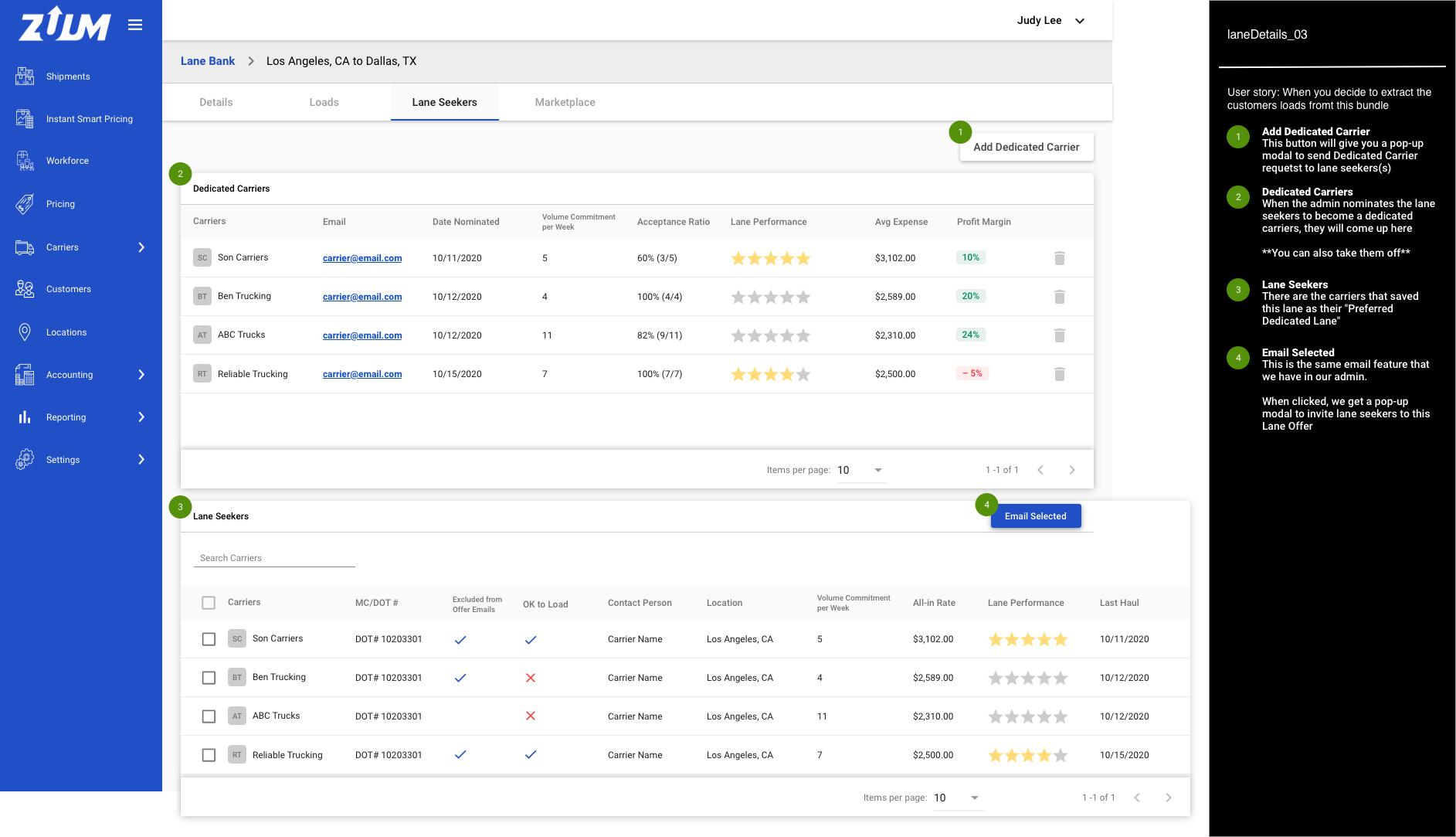
Lane Bank > Marketplace
By nominating, lane seekers are not becoming an assigned carrier for the lane, they are becoming a “Dedicated Carrier”
Dedicated Carriers will first get the offer once the load is created and is posted out to the Dedicated Carrier
As a broker admin, you come here to view bidding activities and nominate lane seeker as a dedicated carrier for this lane
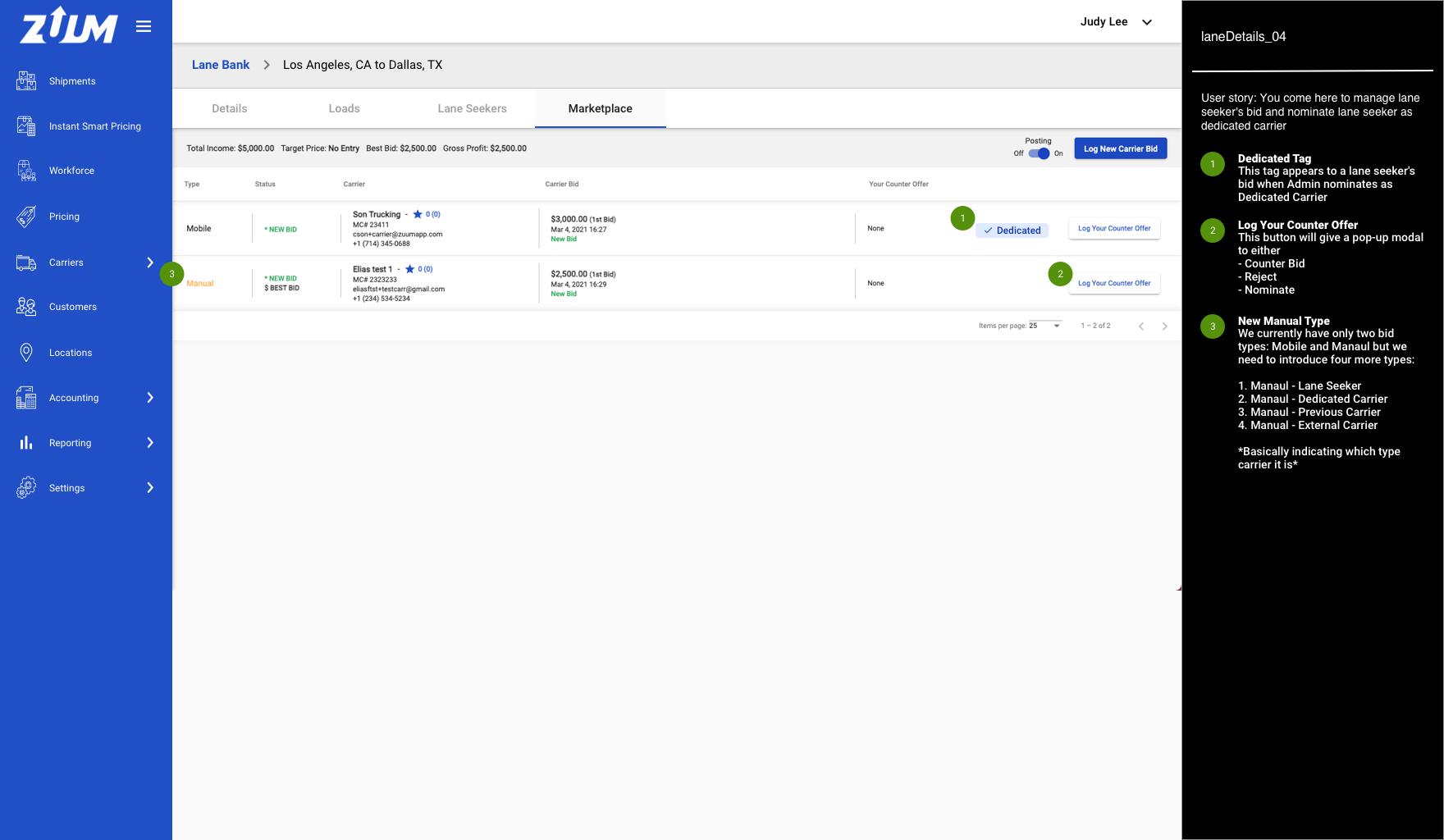
Use Case #1: Add a new lane from the Lane Bank

Step #1: laneBank_00
Click the “Add New Lane” button to create a new lane
Step #2: createLane_00
This is a page to create a dedicated lane
I tried to reference our current book shipment design: https://qa-admin.zuumapp.com/#/main/shipments/build
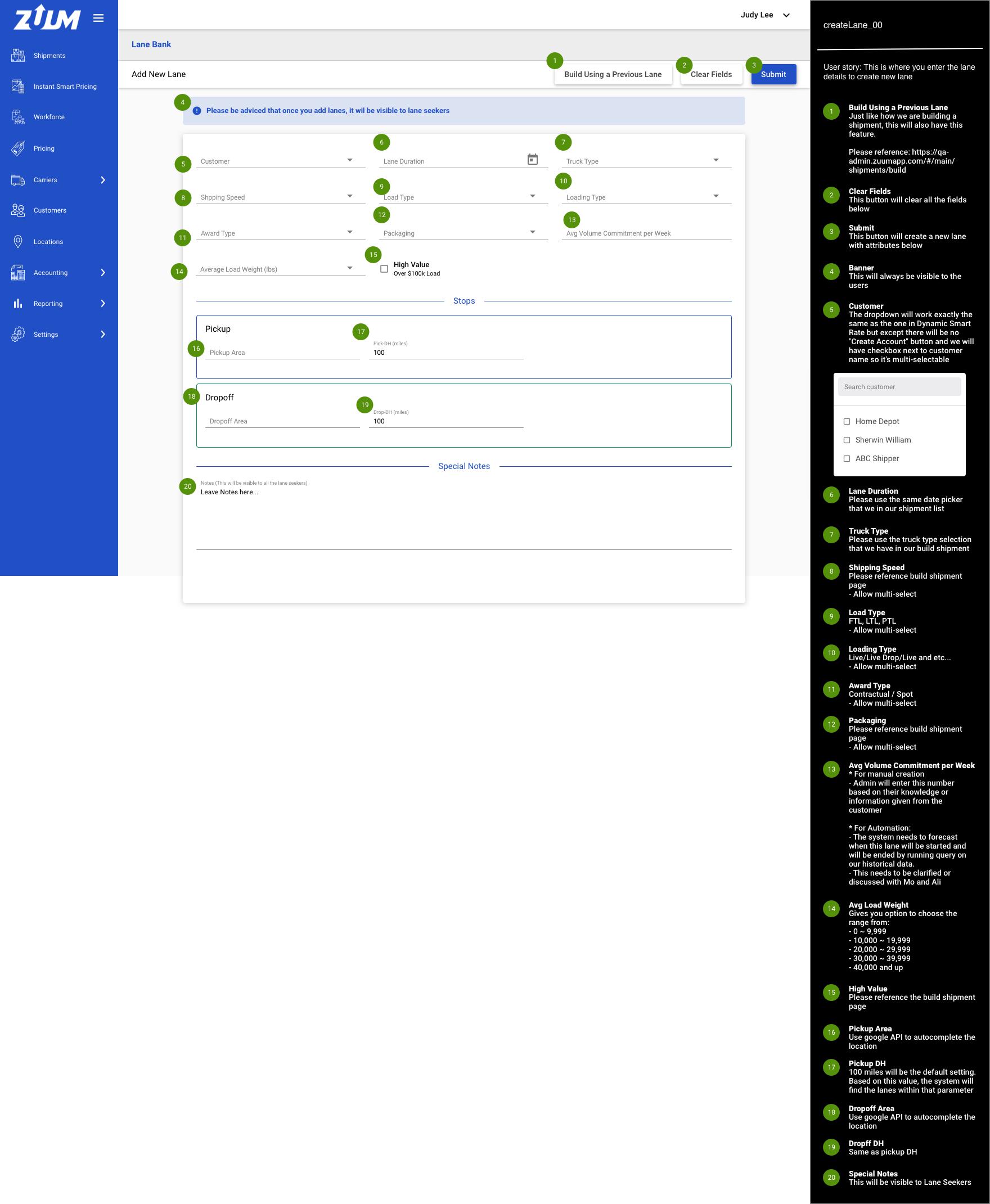
Step #3: createLane_01
Once the broker admin enters the pickup and dropoff data, the system will display all our active, existing dedicated lanes that match
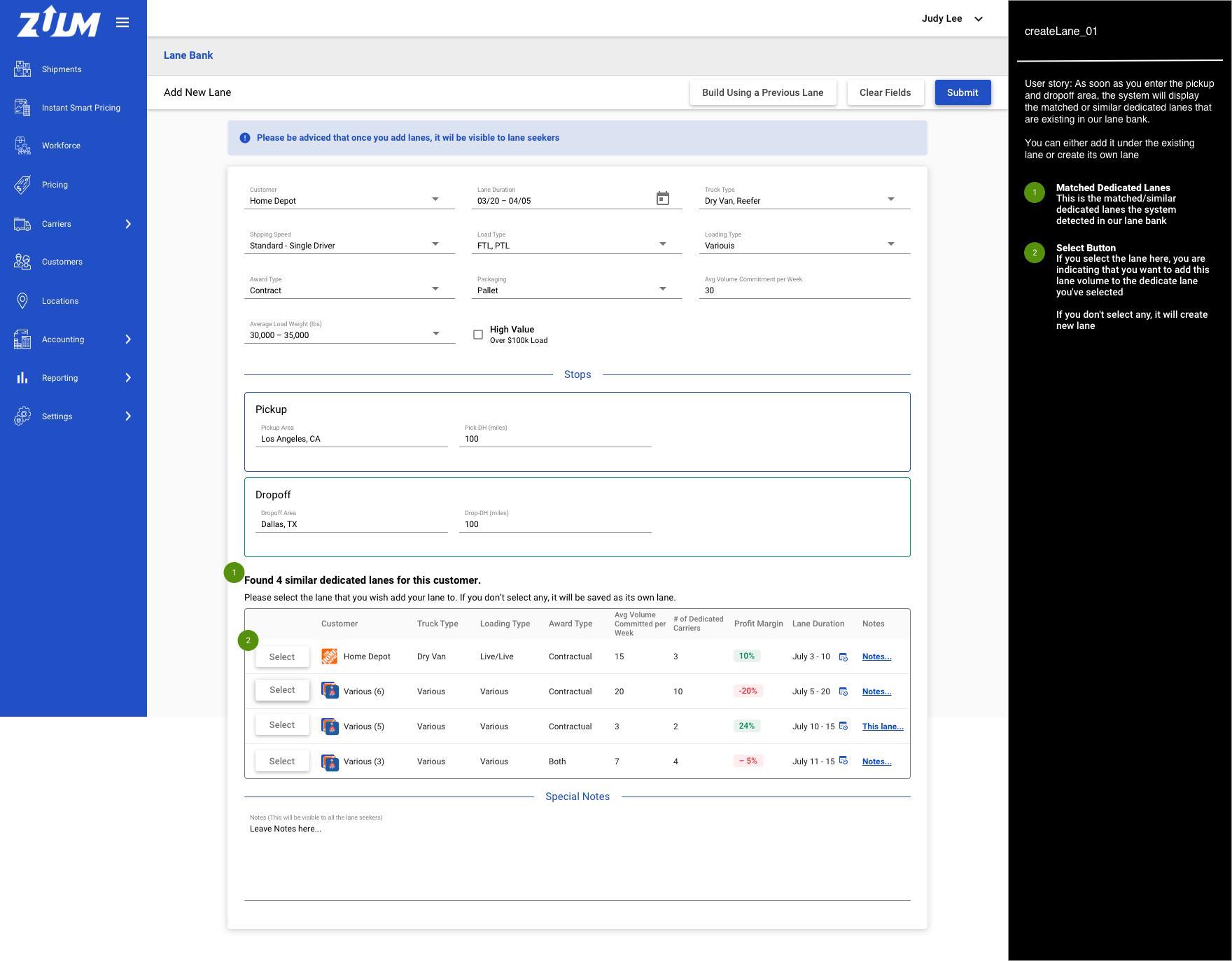
Step #4: createLane_02
When you select an existing lane, the lane you are trying to create will add under that existing lane
If you don’t select any, then the lane you are trying to create will be saved as its own
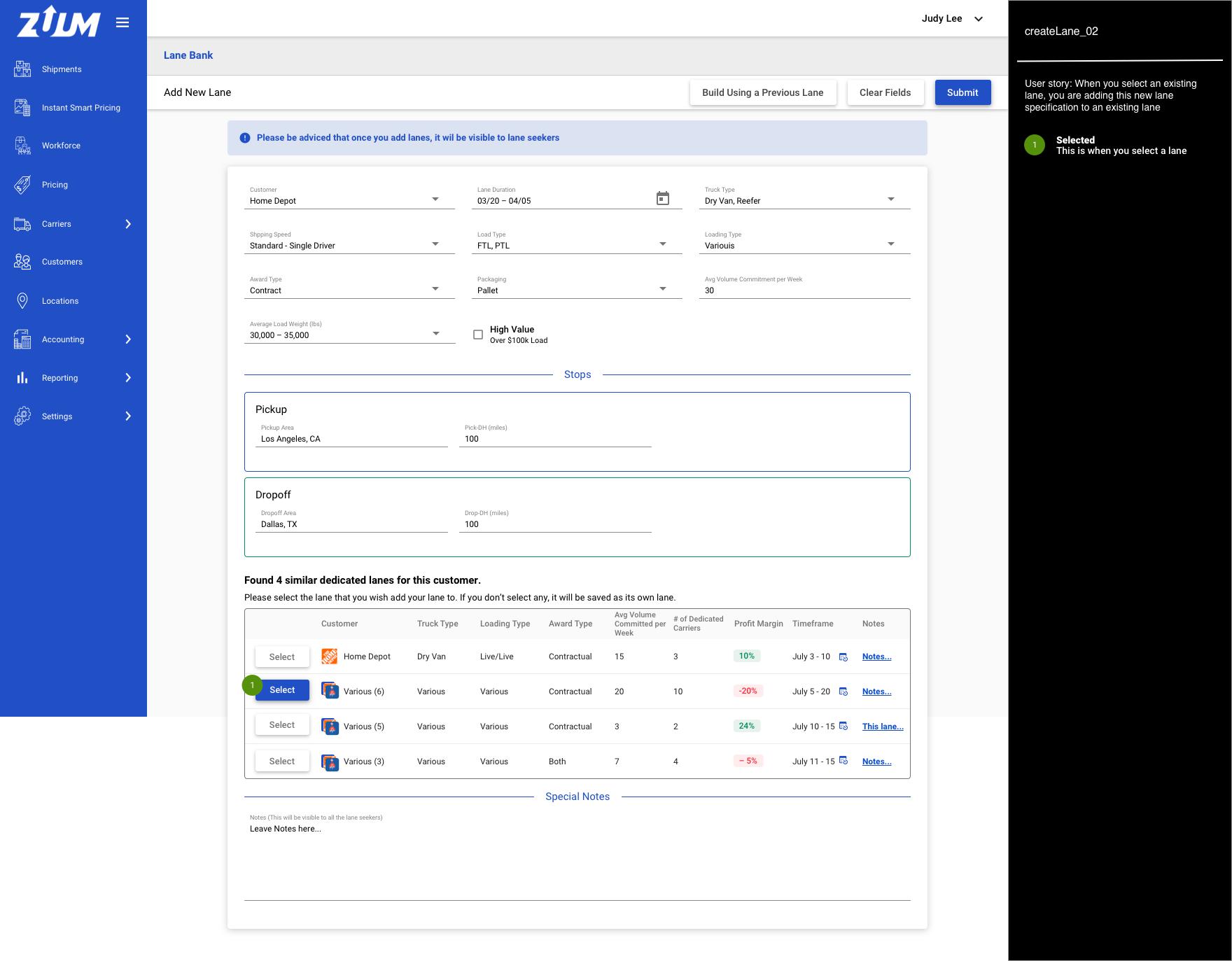
Use Case #2: Extending Lane Duration
Every dedicated lane will have its own lane duration. If the duration expires, that dedicated lane becomes inactive and dedicated carriers will not be getting any offers from this lane
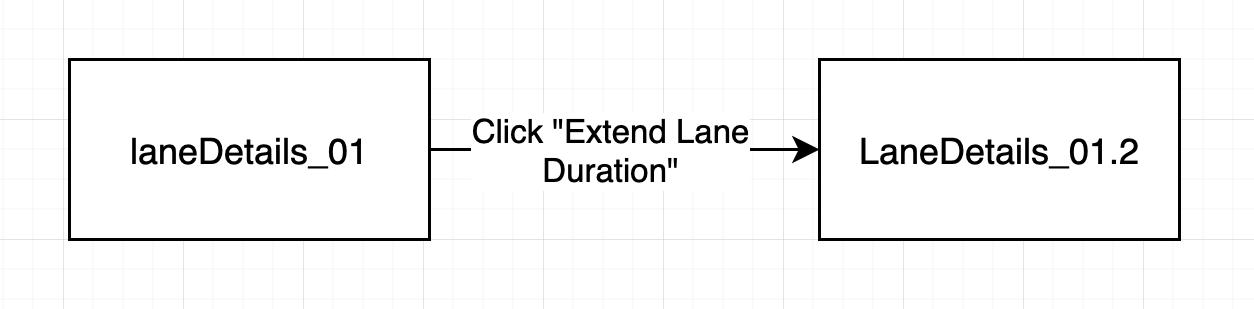
Step #1: laneDetails_01
Lane expiration banner will appear only to the lanes that will be expired in 5 days
Click the “Extend Lane Duration” button if you wish to extend the lane duration
If not, then you can just leave it
Step #2: laneDetails_01.2
As a Broker Admin, you have options on how you want to extend the lane duration
Carrying over the existing dedicated carriers or;
Refresh the dedicated carriers and receive new offers from the lane seekers'
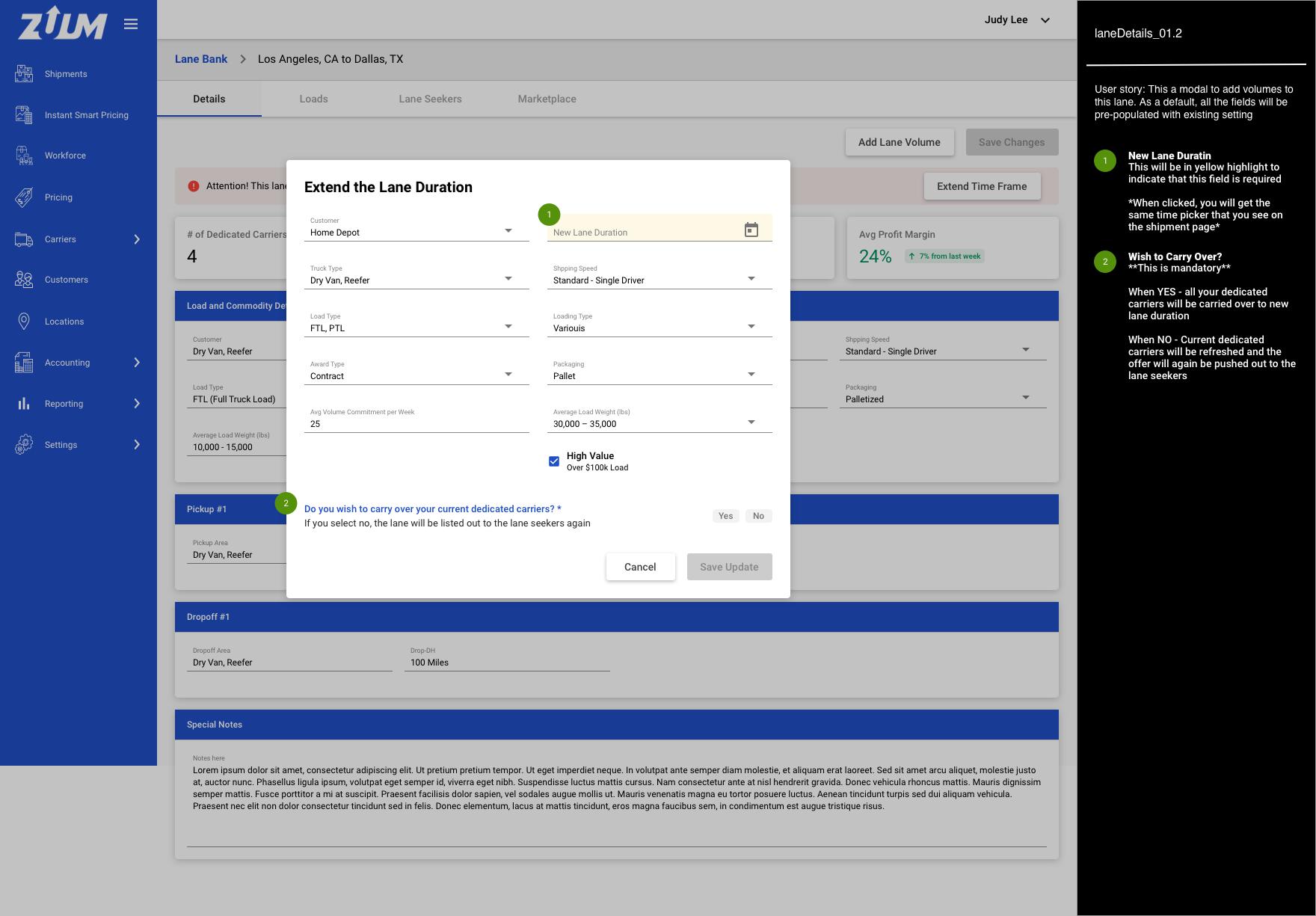
Use Case #3: Add lane volume
In case the customer has increased the volume commitment or if you decided to add new lane volume from other customers, you can do it here
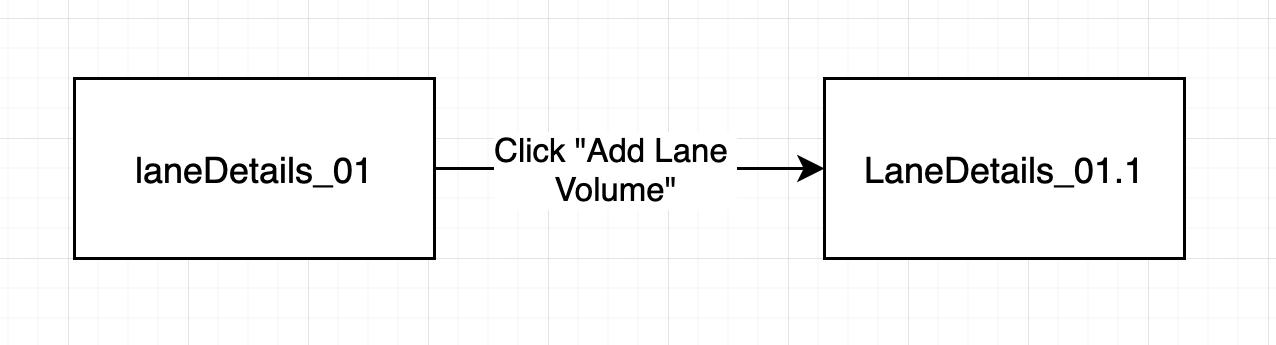
Step #1: laneDetails_01
Click “Add Lane Volume”
Step #2: laneDetails_01.1
This a popup modal to add more volume
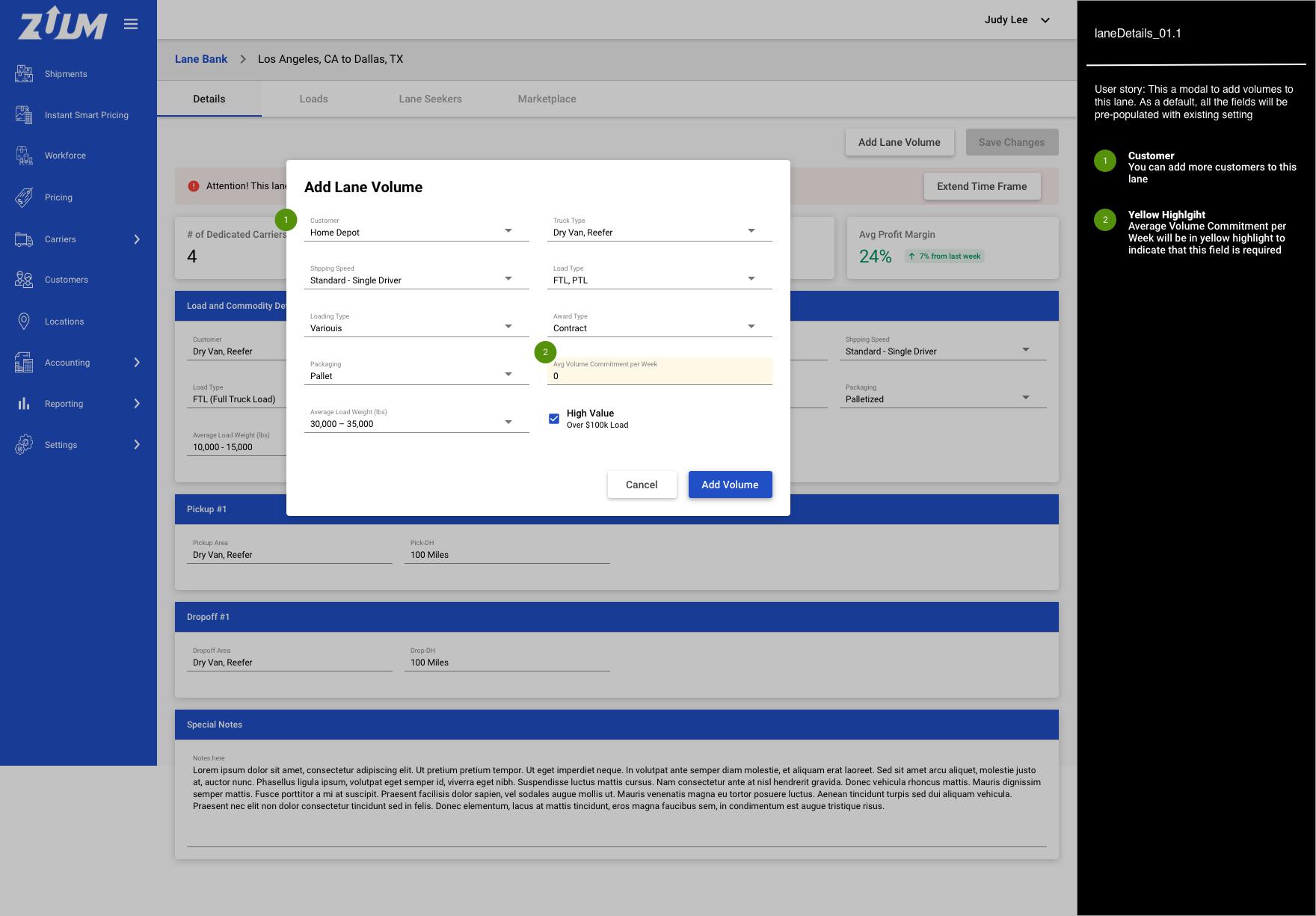
Use Case #4: Split and group loads as its own lane
This is the flow when you want to extract customer’s loads out of the existing dedicated lane and save it as its own lane

Step #1: laneDetails_02
Filter the load data table by Customer
Step #2: laneDetails_02.1
Once you select the customer, click the “Split & Save as Own Lane” button
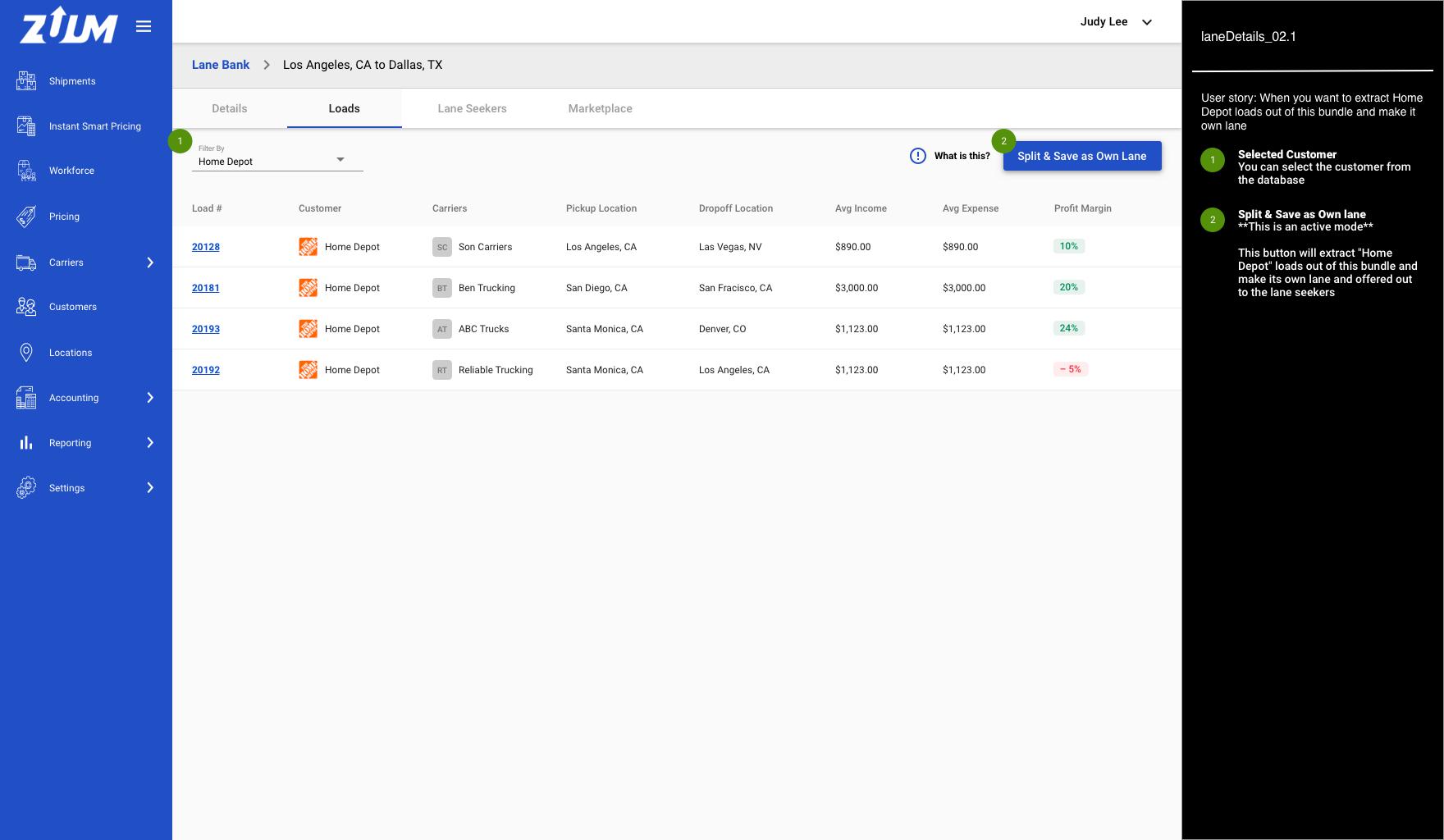
Step #3: laneDetails_02.2
Confirmation pop-up modal
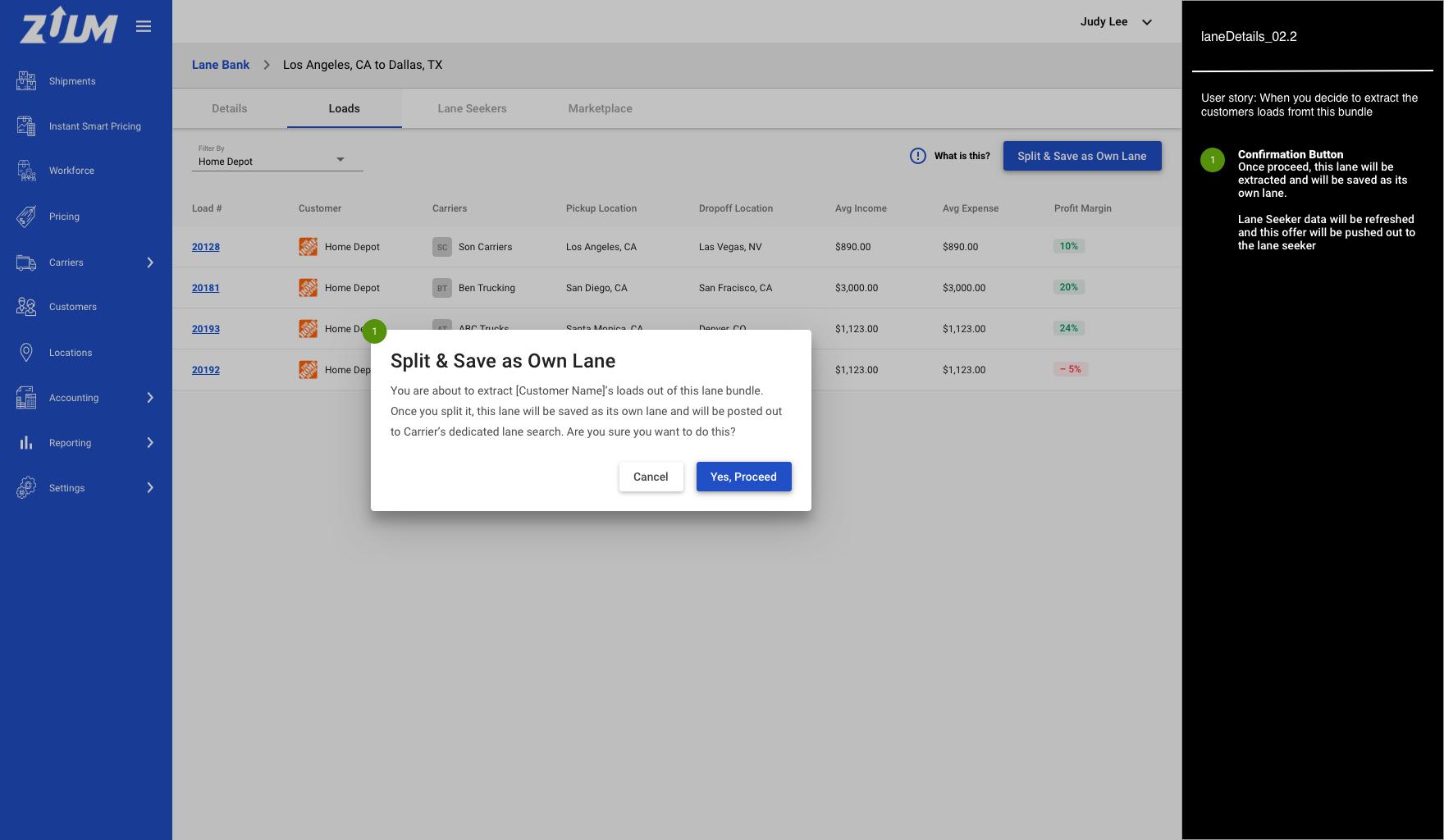
Use Case #5: Directly invite carriers to become a dedicated carrier
In the carrier’s part of lane seeker, carriers are proactively reaching out to the broker admin to become a dedicated carrier for a lane. But this flow is the opposite. Broker Admin invites carriers to become a dedicated carrier for a lane

Step #1: laneDetails_03
Click “Add Dedicated Carrier” to invite the carriers to become a dedicated carrier for this lane
Step #2: laneDetails_03.1
You can either search a specific carrier you want to invite or select from the three carrier types:
Lane Seekers
Previous Carriers
External Carriers
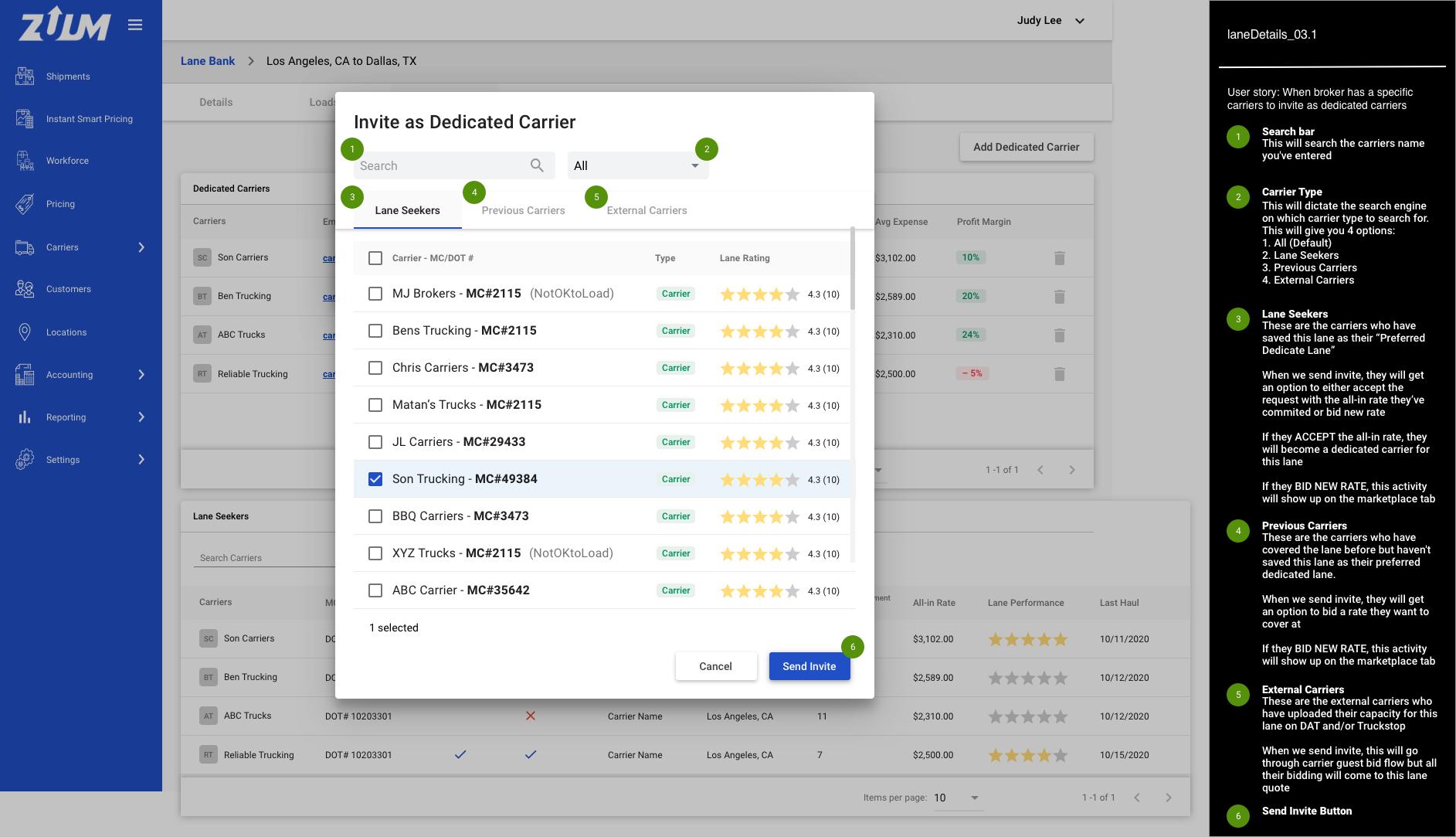
Use Case #6: Nominate lane seeker as a dedicated carrier from the marketplace
All the bidding activities will be happening in the marketplace under the lane quote. From there, Broker admin can nominate carriers
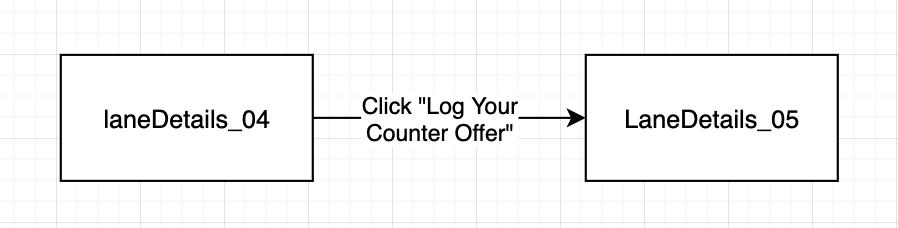
Step #1: laneDetails_04
Click “Log Your Counter Offer” to either Nominate, Counter, and Decline
Step #2: laneDetails_05
Here you can see the bid details and remarks from Carrier
Once the lane seeker gets nominated, they will receive an email
Please see: https://zuumapp.atlassian.net/l/c/MdqPLCn7